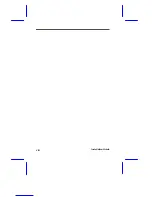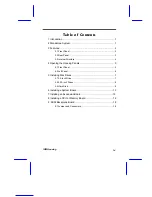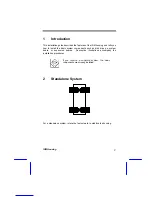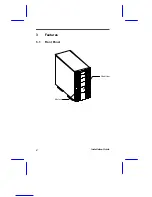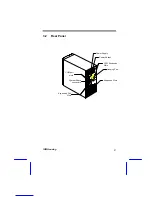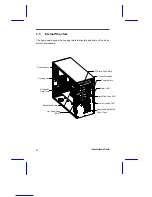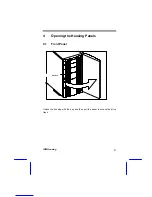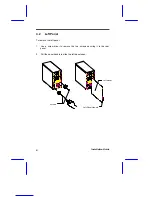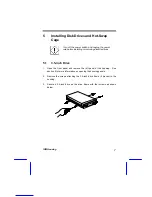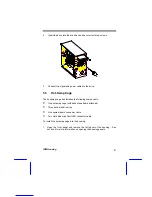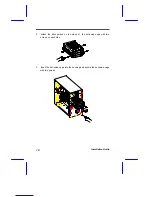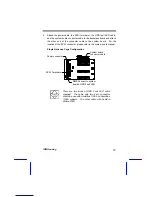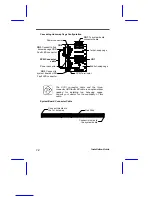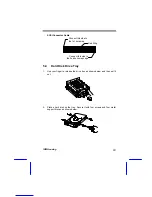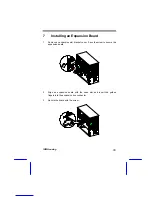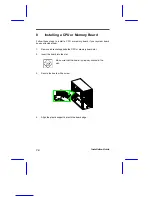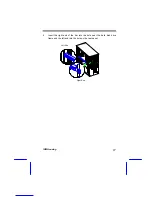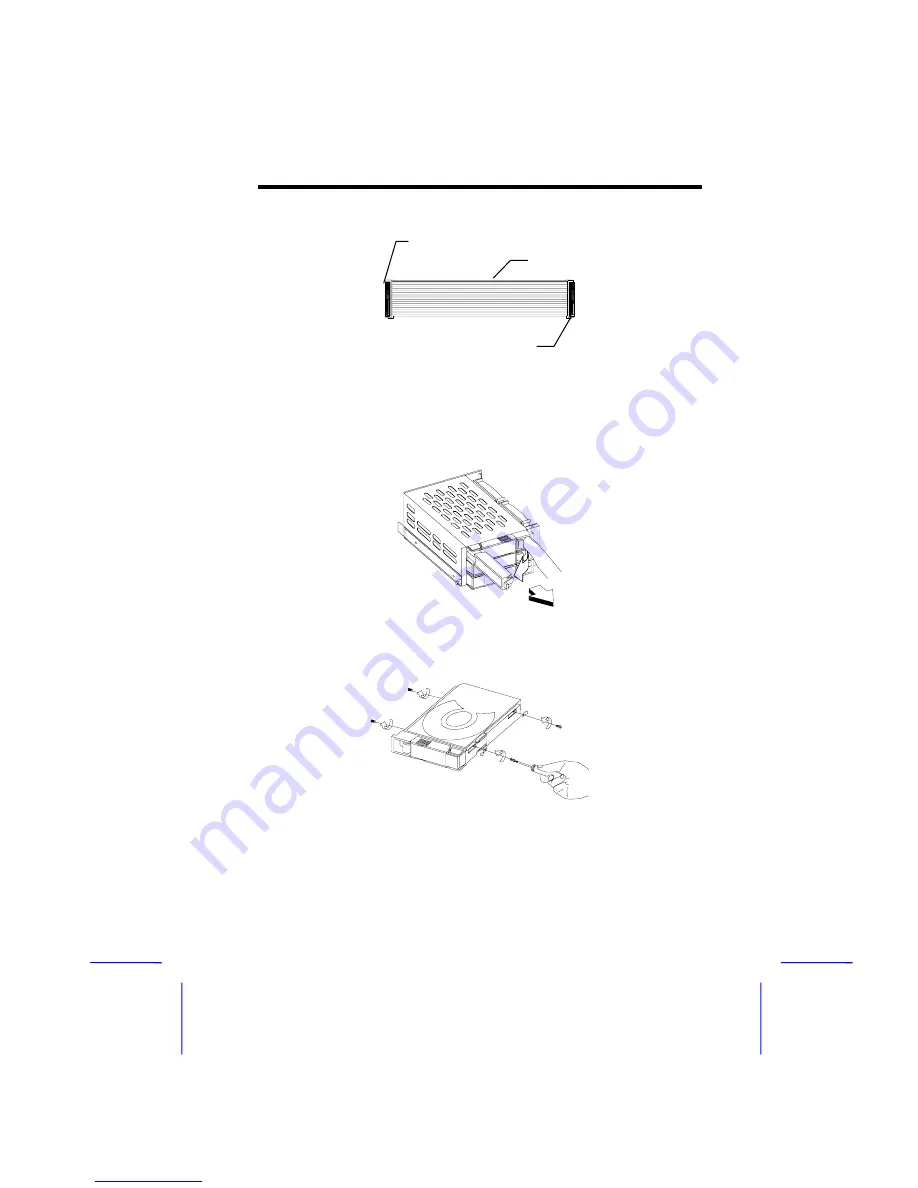
IDM Housing
13
SCSI Connector Cable
5.4
Hard Disk Drive Tray
1. Use your finger to release the drive tray as shown below and then pull it
out.
2. Place a hard disk on the tray. Secure it with four screws and four metal
support braces as shown below.
Red Strip
Connect this side to
the 1st
hot-swap
Connect this side to
the 2nd hot-swap cage