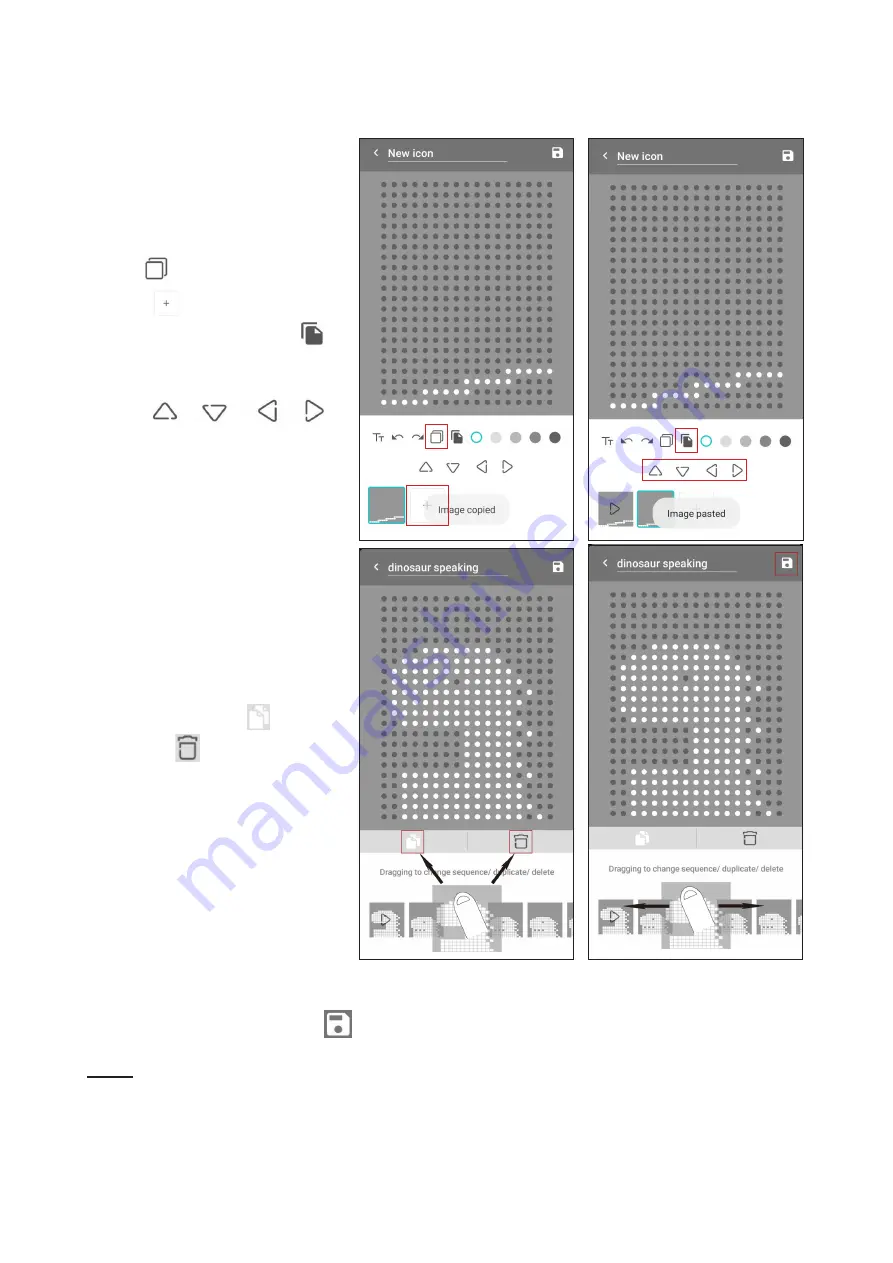
15
Create Animated Image
1. Go to Canvas to open a new
canvas.
2. Select the brush color and
sketch with your finger over
the canvas.
3. Tap
to copy the content.
4. Tap
to create a new
canvas and then tap
to
paste the previous copied
content.
5. Use
to
adjust the position.
6. Repeat steps 3 to 5 above to
create multiple canvases.
Alternatively, you can quickly
duplicate or delete the canvas,
a n d c h a n g e s e q u e n c e
w i t h d r a g g i n g f u n c t i o n .
a. Press and hold the canvas
you want to duplicate or
delete, then drag it toward
the copy icon
or delete
icon
. When the icon
becomes blue, release
the selected canvas to
duplicate or delete.
b. Press and hold the canvas
y o u w a n t t o c h a n g e
sequence. Drag it to the
position where you want to
place and then release.
7.
Return to the first canvas to preview the animation.
8. Enter a new name and tap
to save it in Gallery.
NOTE
»
If only one canvas exists, you can just drag it toward delete icon to clean up the canvas
content.






















