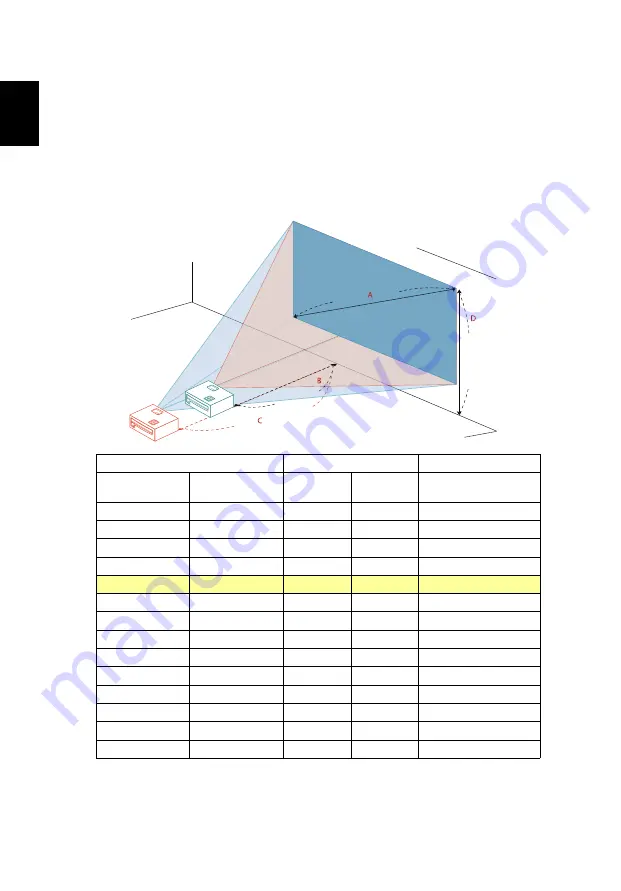
12
English
How to Get a Preferred Image Size by Adjusting
Distance and Zoom
The table below shows how to achieve a desired image size by adjusting either
the position or the zoom ring.
•
Resolution: 1080p, Zoom ratio: 1.3x
To obtain an image size of 70" set the projector at a distance between 1.7 m
and 2.3 m from the screen and adjust the zoom level accordingly.
Desired Image Size
Distance (m)
Top (cm)
Diagonal (inch)
< A >
W (cm) x H (cm)
Max zoom
< B >
Min zoom
< C >
From base to top of
image < D >
30
66 x 37
0.7
1.0
39
40
89 x 50
1.0
1.3
52
50
111 x 62
1.2
1.6
65
60
133 x 75
1.5
1.9
78
70
155 x 87
1.7
2.3
92
80
177 x 100
2.0
2.6
105
90
199 x 112
2.2
2.9
118
100
221 x 125
2.5
3.2
131
120
266 x 149
3.0
3.9
157
150
332 x 187
3.7
4.8
196
180
398 x 224
4.5
5.8
235
200
443 x 249
5.0
6.5
262
250
553 x 311
6.2
8.1
327
300
664 x 374
7.5
9.7
392
Desired distance
Height:
92 cm
From
base to
top of
image
70"
Desired
image size
1.7 m
2.3 m
















































