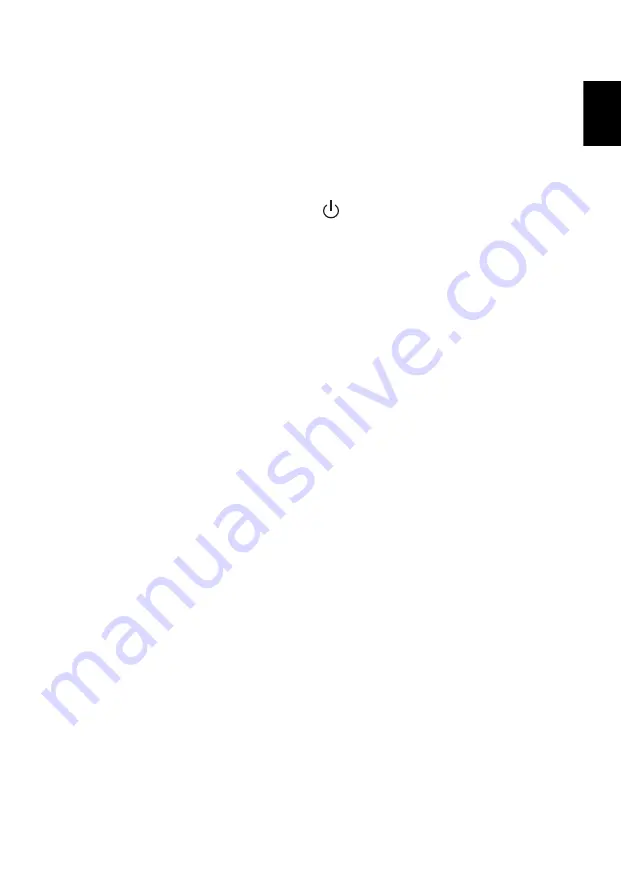
9
Eng
lis
h
Turning the Projector On/Off
Turning On the Projector
1
Ensure that the power cord and signal cable are securely connected.
The Power LED will light red.
2
Turn on the projector by pressing
(POWER) on the control panel or
remote control, and the Power indicator LED will turn blue.
3
Turn on your source (computer, notebook, video player, etc.). The
projector will detect your source automatically (when it is the first
time you turn on the projector or the Source Selection function is
"Auto").
•
If the screen displays "No Signal", please make sure the signal cables
are securely connected.
•
If you connect to multiple sources at the same time, use "SOURCE" on
the control panel or remote control, or the direct source key on the
remote control to switch between inputs.
















































