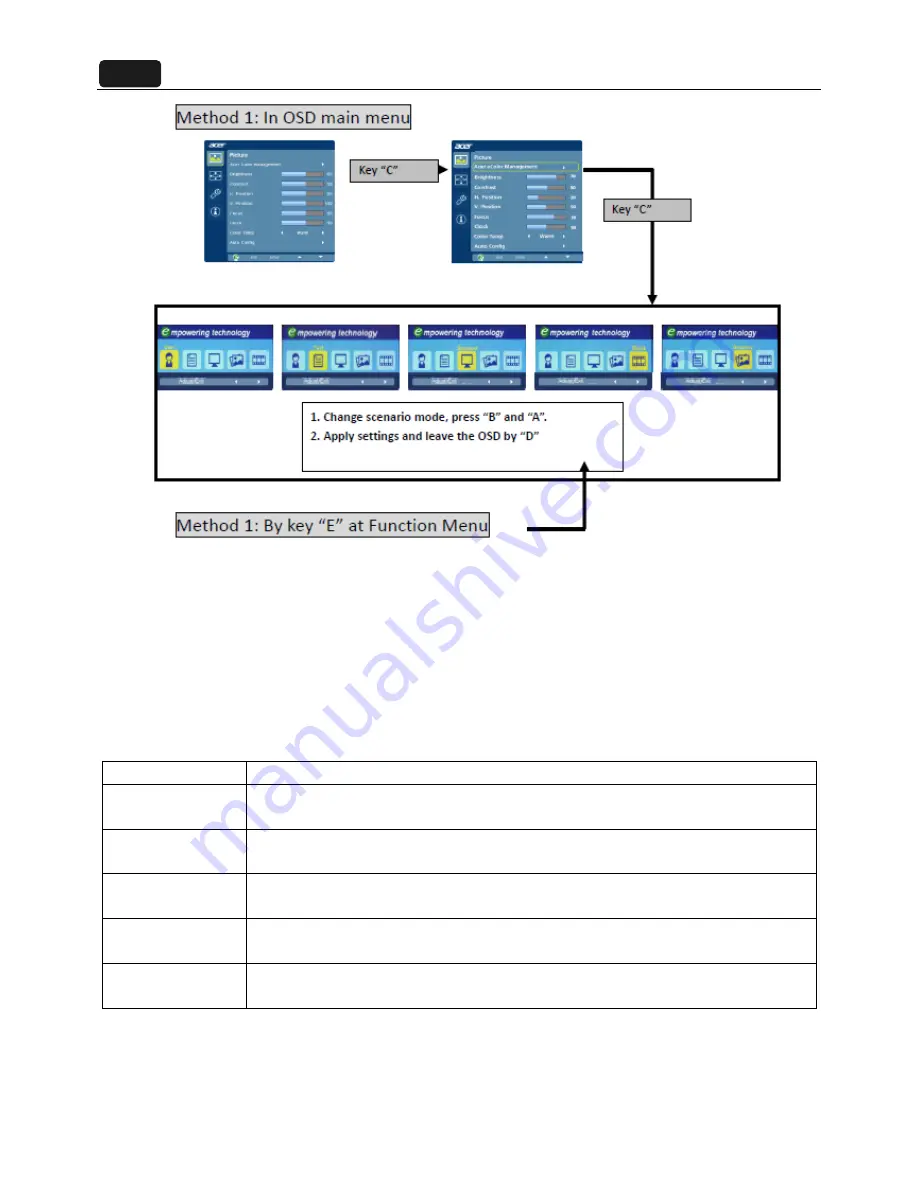
19
2.4 Acer eColor management:
a. Display Acer eColor Management OSD when user press “e” button at Function menu or trigger this
function in OSD menu/picture page.
b. Layout as following figure:
2.5 OSD Message:
Item
Description
Auto
Config
Please
Wait
When
User
Press
Hot
‐
Key
“Auto”,
will
show
this
message,
and
the
monitor
do
the
auto
config
function.
Input
Not
Supported
When
the
Hsync
Frequency,
Vsync
Frequency
or
Resolution
is
out
of
the
monitor
support
range,
will
show
this
message.
This
message
will
be
flying.
Cable
Not
Connected
When
the
video
cable
is
not
connected,
will
show
this
message.
This
message
will
be
flying
with
orange
LED,
and
mute
after
about
60Secs.
No
Signal
When
the
video
cable
is
connected,
but
the
is
no
active
signal
input,
will
show
this
message,
then
enter
power
saving.
Please
Wait
After
user
trigger
the
reset
function,
system
will
show
this
message
to
notice
user
the
reset
is
in
proceeding
Summary of Contents for H236HL
Page 1: ...ACER_LCD_H236HL_SM20120924V0 ...
Page 10: ...8 F Flat Panel Connector Connector CN406 ...
Page 19: ...17 Picture OSD Setting Information ...
Page 20: ...18 2 3 2 Key operation Key define ...
Page 22: ...20 3 Exploded Diagram 3 1 Product Exploded Diagram ...
Page 24: ...22 3 2 Packing Exploded Diagram ...
Page 39: ...37 Click Finish to complete the USB serial port driver installation ...
Page 42: ...6 4 4 5 Load th he F W you w want to upgra 7 ade 40 6 ...
Page 46: ...LPT port d P driver EDID PC D ISP tool TP Monitor PVDDC2010 00901 exe 44 ...
Page 49: ...47 S7 Select the EDID folder as the below picture S8 Load EDID successful 1 2 ...
Page 59: ...57 9 2 Layouts Main Board 715G5757M0D000004L Key Board 715G5673K01000004Q ...
















































