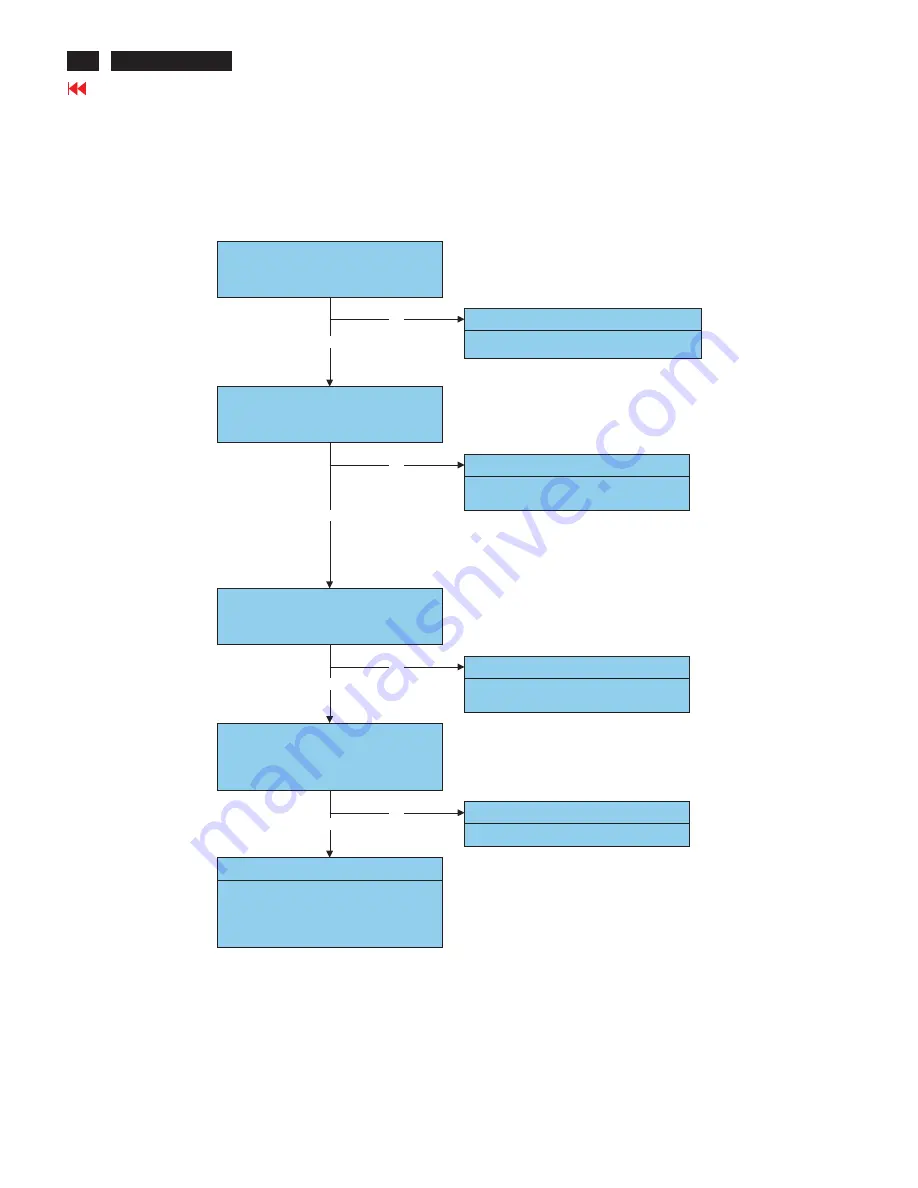
Confirm the host computer supplies DDC2B mode.
OK
NG
Failure Point
The host machine is not communicatiog in DDC2B mode.
OK
Check the output signal of serial data / clock on I308
pin 59, 58.
OK
NG
Failure Point
I308 is failure.
Check the voltage on P302 pin 9 that is power DC 5 V.
NG
Failure Point
TheVideo cable is failure.
Check the signal on P302 pin12, 15 that is serial data
/ clock signal.
OK
NG
Failure Point
The Video cable is failure.
Failure Point
1) Printed wire broke among I308
pin58,59,R429,R434,R320,R321 and P302 pin12,15
2) I308 maybe failure.
3) R314 ,R315 is open.
4) D306 or D308 or C320 or C321 is shorted.
5.7 Abnormal plug and play operation for VGA
Go to cover page
30
5. Troubleshooting (continued)
ACER H233H
















































