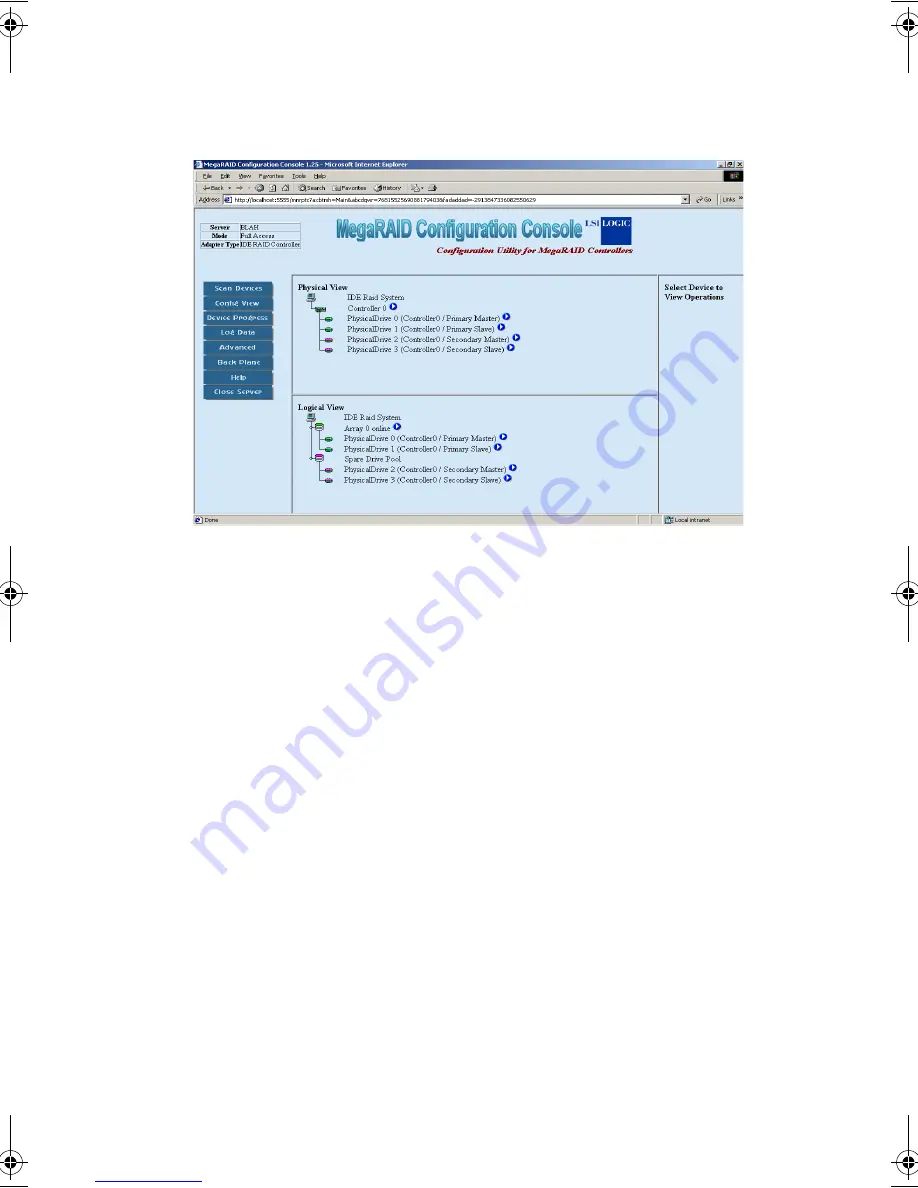
101
you click Scan Devices, the application re scans for new hard drives.
There is a delay while this occurs.
Config View
The following screen displays the IDE Software RAID Configuration
Console with the Config View button in the left frame selected. When
you click Config View, it displays the RAID configuration, media errors,
and status of the drives and arrays. It also allows you to start activity on
a particular array.
•
Logical View - displays information about the arrays.
•
Physical View - displays all hard drives attached to the IDE
Software RAID controller.
aa300.book Page 101 Tuesday, December 17, 2002 5:27 PM
Summary of Contents for G301
Page 1: ...Acer Altos G300 Series User s guide ...
Page 8: ...viii ...
Page 13: ...1 Getting started ...
Page 21: ...9 Connecting the mouse ...
Page 22: ...1 Getting started 10 Connecting the VGA monitor Connecting to the network ...
Page 23: ...11 Connecting the power cable ...
Page 29: ...2 System tour ...
Page 30: ...This chapter discusses the features and components of your computer ...
Page 40: ...2 System tour 28 ...
Page 41: ...3 Upgrading your system ...
Page 42: ...This chapter contains instructions on how to upgrade your computer ...
Page 47: ...35 5 Detach the side panel 6 Repeat steps 4 to 5 to remove the other side panel ...
Page 59: ...4 Setup utility ...
Page 90: ...4 Setup utility 78 ...
Page 91: ...5 Configuring IDE Software RAID ...
Page 129: ...117 ...
Page 130: ...5 Configuring IDE Software RAID 118 ...
Page 131: ...Appendix A AMIBIOS POST Checkpoint Codes ...
Page 132: ......
Page 145: ...Appendix B ASM quick installation guide ...
Page 146: ...This appendix shows you how to install the ASM software package ...






























