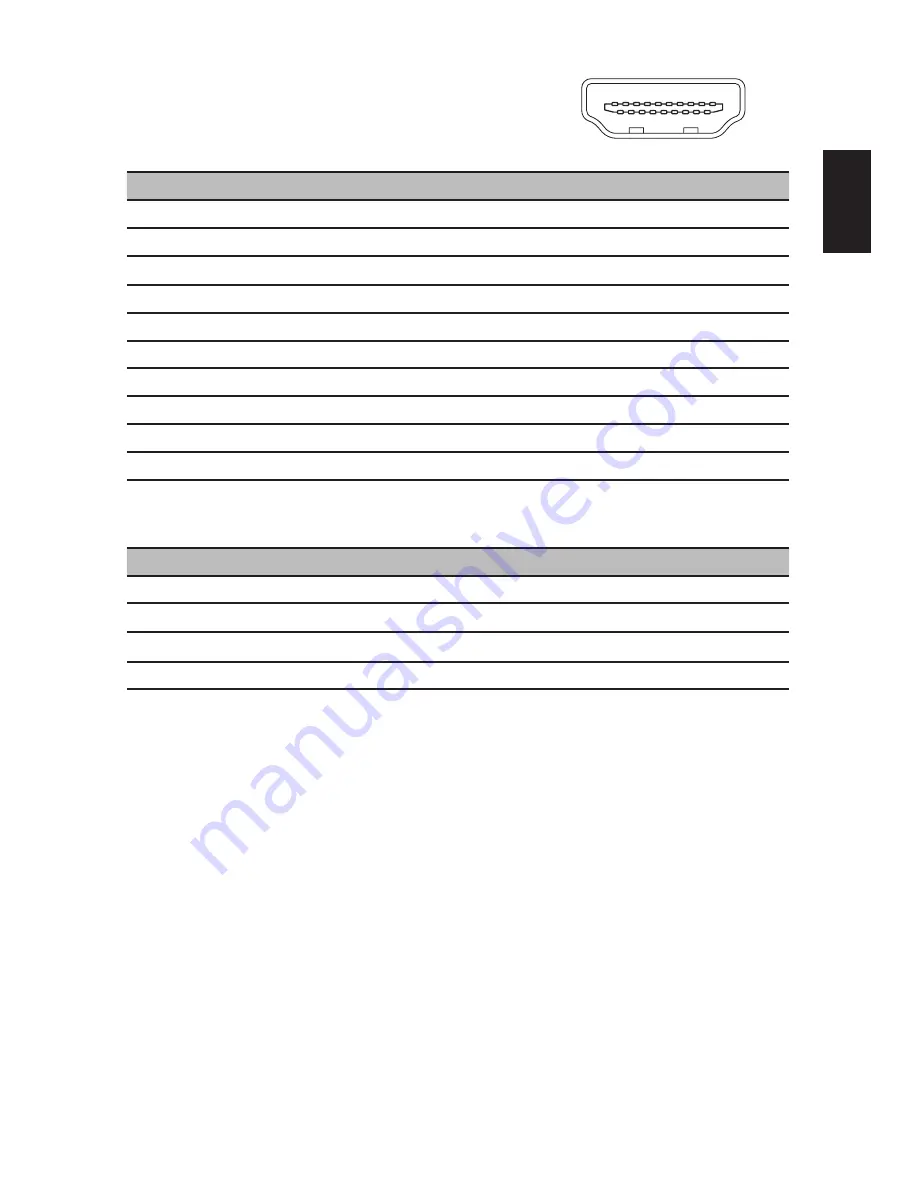
5
English
19-pin color display signal cable
PIN No. Description
PIN No. Description
1
TMDS Data2+
2
TMDS Data2 Shield
3
TMDS Data2-
4
TMDS Data1+
5
TMDS Data1 Shield
6
TMDS Data1-
7
TMDS Data0+
8
TMDS Data0 Shield
9
TMDS Data0-
10
TMDS Clock+
11
TMDS Clock Shield
12
TMDS Clock-
13
CEC
14
Reserved (N.C. on device)
15
SCL
16
SDA
17
DDC/CEC Ground
18
+5V Power
19
Hot Plug Detect
PIN No. Description
PIN No. Description
7
MHL+
9
MHL
18
VBUS
19
CBUS
5
GND
11
GND
17
GND
*Only for MHL models
11
13
15
17
19
9 7 5 3 1
2
6 4
8
10
1412
16
18













































