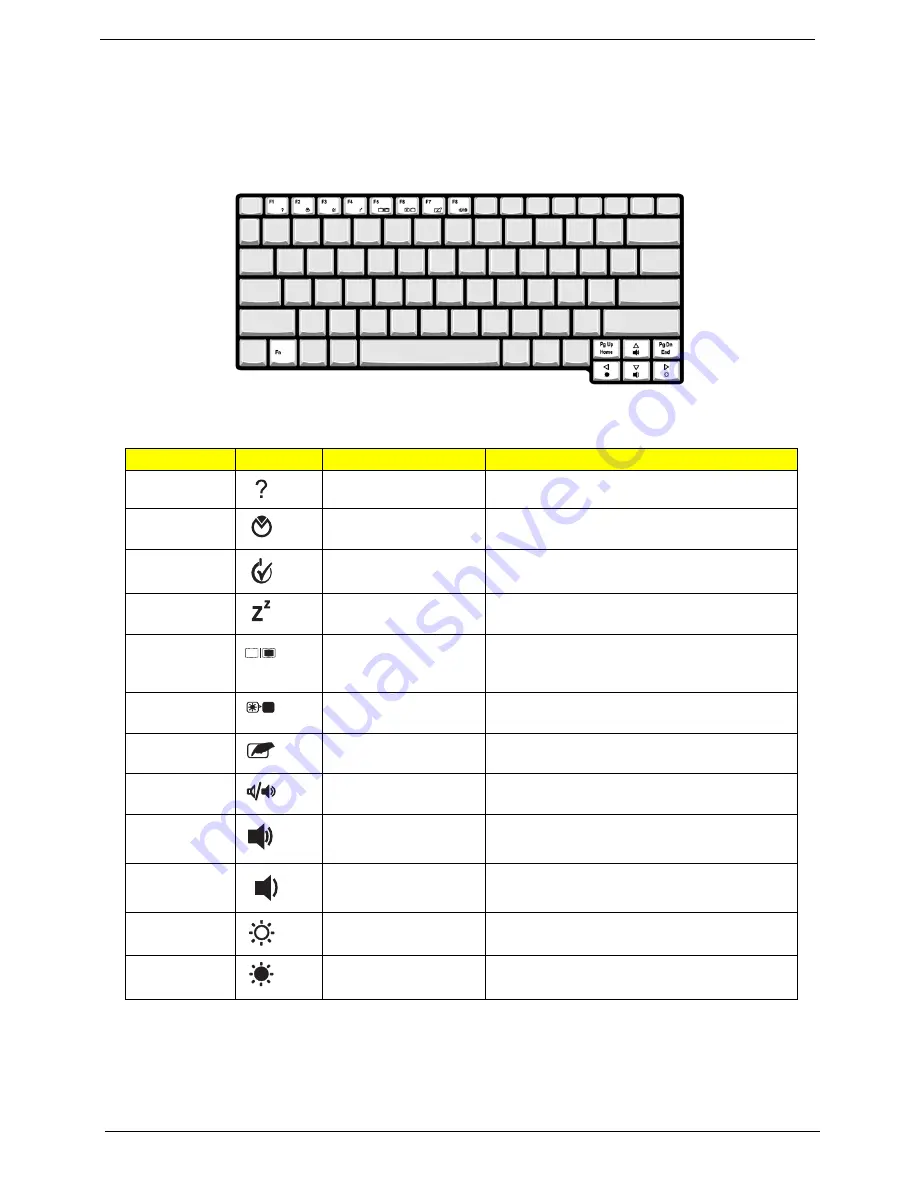
18
Chapter 1
Hot Keys
The computer employs hotkeys or key combinations to access most of the computer’s controls like sreen
brightness, volume output and the BIOS utility.
To activate hot keys, press and hold the <
Fn>
key before pressing the other key in the hotkey combination.
Hotkey
Icon
Function
Description
<Fn> + <F1>
Hotkey help
Displays help on hotkeys.
<Fn> + <F2>
Acer eSettings
Management
Launches Acer eSettings Management in Acer
Empowering Technology.
<Fn> + <F3>
Acer ePower
Management
Launches Acer ePower Management in Acer
Empowering Technology.
<Fn> + <F4>
Sleep
Puts the computer in Sleep mode.
<Fn> + <F5>
Display toggle
Switches display output between the display
screen, external monitor (if connected) and
both.
<Fn> + <F6>
Screen blank
Turns the display screen backlight off to save
power. Press any key to return.
<Fn> + <F7>
Touchpad toggle
Turns the internal touchpad on and off.
<Fn> + <F8>
Speaker toggle
Turns the speakers on and off.
<Fn> + <
U
>
Volume up
Increases the sound volume.
<Fn> + <
V
>
Volume down
Decreases the sound volume.
<Fn> + <
Z
>
Brightness up
Increases the screen brightness.
<Fn> + <
Y
>
Brightness down
Decreases the screen brightness.
Summary of Contents for Ferrari 1200
Page 6: ...VI ...
Page 10: ...X ...
Page 18: ...8 Chapter 1 7 Modem RJ 11 port Connects to a phone line Icon Item Description ...
Page 52: ...42 Chapter 1 ...
Page 69: ...Chapter 2 59 ...
Page 70: ...60 Chapter 2 ...
Page 92: ...82 Chapter 3 13 Disconnect the fingerprint cable from the button board ...
Page 132: ...122 Chapter 4 F5h Boot to Mini DOS F6h Clear Huge Segment F7h Boot to Full DOS Code Beeps ...
Page 139: ...Chapter 4 129 ...
Page 140: ...130 Chapter 4 ...
Page 141: ...Chapter 5 131 Top and Bottom View Jumper and Connector Locations Chapter 5 ...
Page 146: ...136 Chapter 6 Ferrari 1200 Exploded Diagram ...
Page 157: ...Chapter 6 147 ...
Page 158: ...Appendix A 148 Ferrari 1200 Series Model Definition and Configuration Appendix A ...
Page 162: ...152 Appendix B ...
Page 164: ...154 Appendix C ...
















































