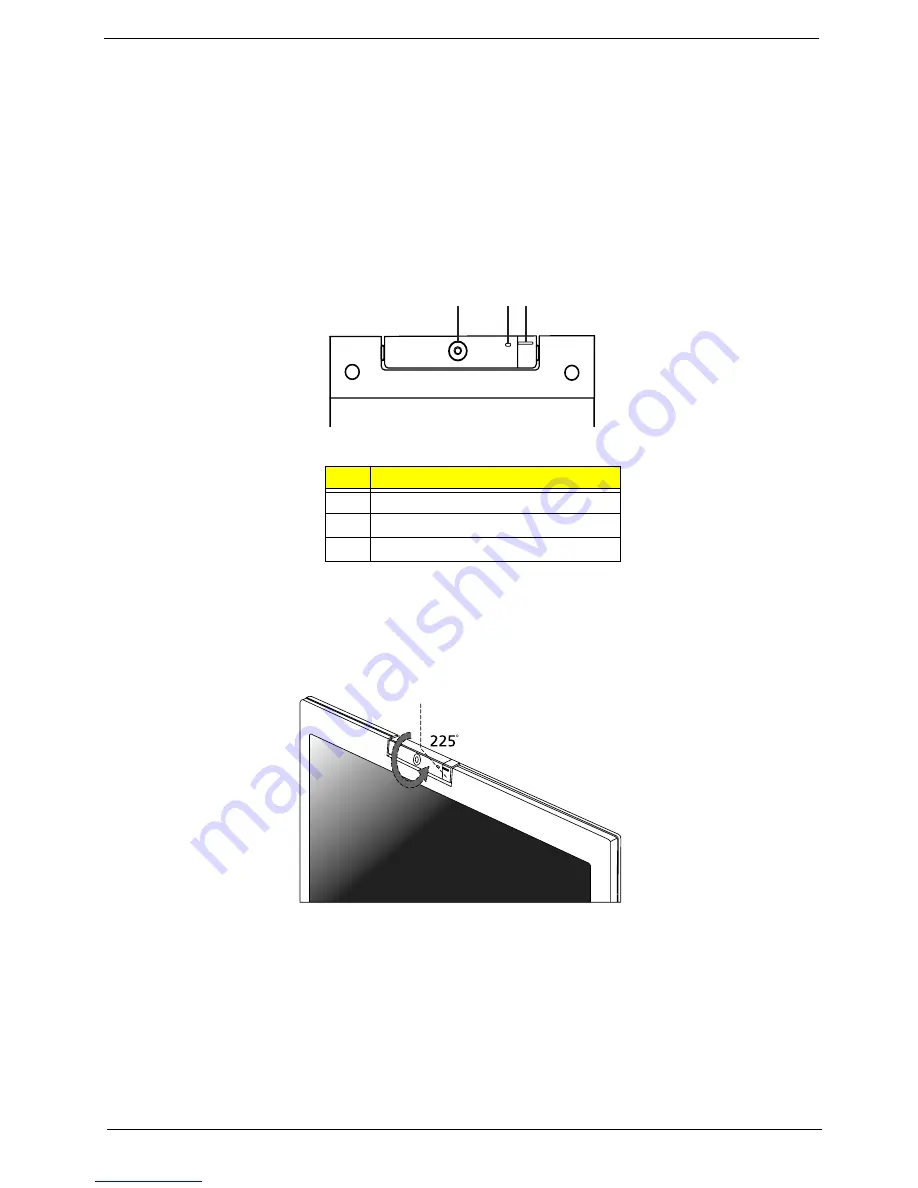
Chapter 1
25
Acer OrbiCam
The Acer OrbiCam is a 1.3 megapixel CMOS camera appropriately mounted on top of the LCD
panel. The camera’s 225-degree ergonomic rotation allows you to capture high-resolution photos
or videos up front or at the back of the LCD panel. The Acer OrbiCam fully supports the Acer
Video Conference technology so you transmit the best video conference quality over an instant
messenger service.
Front View
Rotating the Acer OrbiCam
The Acer OrbiCam rotates 225 degrees counterclockwise to achieve the desired angle. Refer to
the illustrations below:
Note:
Do NOT rotate the camera clockwise to prevent damage to the device.
For your convenience, the camera snaps 45 degrees to match the position of your face in front or
at the back of the LCD panel.
#
Item
1
Lens
2
Power indicator
3
Rubber grip
#
Item
1
2 3
#
Item
Summary of Contents for Ferrari 1000 Series
Page 47: ...Chapter 1 37 ...
Page 123: ......
















































