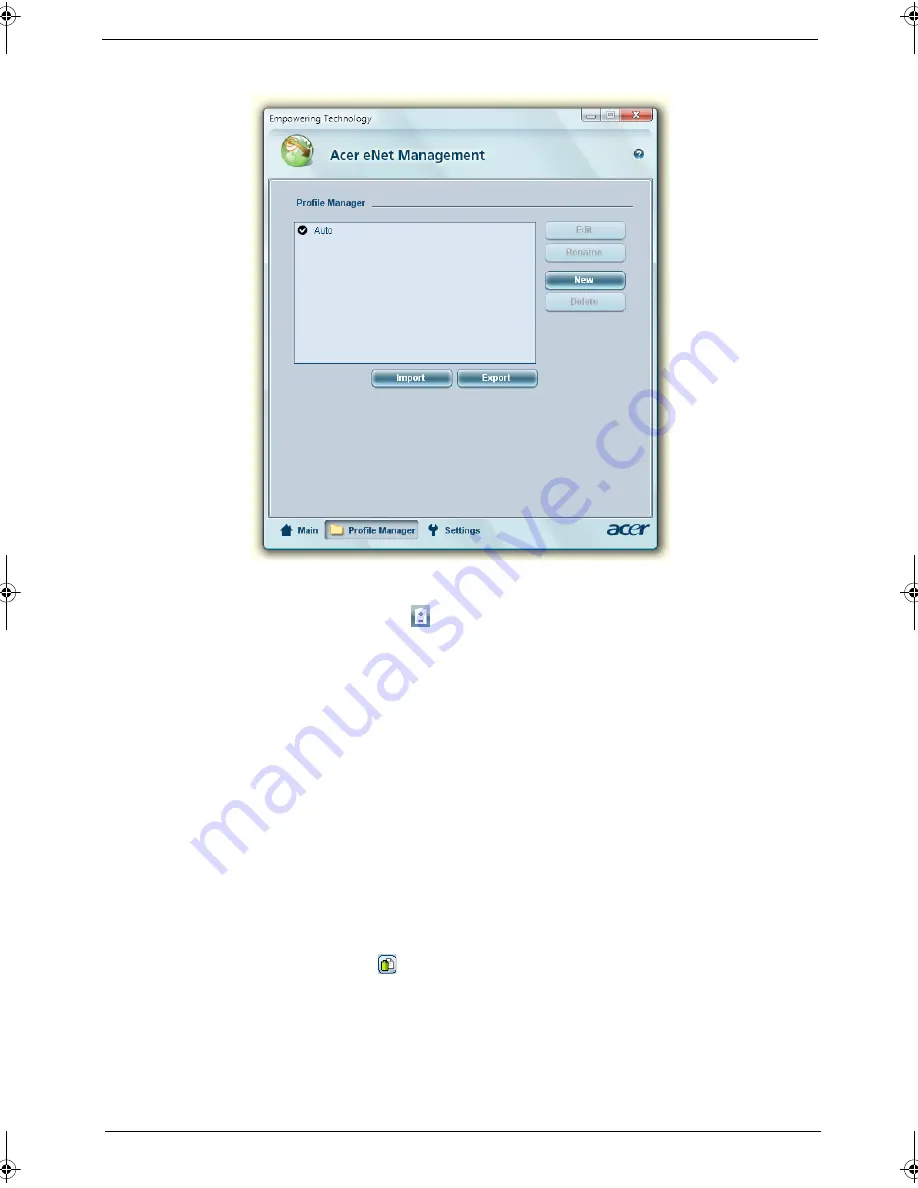
Chapter 1
19
Acer ePower Management
Acer ePower Management features a straightforward user interface for configuring your power management
options. To access this utility, select "Acer ePower Management" from the Empowering Technology toolbar,
run the program from the Acer Empowering Technology program group in Start menu, or right-click the
Windows power icon in the system tray and select "Acer ePower Management".
Using power plans
Acer ePower Management comes with three predefined power plans: Balanced, High performance and Power
saver. You can also create customized power plans. You can create, switch between, edit, delete and restore
power plans, as described below.
View and adjust settings for On Battery and Plugged In modes by clicking the appropriate tabs. You can open
Windows power options by clicking "More Power Options".
NOTE: You cannot delete the predefined power plans.
To create a new power plan:
Creating customized power plans allows you to save and quickly switch to a personalized set of power
options.
1.
Click the Create Power Plan icon.
2.
Enter a name for your new power plan.
3.
Choose a predefined power plan to base your customized plan on.
4.
If necessary, change the display and sleep settings you want your computer to use.
5.
Click "OK" to save your new power plan.
SG_Tangiz.book Page 19 Tuesday, July 10, 2007 11:01 AM
Summary of Contents for Extensa 7620
Page 6: ...VI ...
Page 10: ...X Table of Contents ...
Page 50: ...40 Chapter 1 ...
Page 67: ...Chapter 2 57 ...
Page 68: ...58 Chapter 2 ...
Page 114: ...104 Chapter 3 ...
Page 128: ...118 Chapter 4 F5h Boot to Mini DOS F6h Clear Huge Segment F7h Boot to Full DOS Code Beeps ...
Page 172: ...Appendix A 162 ...
Page 178: ...168 Appendix C ...
















































