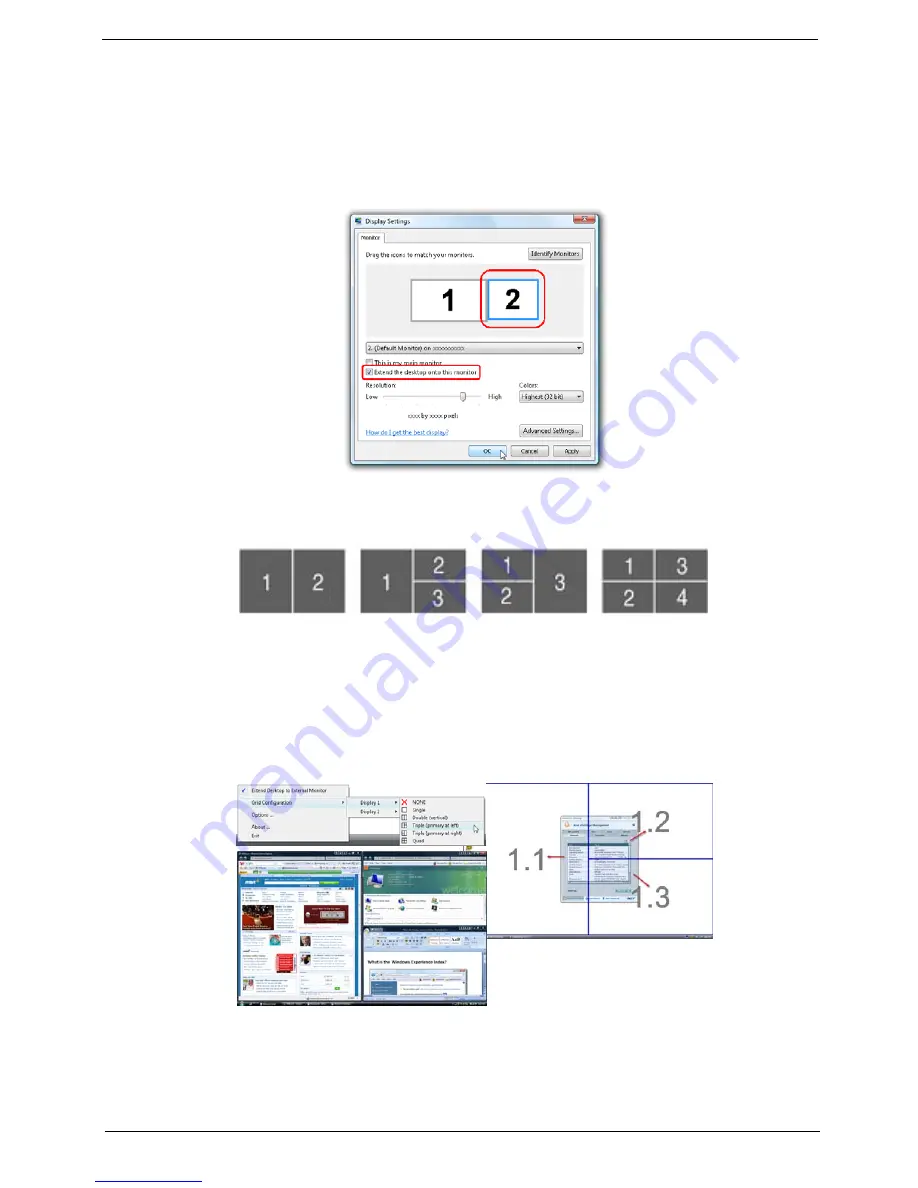
Chapter 1
15
Acer GridVista (dual-display compatible)
NOTE:
This feature is only available on certain models.
To enable the dual monitor feature of the notebook, first ensure that the second monitor is connected, then
select
Start, Control Panel, Display
and click on
Settings
. Select the secondary monitor
(2)
icon in the
display box and then click the check box
Extend my windows desktop onto this monitor
. Finally, click
Apply
to confirm the new settings and click
OK
to complete the process.
Acer GridVista is a handy utility that offers four pre-defined display settings so you can view multiple windows
on the same screen. To access this function, please go to
Start
´
All Programs
and click on
Acer GridVista
.
You may choose any one of the four display settings indicated below:
Double (vertical), Triple (primary at left), Triple (primary at right), or Quad Acer Gridvista is dual-display
compatible, allowing two displays to be partitioned independently.
Acer Gridvista is dual-display compatible, allowing two displays to be partitioned independently.
AcerGridVista is simple to set up:
1.
Run Acer GridVista and select your preferred screen configuration for each display from the task bar.
2.
Drag and drop each window into the appropriate grid.
3.
Enjoy the convenience of a well-organized desktop.
NOTE:
Please ensure that the resolution setting of the second monitor is set to the manufacturer's
recommended value.
Summary of Contents for Extensa 5635
Page 2: ...II PRINTED IN TAIWAN ...
Page 10: ...X Table of Contents ...
Page 62: ...52 Chapter 3 4 Detach the WLAN Module from the WLAN socket ...
Page 90: ...80 Chapter 3 4 Lift up the Bezel and remove it from the LCD Module ...
Page 92: ...82 Chapter 3 4 Disconnect the Camera cable and remove the LCD Panel ...
Page 120: ...110 Chapter 4 ...
Page 137: ...Chapter 6 127 ...
Page 188: ...Appendix A 178 ...
Page 194: ...184 Appendix B ...
Page 196: ...186 Appendix C ...
Page 200: ...190 ...






























