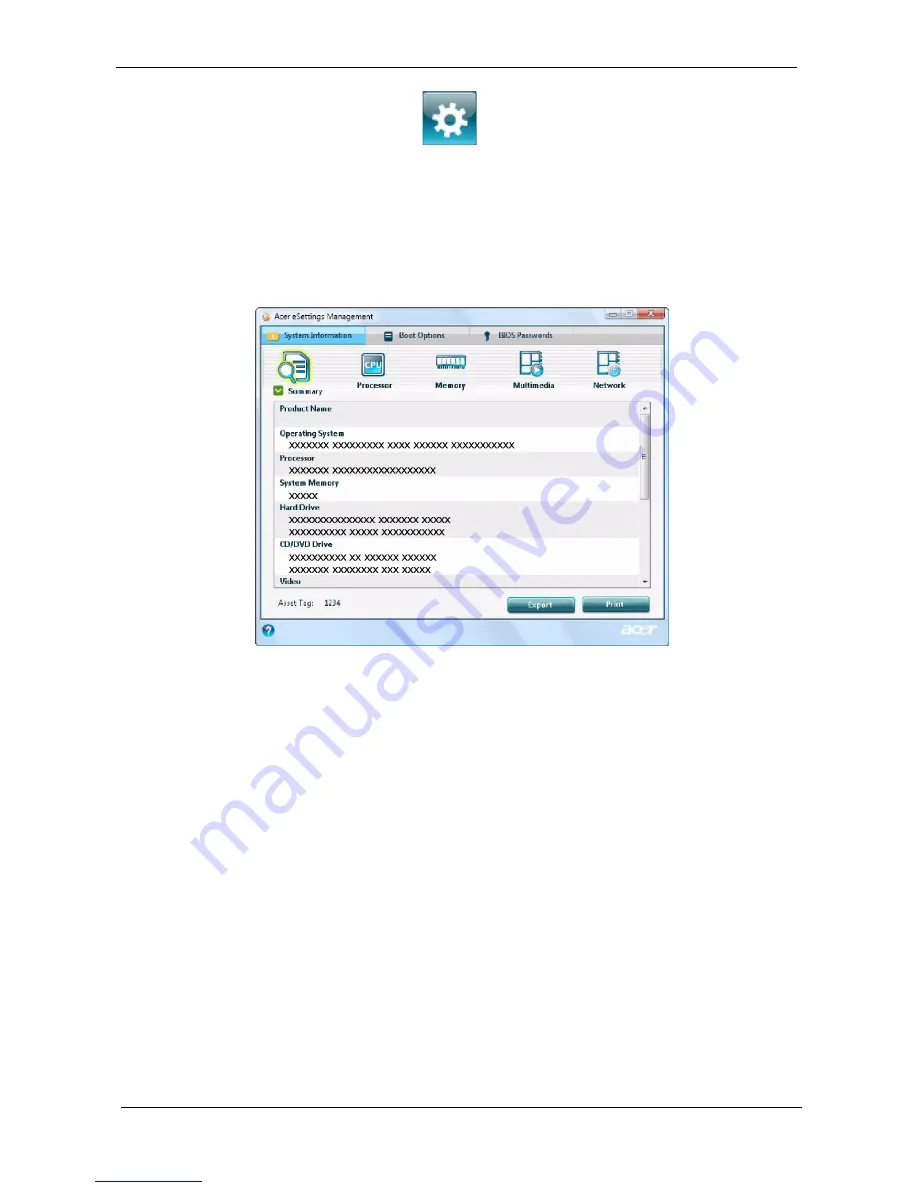
24
Chapter 1
Acer eSettings Management
Acer eSettings Management allows you to inspect hardware specifications, set BIOS passwords and modify
boot options.
Acer eSettings Management also:
K
Provides a simple graphical user interface for navigation.
K
Prints and saves hardware specifications.
K
Lets you set an asset tag for your system.
Summary of Contents for Extensa 5630 Series
Page 6: ...VI ...
Page 9: ...IX Table of Contents Online Support Information 163 Index 165 ...
Page 10: ...X Table of Contents ...
Page 13: ...Chapter 1 3 System Block Diagram ...
Page 46: ...36 Chapter 1 ...
Page 62: ...52 Chapter 2 ...
Page 108: ...98 Chapter 3 12 Detach any adhesive tapes and any cable that is glued to the LCD panel ...
Page 112: ...102 Chapter 3 9 Remove the Web camera from the back cover ...
Page 126: ...116 Chapter 4 F5h Boot to Mini DOS F6h Clear Huge Segment F7h Boot to Full DOS Code Beeps ...
Page 133: ...Chapter 5 123 Top and Bottom View Jumper and Connector Locations Chapter 5 ...
Page 134: ...124 Chapter 5 ...
Page 138: ...128 Chapter 6 TravelMate 5730 Series Exploded Diagram ...
Page 168: ...Appendix A 158 ...
Page 172: ...162 Appendix B ...
Page 174: ...164 Appendix C ...
















































