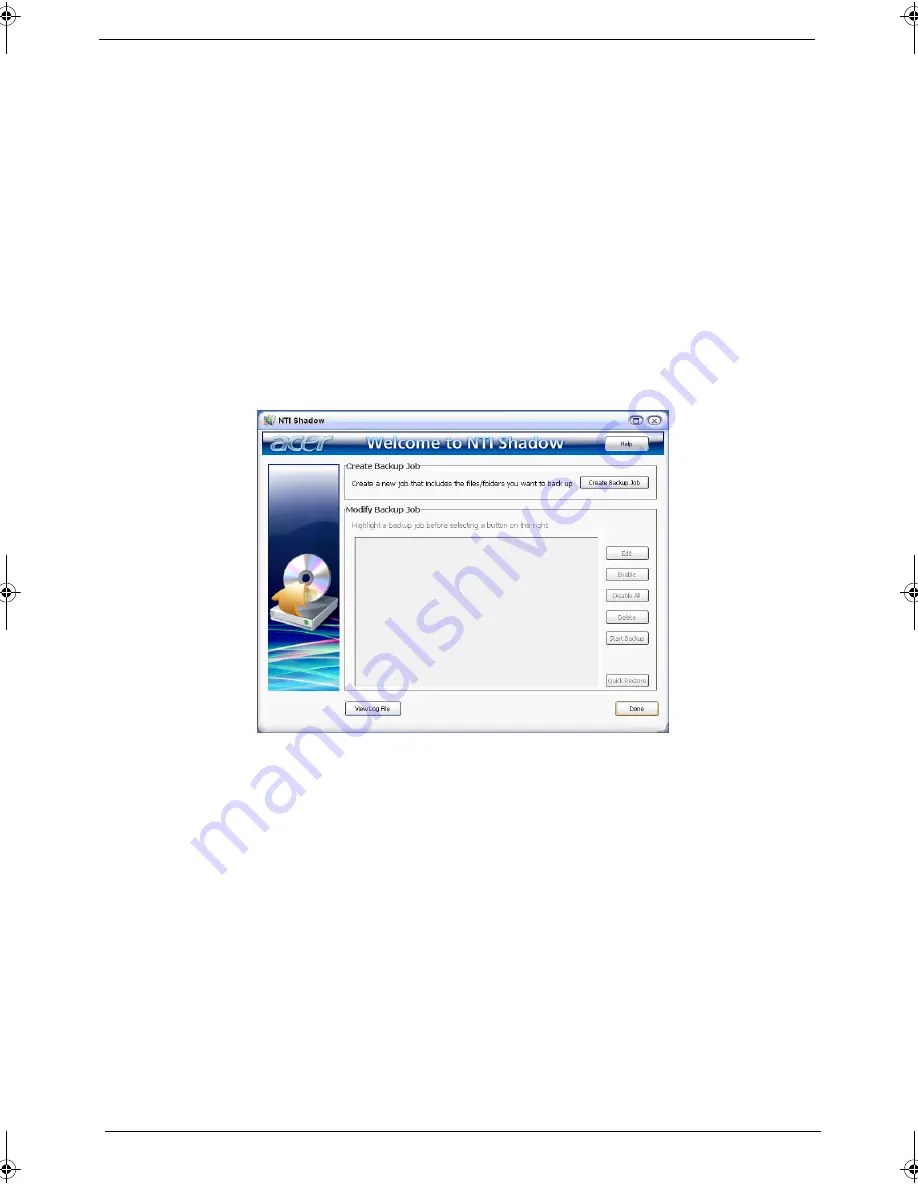
26
Chapter 1
Using the System Utilities
NTI Shadow
NTI Shadow allows users to schedule continuous backup jobs that copy the contents of one or more folders
(the "backup source") to another location (the "backup destination"). The backup jobs are continuous because
they are scheduled to regularly update the data in the backup folder either continuously or in user-defined
intervals. You can schedule a job to run every certain number of minutes, on certain days at a specified time,
or whenever any data in the backup source are modified.
Shadow can also be configured to archive file versions. If this option is enabled, then any file that is saved or
overwritten will trigger Shadow to archive the previous version of the file. The file versions are stored in a
Revisions folder in the backup destination. Users can configure how many versions of a file to maintain.
Shadow supports backups on local hard drives, USB/FireWire external hard drives, USB pen drives, NAS
devices, and any drive with drive letter access.
Launching the utility is as easy as pressing one buttons. For more information refer to the NTI Shadow help
files.
Acer GridVista (dual-display compatible)
NOTE: This feature is only available on certain models.
To enable the dual monitor feature of the notebook, first ensure that the second monitor is connected, then
select Start, Control Panel, Display and click on Settings. Select the secondary monitor (2) icon in the
display box and then click the check box Extend my windows desktop onto this monitor. Finally, click
Apply to confirm the new settings and click OK to complete the process.
SG_Columbia.book Page 26 Thursday, April 19, 2007 10:49 AM
Summary of Contents for Extensa 5220
Page 6: ...VI...
Page 10: ...X Table of Contents...
Page 65: ...Chapter 2 55...
Page 66: ...56 Chapter 2...
Page 124: ...114 Chapter 4 F5h Boot to Mini DOS F6h Clear Huge Segment F7h Boot to Full DOS Code Beeps...
Page 147: ...Chapter 6 137...
Page 178: ...168 Appendix B...
Page 180: ...170 Appendix C...
















































