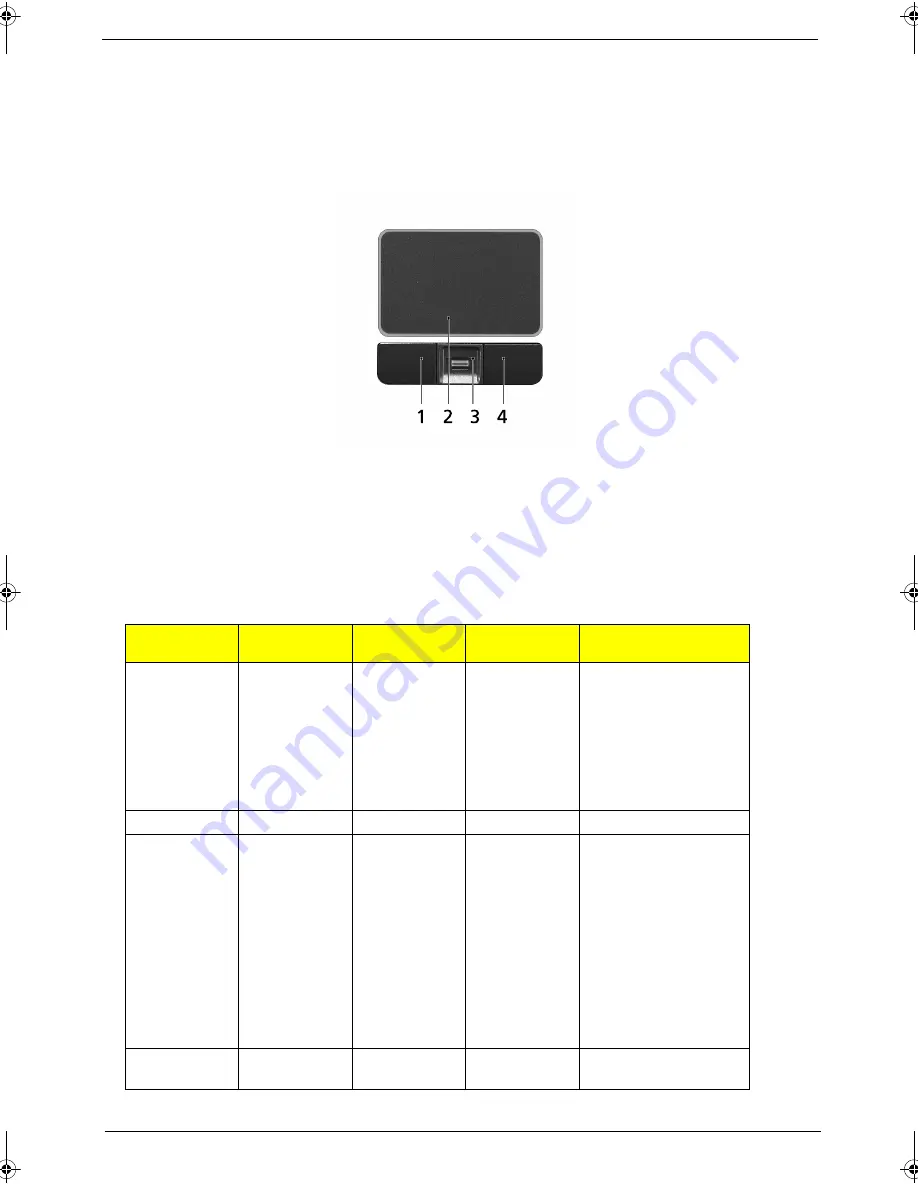
Chapter 1
11
Touchpad Basics
The following teaches you how to use the touchpad:
K
Move your finger across the touchpad (2) to move the cursor.
K
Press the left (1) and right (4) buttons located beneath the touchpad to perform selection and execution
functions. These two buttons are similar to the left and right buttons on a mouse. Tapping on the
touchpad is the same as clicking the left button.
K
Use the 4-way scroll (3) button to scroll up or down and move left or right a page. This button mimics
your cursor pressing on the right scroll bar of Windows applications.
Function
Left Button (1)
Right Button
(4)
Main touchpad
(2)
Center button (3)
Execute
Click twice
quickly
Tap twice (at
the same
speed as
double-
clicking the
mouse
button)
Select
Click once
Tap once
Drag
Click and
hold, then use
finger to drag
the cursor on
the touchpad
Tap twice (at
the same
speed as
double-
clicking a
mouse
button) then
hold finger to
the touchpad
on the second
tap to drag
the cursor.
Access
context menu
Click once
SG_Columbia.book Page 11 Thursday, April 19, 2007 10:49 AM
Summary of Contents for Extensa 5220
Page 6: ...VI...
Page 10: ...X Table of Contents...
Page 65: ...Chapter 2 55...
Page 66: ...56 Chapter 2...
Page 124: ...114 Chapter 4 F5h Boot to Mini DOS F6h Clear Huge Segment F7h Boot to Full DOS Code Beeps...
Page 147: ...Chapter 6 137...
Page 178: ...168 Appendix B...
Page 180: ...170 Appendix C...






























