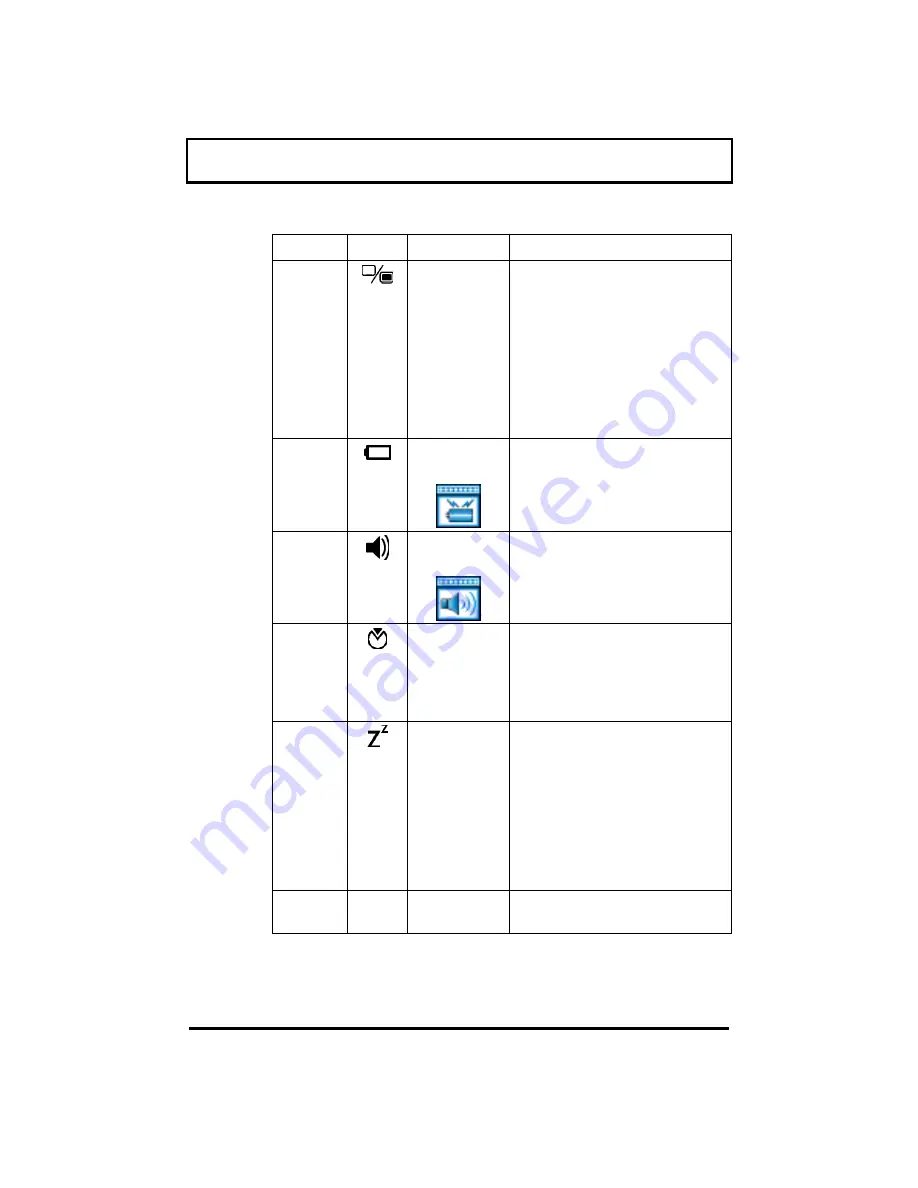
Getting Familiar with your Computer
1-12
Hot Key
Icon
Function
Description
Fn-F3
Display
Toggle
Switches display between
the following:
•
LCD
•
CRT
•
Both LCD and CRT
•
TV (if the computer is
attached to the optional
port replicator)
Fn-F4
Battery
Gauge
Displays the battery gauge.
Fn-F5
Volume
Control
Press the scale hotkeys (
Fn-
→
,
Fn-
←
) to increase and
decrease the output level.
Fn-F6
Setup
Gains access to BIOS setup
utility’s power management
settings and system
information reference
screens. See section 5.3.5.
Fn-F7
Sleep
Enters hibernation mode if
the hibernation function
(Sleep Manager) is installed,
valid and enabled;
otherwise, the computer
enters standby mode. See
section 2.2.1 to know more
about standby and
hibernation modes.
Fn-
→
→
→
Scale
Increase
Increases the setting of the
current icon.













































