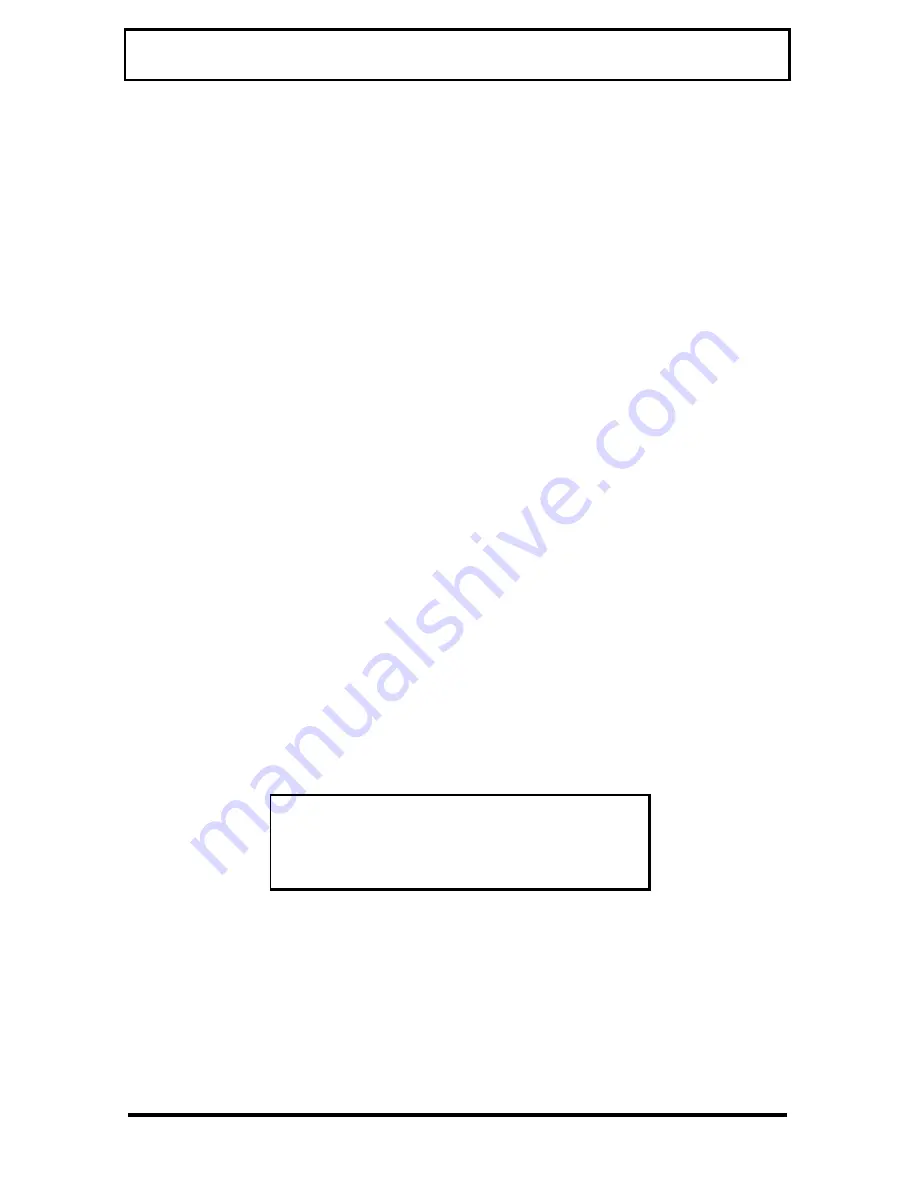
Getting Familiar with your Computer
1-30
Changing or Removing a Password
Should you want to change or remove a password,
do the following:
1. During POST (while the startup logo is being
displayed), press F2 to enter the Setup Utility.
2. Select System Security and press Enter.
3. Highlight the desired password parameter to
change or remove.
4. Press
→
→
or
←
←
to display the password prompt
and key-in a new password, or
Press
→
→
or
←
←
and select None to remove the
existing password.
5. Press Esc to exit the System Security screen
and return to the main menu.
6. Press Esc to exit the Setup Utility. A dialog box
appears asking if you want to save the CMOS
data.
Do you want to save CMOS data?
[Yes] [No]
7. Select Yes to save the changes.
















































