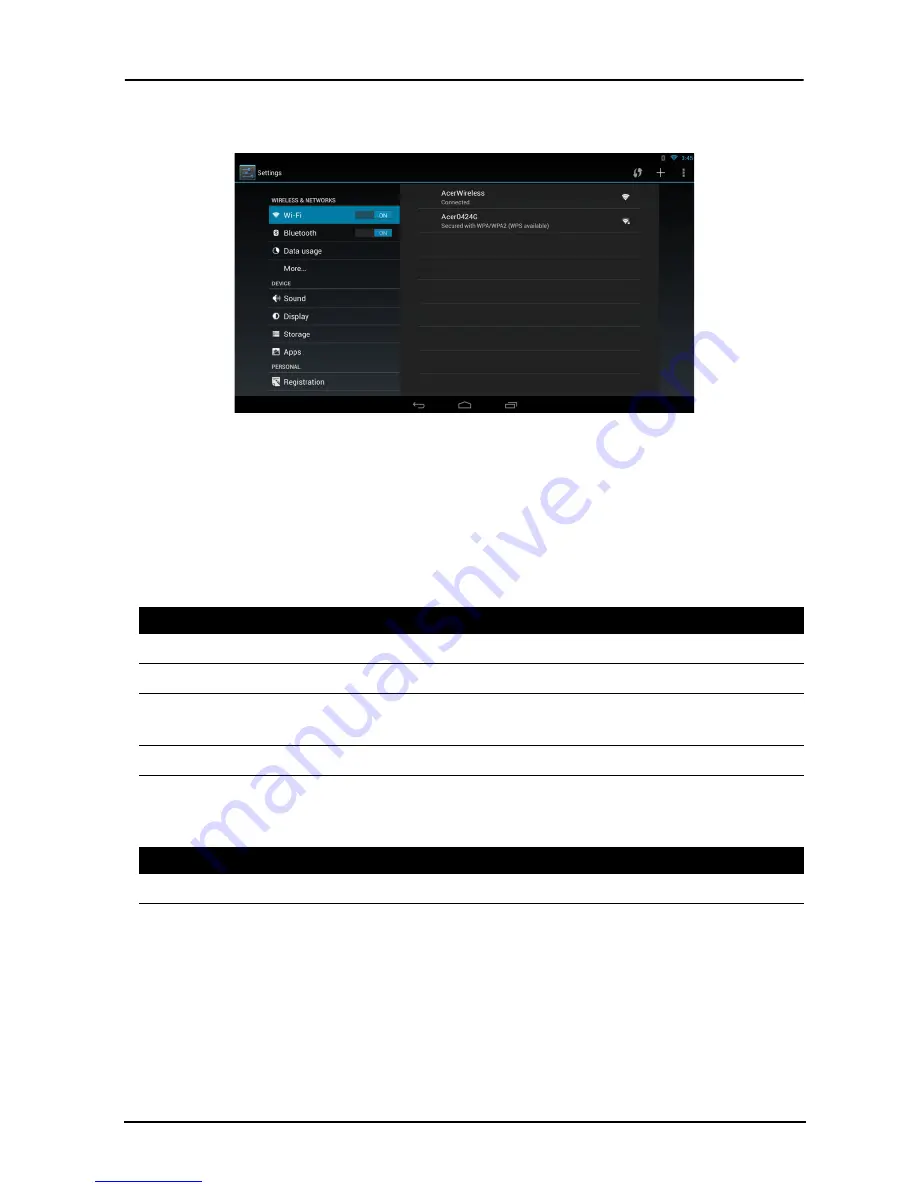
26
Advanced settings
Access Settings from the Application menu. Tap APPS, then Settings.
Wireless & Networks
Activating or deactivating connections
Open the Application menu and tap Settings. Under WIRELESS & NETWORKS
each connection has an ON/OFF switch that controls the connection. Tap an entry to
manage your connection settings.
Alternatively, use the right side of the status bar to manage connection settings.
Tap More... to access additional connection settings.
Adjusting Bluetooth settings
You can use Bluetooth to exchange information between your DA222HQL and other
mobile devices.
Bluetooth connections
For Bluetooth settings, tap APPS > Settings, then under WIRELESS &
NETWORKS tap Bluetooth. Here you can switch Bluetooth on or off, set the
Item
Description
Wi-Fi
Turn the Wi-Fi function on or off.
Bluetooth
Turn the Bluetooth function on or off.
Data usage
Lets you monitor total usage by network type and application
and then set limits if needed.
More...
Access additional connection settings.
Item
Description
VPN settings
Set up and manage Virtual Private Networks.







































