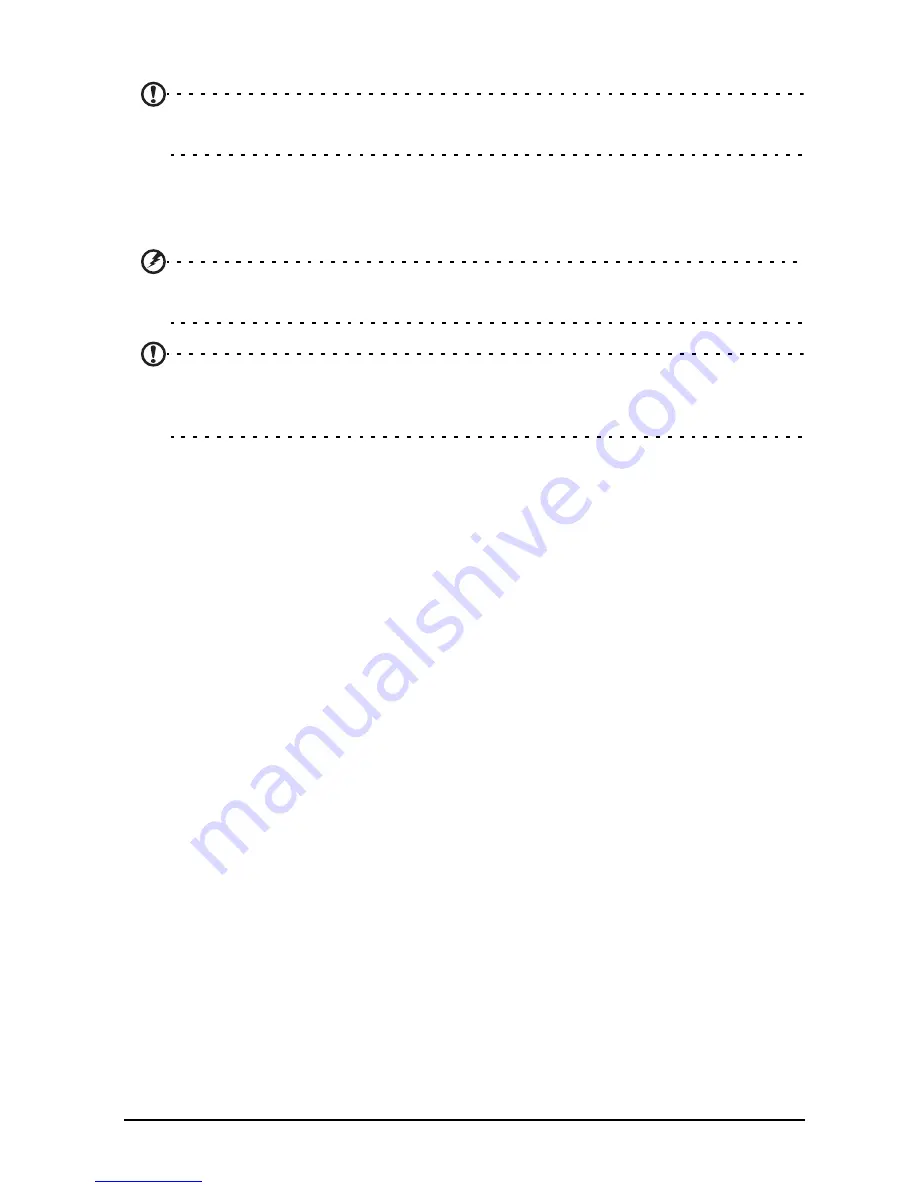
21
Transferring files between your DA222HQL and a PC
Accessing files on a USB storage device
Note: Your DA222HQL supports USB storage devices that use the NTFS, FAT
or FAT32 file systems.
You can access media files (photos, music and video) on USB storage devices with
your DA222HQL's multimedia apps. For more flexible access, “file management”
apps are available in the Google Play store.
Caution: Before removing USB storage, make sure your device is not using
data on the USB storage device.
Note: Please check for updates to the DA222HQL's software that may add
support for additional USB devices. See "Updating your DA222HQL’s operating
system" on page 29.
Transferring files between your DA222HQL and a
PC
Your DA222HQL and any connected storage devices can be accessed from a PC
with a USB connection.
Connecting to a PC as a USB storage device
Download and install the latest USB driver on your computer before connecting your
DA222HQL to the computer. Visit www.acer.com for the latest drivers: Select
Support, Download, Select your DA222HQL model, and then the Driver tab,
select USB and accept the download.
This allows you to transfer your personal data to or from your PC, using your PC’s
file explorer.
Plug the micro USB connector into the micro USB port on the rear side of your
DA222HQL, and plug the other end of the USB cable into a USB port on your PC.
After a short delay, your DA222HQL's internal memory will be visible as a Portable
Device in your PC’s file explorer. Select the icon to see your DA222HQL’s internal
memory and any additional memory (SD card or USB devices) attached to your
DA222HQL.
Connecting to a router or modem
Your DA222HQL has an Ethernet port, that can be used to connect it to a network.
Use an Ethernet cable to connect the display to a router or modem that provides
Internet access.
For Ethernet settings, tap APPS > Settings > Ethernet.


























