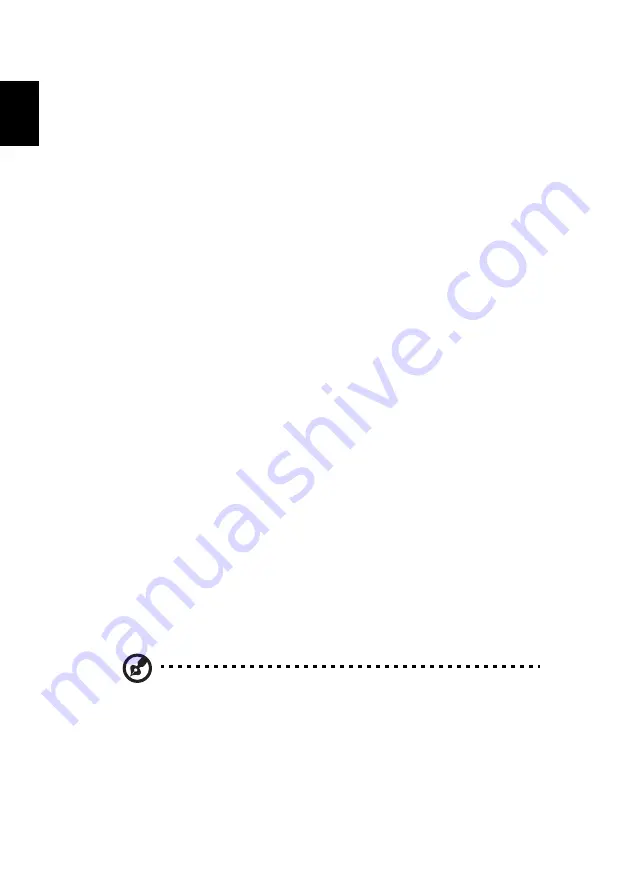
1
English
Introduction
Product Features
This product is a single-chip DLP
®
projector. Outstanding features include:
•
DLP
®
technology
•
Resolution 4K UHD
•
Enables projecting 3D content via DLP Link Technology: DLP 3D supported
•
High brightness and contrast ratio
•
Versatile display mode (Bright, Standard, Presentation, sRGB, Rec. 709,
Movie, Dark Cinema, Education, Game Dark, Game Bright, Football, ISF
Day, ISF Night, User) enable optimum perofmance in any situation
•
Versatile display modes enable optimum performance in any situation
•
NTSC / PAL / SECAM compatible and HDTV (480i/p, 576i/p, 720p, 1080i/p,
2160p) supported
•
Lower power consumption and economy (ECO) mode extend lamp life
•
Acer EcoProjeciton Technology delivers Intelligent power management
approach and physical efficiency improvement
•
Equipped with HDMI
™
connection supporting HDCP
•
Multi-language onscreen display (OSD) menus
•
Manual focus/zoom projection lens
•
Microsoft
®
Windows
®
2000, XP, Vista
®
, Windows 7, Windows 8.1,
Windows 10, Macintosh
®
OS compliant
•
Support HDR format
•
Support 1080P/120Hz and 1080P/240Hz
•
Support Variable Refresh Rate (VRR) 1080P 24~144Hz. HDMI ports for AMD
FreeSync and NVIDIA G-sync compatible
•
Support High Frame Rate 1080P max. 240Hz
•
Smart projector: please find more details in Smart source User Manuel and
CollaVision (WPS) Wireless Projection Support app User Manuel.
Note: Functions vary depending on model definition.













































