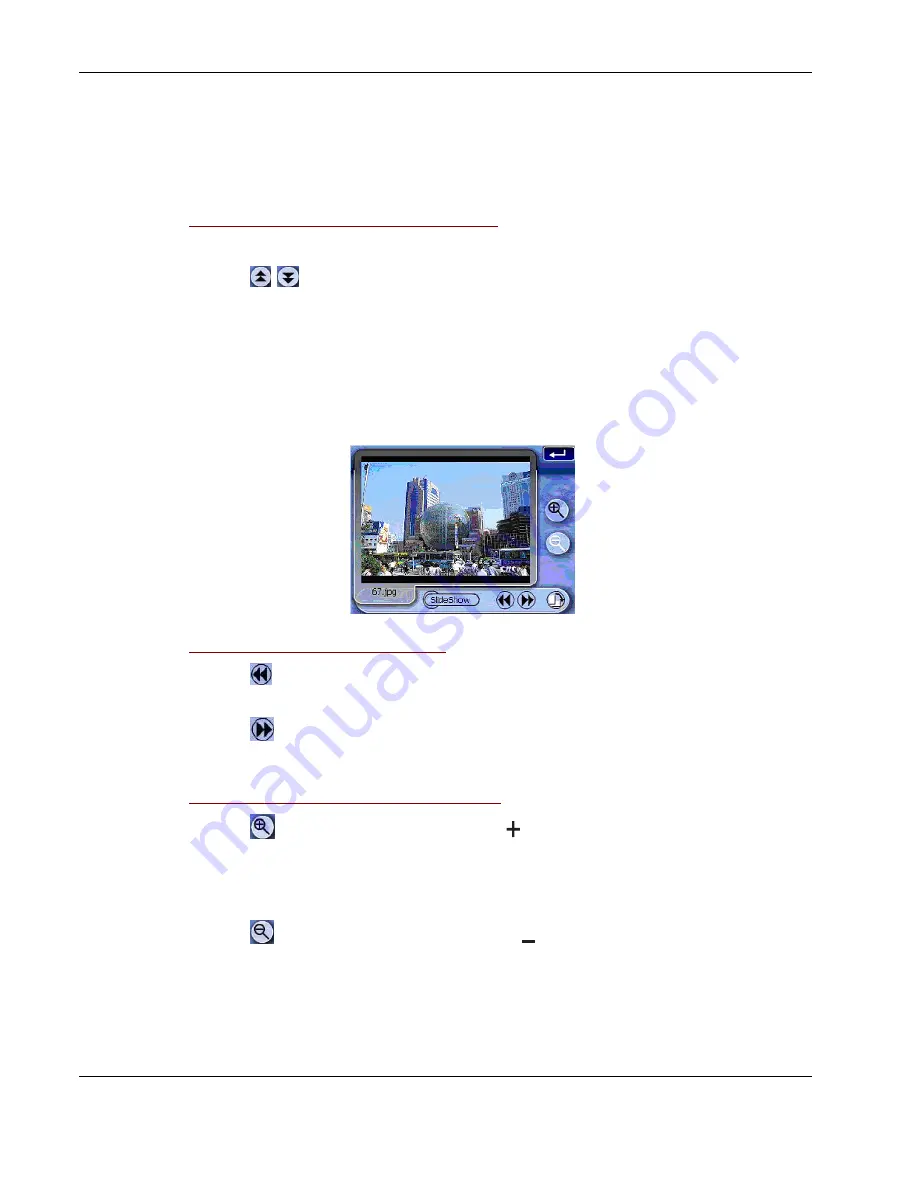
Multimedia mode
46
Acer d100 Portable Navigator
Viewing files in Full Screen mode
In Full Screen mode, image files can be viewed in a larger or smaller scale.
You can also change its orientation angle.
To open image files in Full Screen mode:
1.
Search for the file you want to view.
Tap
/
or use the joystick to scroll through all available files.
Tap Upper Dir to return to the device’s root directory.
2.
Open the file in full screen mode.
o
When the file is located in the root directory, tap the file.
o
When the file is located inside a sub-directory, tap the sub-directory
icon, then tap the file you want to view.
To view files in Full Screen mode:
•
Tap
or move the joystick left/up to display the previous available
image file.
•
Tap
or move the joystick in a right/down direction to display the next
available image file.
To change the image magnification level:
•
Tap
or press the Zoom In hot key to zoom into the center of the
image.
When in a Zoom In state, you can hold and drag the image to pan it in
any direction you want.
•
Tap
or press the Zoom Out hot key to zoom out the image display.






























