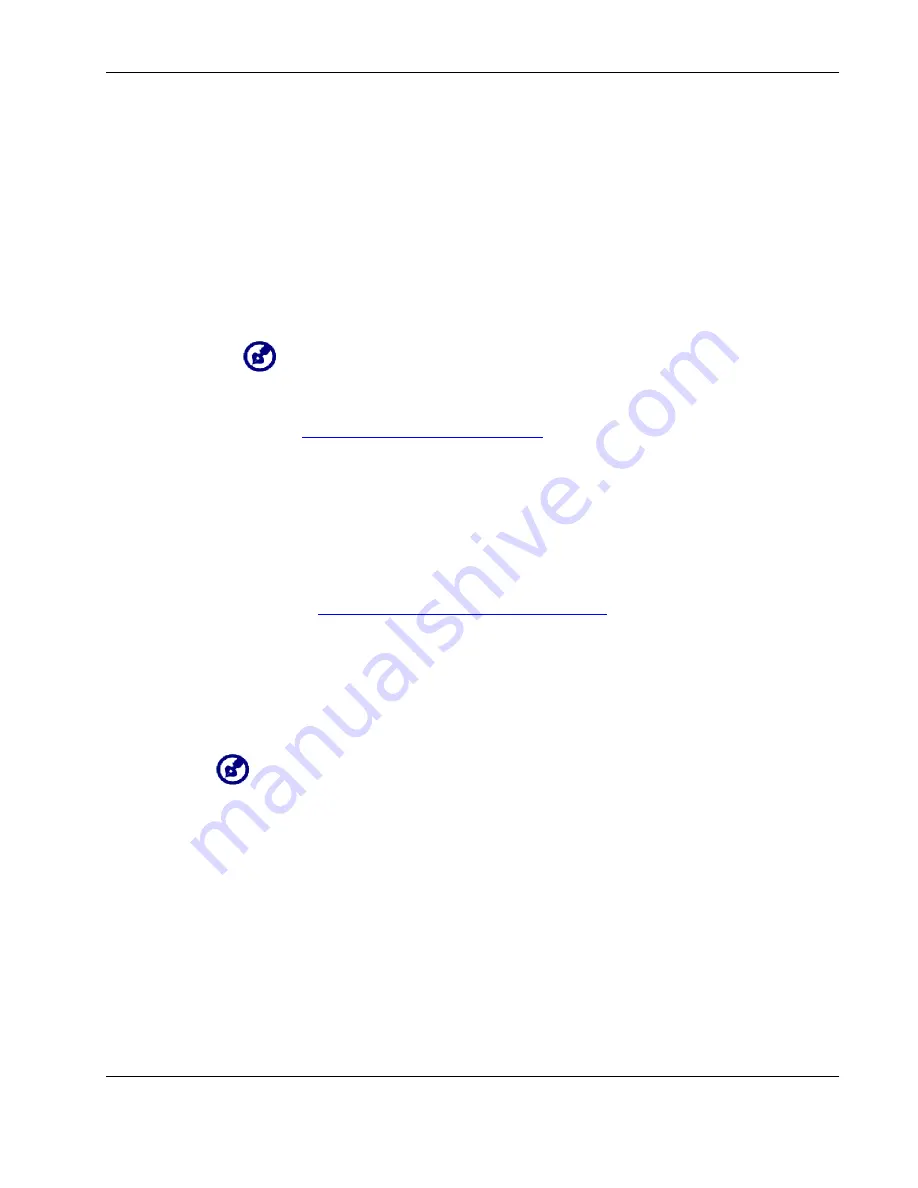
Acer d100 fundamentals
Acer d100 Portable Navigator
17
Establishing device-PC connection
The USB cable that comes with your device enables you to connect the
device to your computer. File Explorer displays the Acer d100 series as a USB
mass storage device, with the SD/MMC card shown as a sub-folder. Once
connected, you can:
•
Use File Explorer to copy digital music and image files into your device’s
SD/MMC card and access them when in Multimedia mode.
It is advisable to organize files into subfolders. This will served as playlists
and albums when you access the files from your device.
To enable access of multimedia files from your device, it should be located on the
SD/MMC card, not on the device’s memory.
Go to “
Chapter 4 – Multimedia mode
” for more information on how to
work in Multimedia mode.
•
Recharge the device via the USB connection
•
Use Acer d100 series Contacts Exchange to import/export contact
information between your device and your computer
•
Use ActiveSync to synchronize contact information located on your
device and your computer
Refer to “
Chapter 3 – Contacts management
” for more information on
contact information import/export as well as synchronization.
Installing Microsoft ActiveSync
Use Microsoft ActiveSync to exchange information between your Acer d100
series and a computer running on the Microsoft
Windows platform.
If you have a previous version of the Microsoft ActiveSync installed in your computer,
uninstall it first before installing the Microsoft ActiveSync 3.8 version from the Acer d100
series Companion CD.






























