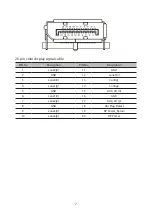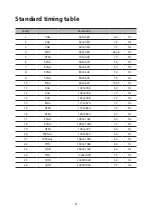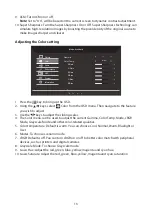Reviews:
No comments
Related manuals for CB342CK

SyncMaster 400CXN
Brand: Samsung Pages: 25

SyncMaster S19B150N
Brand: Samsung Pages: 45

SyncMaster PX2370
Brand: Samsung Pages: 45

SyncMaster P2450H
Brand: Samsung Pages: 46

SyncMaster P2370
Brand: Samsung Pages: 78

SERV
Brand: Garmin Pages: 8

iF251
Brand: I-Inc Pages: 20

BT53901F-1
Brand: Yada Pages: 16

Secure Start
Brand: Mobi Technologies Pages: 9

L26W56BA and
Brand: Zenith Pages: 64

Xmode 99688
Brand: Mottura Pages: 40

MS125
Brand: NEC Pages: 32

VGM-1731
Brand: Tandy Pages: 4

3BB0
Brand: MSI Pages: 27

DP-035C-A
Brand: Power View Pages: 3

1938L
Brand: Elo TouchSystems Pages: 43

CH-602B
Brand: Citizen Pages: 11

My Tensio BW-BA1
Brand: bewell connect Pages: 34