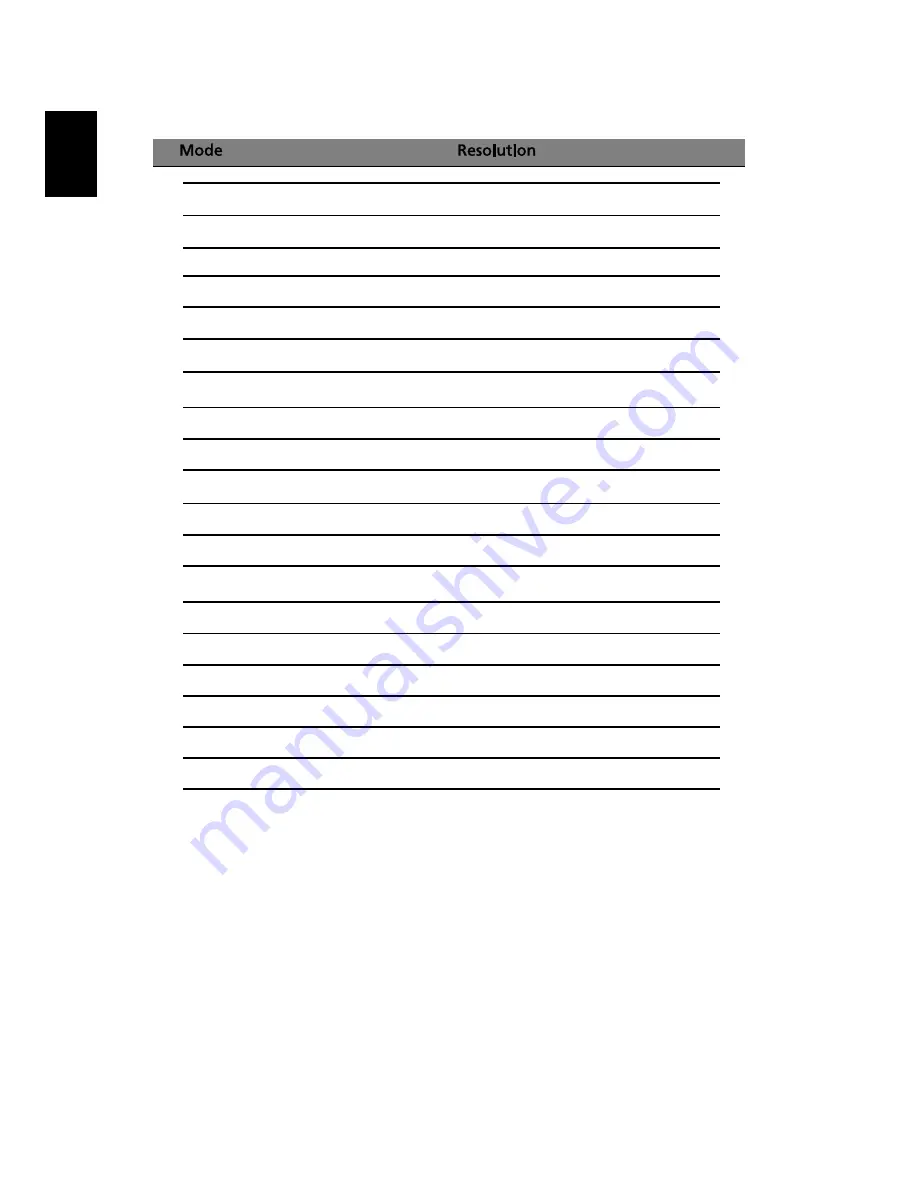
8
English
Standard timing table
1
VGA
640x480
60
Hz
2
VGA
640x480
75
Hz
3
VESA
720x400
70
Hz
4
SVGA
800x600
60
Hz
5
SVGA
800x600
75
Hz
6
XGA
1024x768
60
Hz
7
XGA
1024x768
75
Hz
8
VESA
1152x864
75
Hz
9
VESA
1280x720
60
Hz
10
WXGA
1360x768
60
Hz
11
SXGA
1280x1024
60
Hz
12
SXGA
1280x1024
75
Hz
13
UXGA
1600x1200
60
Hz, RB
14
WSXGA+
1680x1050
60
Hz
15
UXGA
1920x1080
60
Hz
16
WUXGA
1900x1200
60
Hz, RB
17
UXGA
2048x1152
60
Hz, RB
18
WQHD
2560x1440
60
Hz
19
WQHD
2560x1440
60
Hz, RB









































