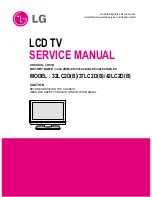Page 35 of 99
5
、
White-Balance Adjustment
5-1 Equipments list
Chroma7100 1set
VG828 video signal generator 1set
Chroma-2326 1set
5-2 Preparation and Adjustment process
1
、
Preparation:
z
Connect rear Video port of PDP with AV port of VG-828.
z
Connect component port of PDP with YPbPr port of VG-828
z
Connect VGA port of PDP with corresponding port of Chrom2326
z
Turn power of PDP and test instrument on.
z
Before open lens, Press O-CAL of Chrom-7100 and revise lens.
2
、
Adjustment process
DVI Mode
1.1 Set Pattern generator to 640X480(60) DVI output and 70% white screen pattern.
1.2 Set OSD picture standard value.
1.3 Used remote control to entry factory mode, adjust Red gain, Green gain, Blue gain value in “white
balance page” and make Chroma 7100 x, y value into color temperature spec and Y value to
maximum. ( Standard: x = 295
±
10, y = 305
±
10 )
1.4 Set Pattern generator to 640X480(60) DVI output and 32 Gray scale pattern.
1.5 Used remote control to entry factory mode, adjust Green offset value and Green gain value in
“white balance page” to make 32 gray scale pattern can be distinguished 28 gray scale at least,
and the most darkness level is totally dark, and make sure the most brightness two level can be
distinguished
1.6 Set Pattern generator to 640X480(60) DVI output and 20% white screen pattern.
1.7 Used remote control to entry factory mode, adjust Red offset, Blue offset value in “white
balance page” and make Chroma 7100 x, y value into color temperature spec (Standard: x = 295
±
10, y = 305
±
10)
1.8 Repeat step 1.3 to 1.7 until 70% & 20% white screen pattern x, y value in spec.
RGB Mode:
1.1 Set Pattern generator to 640X480(60) VGA output and 70% white screen pattern.
1.2 Set OSD picture standard value.
1.3 Used remote control to entry factory mode, adjust Red gain, Green gain, Blue gain value in “white
Summary of Contents for AT4202P
Page 1: ...1 Trident EX52 compatibly model AT4202P ACER SERVICE MANUAL ...
Page 2: ...2 THIS DOCUMENT IS FOR REPAIR SERVICE INFORMATION ONLY DATE 2006 02 13 ...
Page 16: ...Page 16 of 99 3 Operation 3 1 Operation of Remote Control Transmitter ...
Page 26: ...Page 26 of 99 4 2 1 2 Check Image board procedure ...
Page 27: ...Page 27 of 99 4 2 2 Picture Display Dynamic picture abnormal ...
Page 28: ...Page 28 of 99 4 2 3 DVI picture abnormal ...
Page 29: ...Page 29 of 99 4 2 4 Component picture abnormal ...
Page 30: ...Page 30 of 99 4 2 5 RGB Picture Abnormal ...
Page 31: ...Page 31 of 99 4 2 6 Video Picture Abnormal ...
Page 32: ...Page 32 of 99 4 2 7 DC Power Supply ...
Page 34: ...Page 34 of 99 4 3 3 Tuner Audio Board Faults Handling ...
Page 41: ...Page 41 of 99 8 Software Administer Block diagram 8 1 Main Block diagram Kernel part ...
Page 44: ...Page 44 of 99 8 4 Mode Check Block diagram ...
Page 45: ...Page 45 of 99 8 5 SCART Key Choose Process ProcessCommand ...
Page 68: ......
Page 69: ...Page 69 of 99 12 2 Mechanical of cabinet front disassembly ...
Page 77: ...Page 77 of 99 12 4 Panel Wiring diagram ...
Page 78: ...Page 78 of 99 13 PCB LAYOUT 13 1 Image broad PCB LAYOUT PASTE MASK TOP ...
Page 79: ...Page 79 of 99 PASTE MASK BOTTOM ...
Page 80: ...Page 80 of 99 13 2 TUNER board and AUDIO board PCB LAYOUT TOP ...
Page 81: ...Page 81 of 99 BOTTOM ...
Page 82: ...Page 82 of 99 14 Schematic diagram ...
Page 83: ...Page 83 of 99 ...
Page 84: ...Page 84 of 99 ...
Page 85: ...Page 85 of 99 ...
Page 86: ...Page 86 of 99 ...
Page 87: ...Page 87 of 99 ...
Page 88: ...Page 88 of 99 ...
Page 89: ...Page 89 of 99 ...
Page 90: ...Page 90 of 99 ...
Page 91: ...Page 91 of 99 ...
Page 92: ...Page 92 of 99 ...
Page 93: ...Page 93 of 99 ...
Page 94: ...Page 94 of 99 ...
Page 95: ...Page 95 of 99 ...
Page 96: ...Page 96 of 99 ...
Page 97: ...Page 97 of 99 ...
Page 98: ...Page 98 of 99 ...
Page 99: ...Page 99 of 99 ...