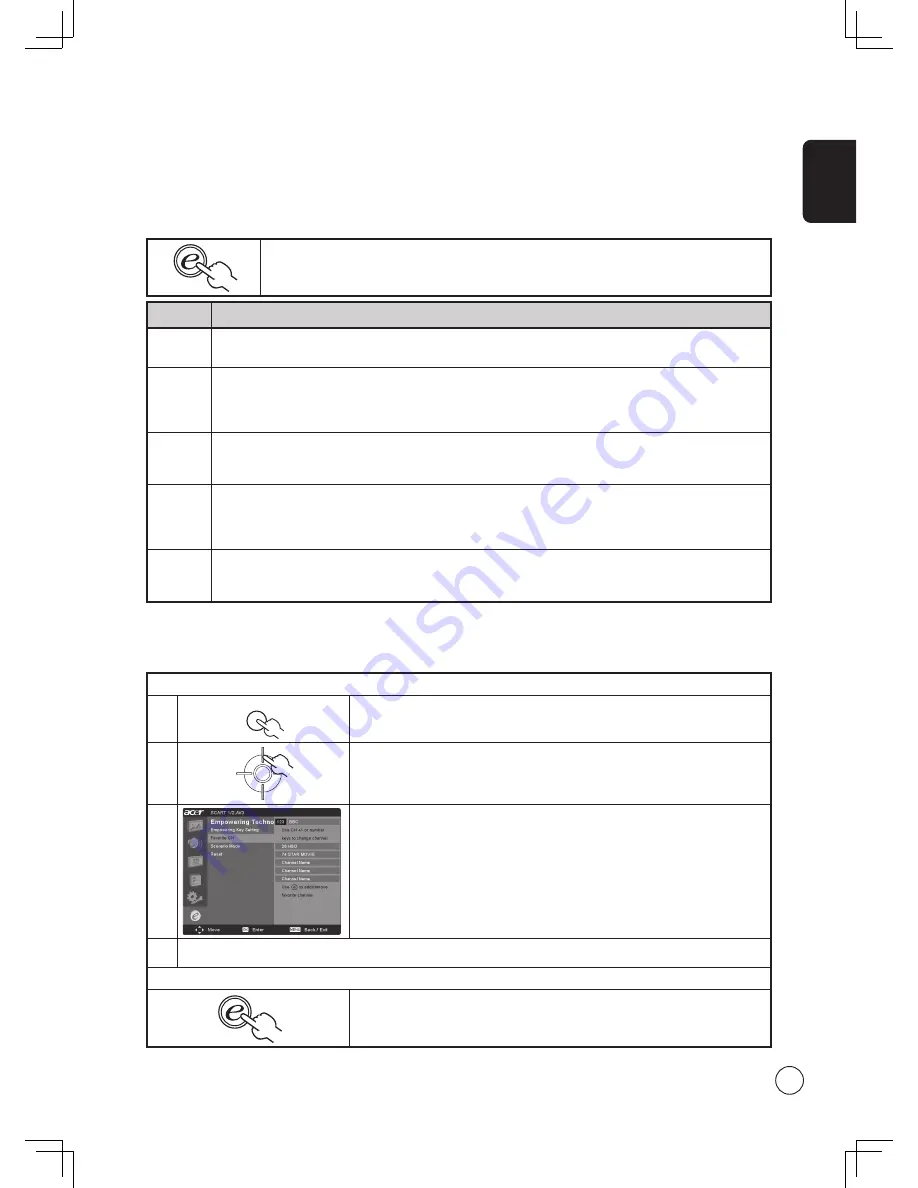
English
19
Scenario mode (default setting)
Scenario mode has five preset viewing modes designed to give you the best picture quality when watching a particular kind of
program. There are five pre-defined audio and video settings for optimal enjoyment of the following scenarios: Standard TV,
Movie, Sport, Concert, Game, User.
Mode
Information
Standard
Standard mode allows you to watch your favorite channels with sharp, brilliant imagery via adaptive brightness
and contrast adjustments. Clear-sounding audio is provided by BBE performance.
Movie
For comfortably enjoying movies at home, Movie mode displays dim scenes in clear detail; compensates
for color; and smoothly presents motion images. This is accomplished through optimal Gamma correction
plus saturation, brightness and contrast adjustments. Movie mode makes the most of high-definition movie
soundtracks by using SRS WOW technology.
Game
Game mode carefully details the exquisite graphics of modern video games, providing lifelike entertainment
while protecting your eyesight by adjusting brightness and contrast. What's more, Game mode provides a
heightened audio experience via BBE technology.
Sports
Sports mode is suited for outdoor sports programs, with accurate background depth and clear gradation
between the bright, outdoor playing field and darker auditoriums. Sports mode also brilliantly enhances
colors and presents swiftly moving pictures without residual images. All of this is achieved via specific Gamma
corrections and saturation adjustments. Precise audio can be heard, thanks to BBE performance.
Concert
Concert mode places you in a virtual concert hall, opera house or other dim environment by means of adaptive
brightness and contrast adjustments. Concert mode accentuates symphonic harmonies and the tenor audio
range using BBE technology.
TV mode
Storing favorite channels
1
MENU
Select your desired channel, then press the
MENU
key on the remote control.
2
OK
Use the arrow keys to navigate the menu and select the Empowering Technology
icon.
3
Navigate to a channel slot, then press the
Empowering Key
to add or remove the
channel.
4
There are a total of five slots in which you can store TV programs.
Viewing your favorite channels
On the remote control, if you press the
Empowering Key
for less than one second,
the TV will toggle between the five stored TV channels sequentially according to
your list of favorites.
Pressing the
Empowering Key
for less than one second will toggle between the different modes.
Favorite channel
Favorite channel allows you to store five of your favorite TV channels and flick between them at the touch of a single button.
To set Favorite channel as the default, follow the steps described on page 18.
















































