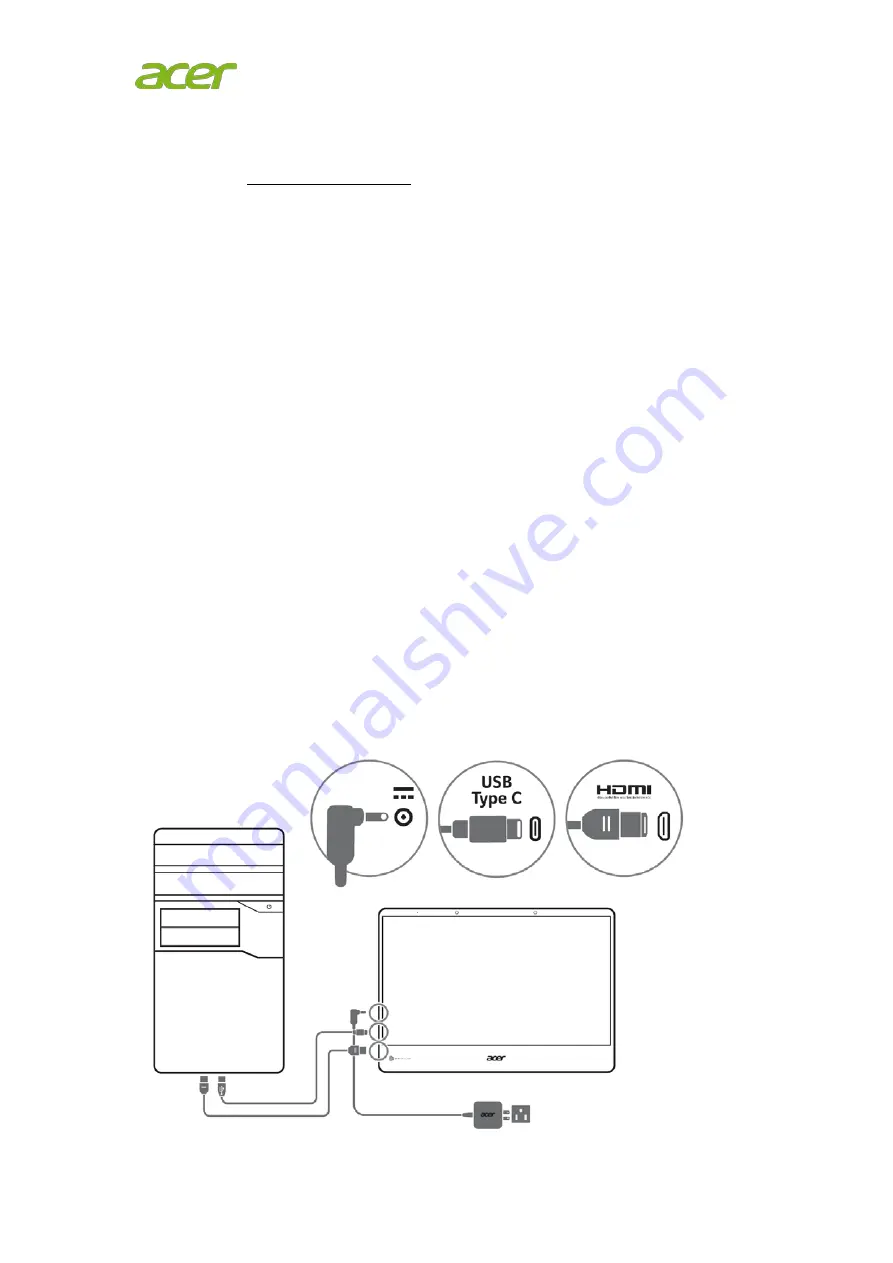
Download software
1.
Please visit https://www.acer.com to download “SpatialLabs Experience Center
Pro” application.
2.
Go to SUPPORT -> GET SUPPORT.
3.
Type you device model name “ASV15-1BP”, or Type the serial number, or SNID to
find the product.
4.
In Drivers and Manuals -> Application to download “SpatialLabs Experience
Center Pro”.
Connecting your display to a computer
1.
Turn off your computer and unplug your computer’s power cord.
2.
Connect the USB A to USB-C cable to the computer’s USB-A port.
3.
Connect the HDMI cable to the computer’s HDMI port.
4.
Please make sure the cables are connected to the computer.
5.
Connect one end of the adapter to the display and the other end to a properly
grounded, AC outlet.
6.
Plug the power cords of your computer and your display into a nearby electrical
outlet.
Note : The plug covering the USB –A port can be removed if you want to use the port
for a mass storage reader.
Note: USB 3.0x1, (5V/0.9A)
















































