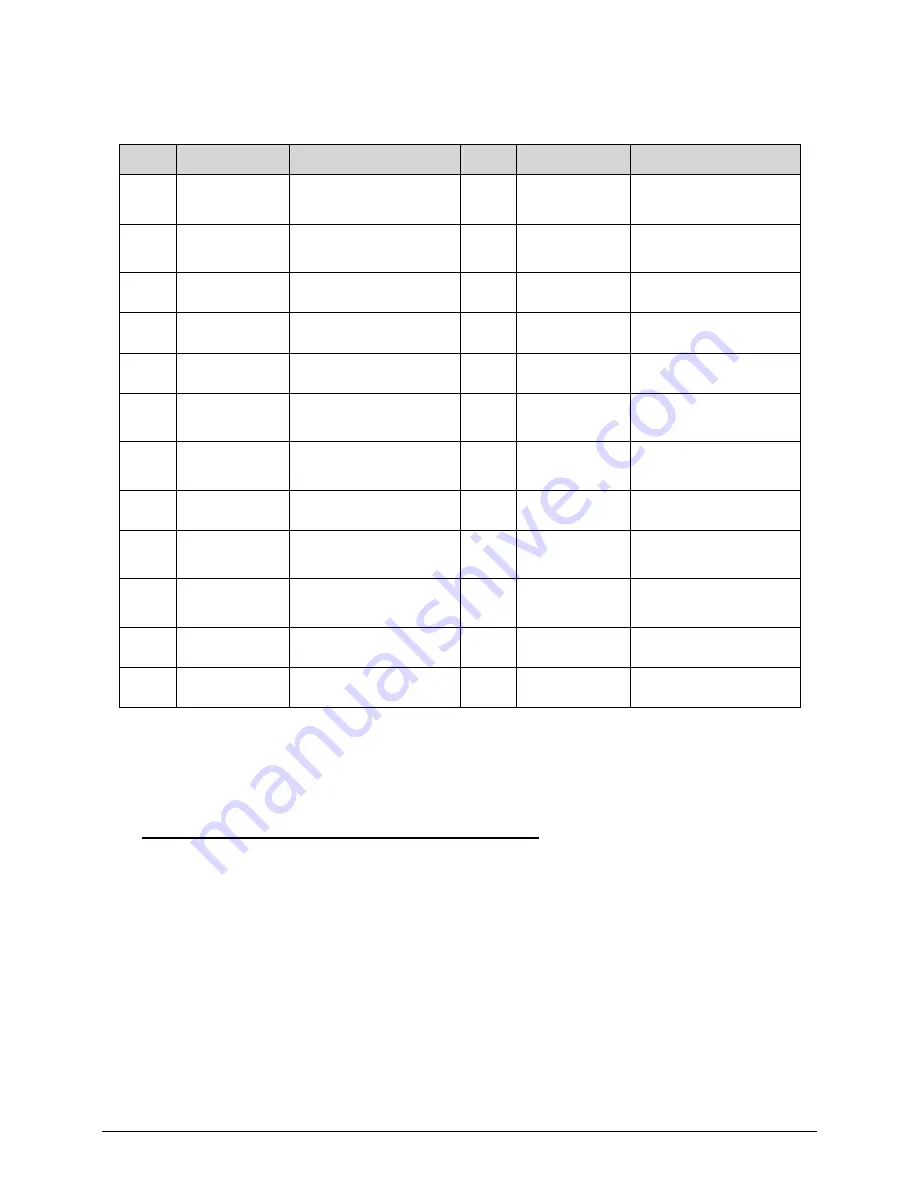
Hardware Specifications and Configurations
1-21
Jumper Setting
0
This section explains how to have the correct configuration for jumper setting on the
mainboard.
When setting the jumpers, ensure that the jumpers are placed on the correct pins.
Table 1-5.
No
Label
Description
No
Label
Description
1
CPU socket
LGA115 socket CPU
2
DIMM
DDRIII DIMM slot
3
PCIE x16
PCIE x16 slot
4
Camera
Camera module
connector
5
LCD
LCD connector
6
DVI
DVI in connector
7
converter
converter connector
8
3D scalar
3D scalar connector
9
Key Pad
Key Pad connector
10
CPU fan
CPU fan connector
11
SATA PWR
SATA Power
connector
12
Front Panel
Front Panel
connector
13
Bluetooth
Bluetooth connector
14
Touch Panel
Touch Panel
connector
15
IR
IR connector
16
Speaker
Speaker connector
17
VGA
VGA connector(not
installed)
18
ME
ME header
19
BIOS_WP
BIOS_WP connector
20
Clear CMOS
Clear CMOS
connector
21
SATA0-2
SATA connector
22
Battery
RTC battery
23
SPI
SPI header
24
LPC
LPC header
Summary of Contents for Aspire Z5771
Page 1: ...Acer AZ5770 AZ5771 SERVICEGUIDE ...
Page 2: ...ii ...
Page 6: ...ii vi ...
Page 7: ...CHAPTER 1 Hardware Specifications ...
Page 26: ...1 20 Hardware Specifications and Configurations M B Placement 0 ...
Page 28: ...1 22 Hardware Specifications and Configurations Internal header pin definition 0 ...
Page 29: ...Hardware Specifications and Configurations 1 23 Block Diagram 0 ...
Page 30: ...1 24 Hardware Specifications and Configurations ...
Page 31: ...CHAPTER 2 System Utilities ...
Page 48: ...2 18 System Utilities 8 Flash BIOS is finished ...
Page 52: ...2 22 System Utilities 10 Flash BIOS is finished ...
Page 61: ...System Utilities 2 31 12 Select Yes and press Enter key 13 Flash BIOS is finished ...
Page 64: ...2 34 System Utilities 11 Select Yes and press Enter key 12 Flash BIOS is finished ...
Page 67: ...System Utilities 2 37 ...
Page 71: ...System Utilities 2 41 ...
Page 72: ...2 42 System Utilities ...
Page 73: ...CHAPTER 3 System Disassembly and Assembly ...
Page 76: ...3 4 ...
Page 84: ...3 12 System Disassembly and Assembly First open one top side then open the other top side ...
Page 95: ...System Disassembly and Assembly 3 23 Removing the Display Card 0 ...
Page 102: ...3 30 System Disassembly and Assembly ID Size Quantity Screw Type M3X5L B 3 ...
Page 105: ...System Disassembly and Assembly 3 33 Removing the CPU 0 ...
Page 108: ...3 36 System Disassembly and Assembly ID Size Quantity Screw Type M3X5L B 3 ...
Page 120: ...3 48 System Disassembly and Assembly Unplug the LCD power cable Take out the LCD with bracket ...
Page 130: ...3 58 System Disassembly and Assembly Lock all the latch Plug the LVDS cable ...
Page 148: ...3 76 System Disassembly and Assembly Lock 2 VGA locks ...
Page 165: ...System Disassembly and Assembly 3 93 ID Size Quantity Screw Type M3X5L B 1 N A 4 ...
Page 171: ...System Disassembly and Assembly 3 99 Install the hinge cover ...
Page 175: ...CHAPTER 4 Troubleshooting ...
Page 190: ...4 16 Troubleshooting Pressing the 25 calibration points in proper hole by using the stylus ...
Page 194: ...4 20 Troubleshooting ...
Page 195: ...CHAPTER 5 Jumper and Connector Locations ...
Page 196: ...5 2 Jumper Setting 5 4 Setting Jumper 5 4 ...
Page 197: ...Jumper and Connector Locations 5 3 Jumper and Connector Locations ...
Page 200: ...5 6 Jumper and Connector Locations ...
Page 201: ...CHAPTER 6 FRU List ...
Page 202: ...6 2 AZ5770 AZ5771 Exploded Diagrams 6 4 FRU List 6 7 ...
















































