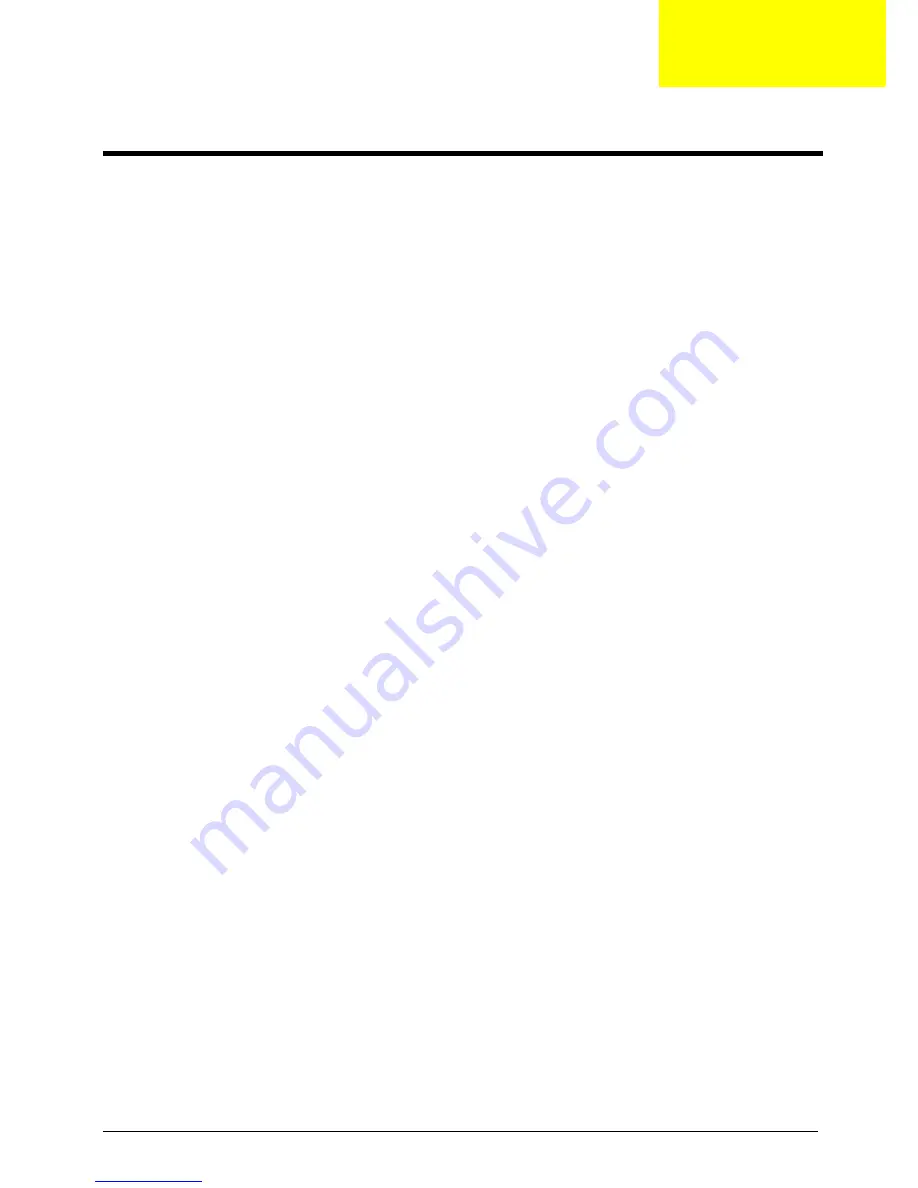
Aspire XC600 Service Guide
85
This chapter gives you the FRU (Field Replaceable Unit) listing of the Aspire XC600 computer global
configurations. Refer to this list when ordering for repair parts or for RMA (Return Merchandise Authorization).
IMPORTANT
When ordering FRU parts, check the most up-to-date information available on your regional
web or channel. For whatever reasons a part number is changed, it will NOT be noted on the
printed Service Guide. For Acer authorized service providers, your Acer office may have a
different part number code from those given in the FRU list of this printed Service Guide. You
MUST use the local FRU list provided by your regional Acer office to order FRU parts for
service.
NOTE
Follow the local government regulations, or the rules set by your regional office on how to return or
dispose of defective parts.
Field Replaceable Unit (FRU) List
Chapter 6
Summary of Contents for Aspire XC600
Page 1: ...Aspire XC600 Desktop Computer Service Guide SG V1 00 PRINTED IN TAIWAN ...
Page 14: ...6 Aspire XC600 Service Guide ...
Page 31: ...Aspire XC600 Service Guide 23 ...
Page 32: ...24 Aspire XC600 Service Guide ...
Page 41: ...Aspire XC600 Service Guide 33 10 Slide the hard disk drive out of the bracket ...
Page 60: ...52 Aspire XC600 Service Guide 10 Secure the HDD ODD bracket to the chassis using two screws ...
Page 88: ...80 Aspire XC600 Service Guide ...
Page 92: ...84 Aspire XC600 Service Guide ...
Page 110: ...102 ...
















































