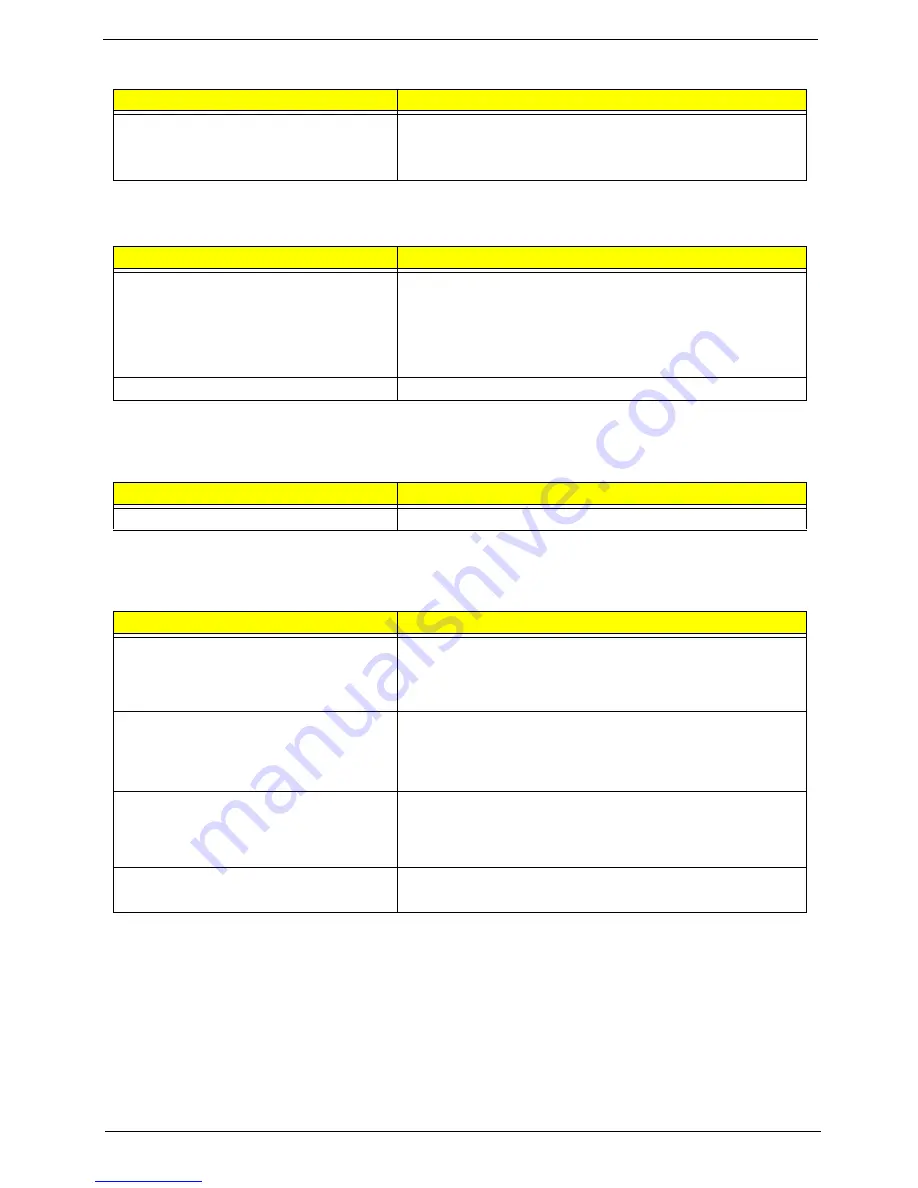
Aspire XC600 Service Guide
71
Display changing colors.
•
Monitor signal connection/cable
•
Video adapter card
•
Mainboard
Printer-related Symptoms
Symptom/Error
Action/FRU
Printing failed.
•
Ensure the printer driver is properly installed. Refer to the
printer service manual.
•
Printer
•
Printer cable
•
Mainboard.
Printer problems.
•
Refer to the service manual for the printer.
Keyboard-related Symptoms
Symptom/Error
Action/FRU
Some or all keys on keyboard do not work.
•
Keyboard
Power Supply-related Symptoms
Symptom/Error
Action/FRU
Pressing the power button does not turn off
the system. (Only unplugging the power
cord from electrical outlet can turn off the
system.)
•
Ensure the Soft-off by PWR-BTTN in CMOS Setup (under
Power Management) is not set to Instant-off.
•
Power switch cable assembly
Pressing the power button does not turn on
the system
•
Ensure the power override switch (located at the back of the
computer, just above the connector for the power cable) is
not set to OFF.
•
Power switch cable assembly.
Executing software shutdown from
Windows98 Start menu does not turn off
the system. (Only pressing power button
can turn off the system).
•
Enter CMOS Setup and load the default settings.
•
Reload software from Recovery CD.
No system power, or power supply fan is
not running.
•
Power supply
•
Mainboard
Video and Monitor-related Symptoms
Symptom/Error
Action/FRU
Summary of Contents for Aspire XC600
Page 1: ...Aspire XC600 Desktop Computer Service Guide SG V1 00 PRINTED IN TAIWAN ...
Page 14: ...6 Aspire XC600 Service Guide ...
Page 31: ...Aspire XC600 Service Guide 23 ...
Page 32: ...24 Aspire XC600 Service Guide ...
Page 41: ...Aspire XC600 Service Guide 33 10 Slide the hard disk drive out of the bracket ...
Page 60: ...52 Aspire XC600 Service Guide 10 Secure the HDD ODD bracket to the chassis using two screws ...
Page 88: ...80 Aspire XC600 Service Guide ...
Page 92: ...84 Aspire XC600 Service Guide ...
Page 110: ...102 ...






























