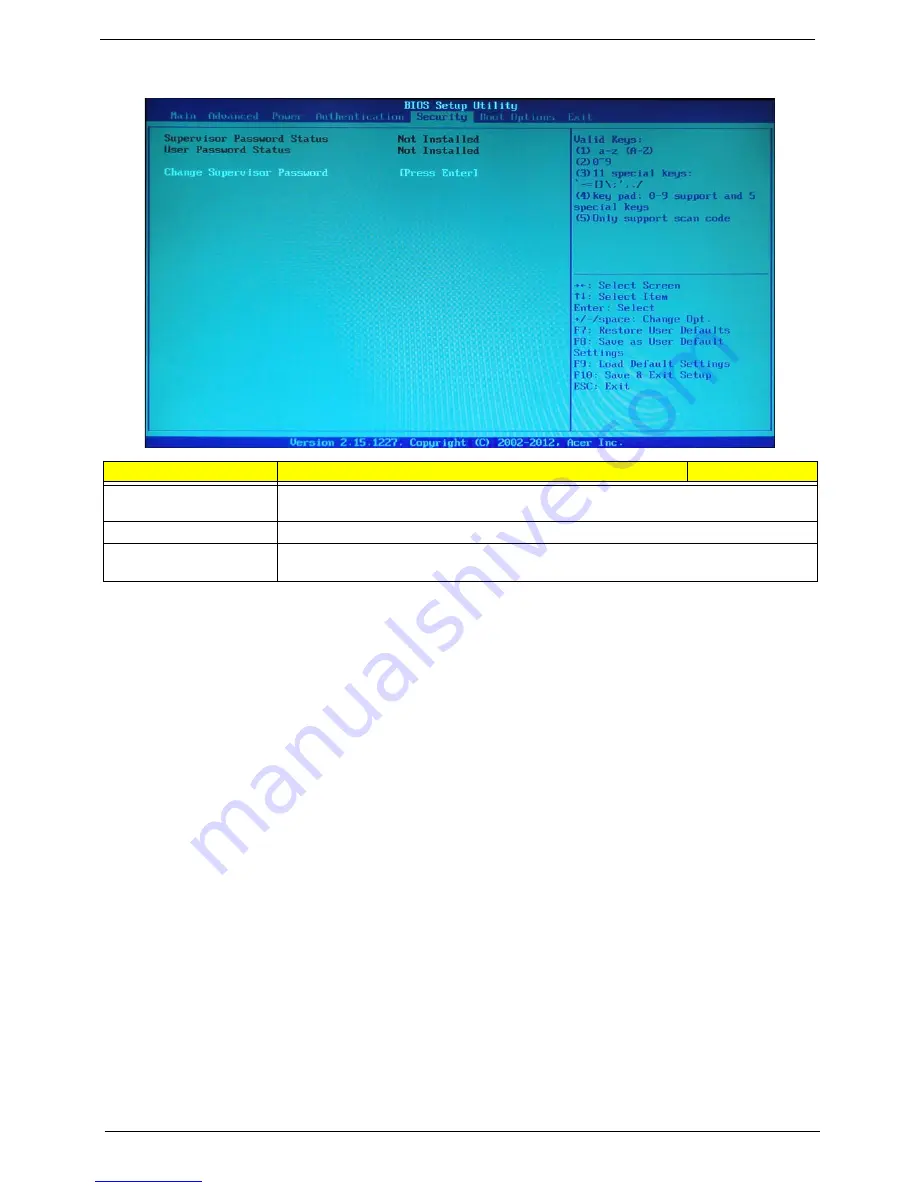
24
Chapter 2
Security
Setting a supervisor password
1.
Use the up/down arrow keys to select Change Supervisor Password menu then press
Enter
.
A password box will appear.
2.
Type a password then press
Enter
.
The password may consist up to six alphanumeric characters (A-Z, a-z, 0-9)
3.
Retype the password to verify the first entry then press
Enter
again.
4.
Press
F10
.
5.
Select
Yes
to save the new password and close the Setup Utility.
Changing the supervisor password
1.
Use the up/down arrow keys to select Change Supervisor Password menu then press
Enter
.
2.
Type the original password then press
Enter
.
3.
Type a new password then press
Enter
.
4.
Retype the password to verify the first entry then press
Enter
again.
5.
Press
F10
.
6.
Select
Yes
to save the new password and close the Setup Utility.
Removing a supervisor password
1.
Use the up/down arrow keys to select Change Supervisor Password menu then press
Enter
.
2.
Enter the current password then press
Enter
.
3.
Press
Enter
twice without entering anything in the password fields.
Parameter
Description
Option
Supervisor Password
This item indicates whether a supervisor password has been set. If the password has been
installed, Installed displays. If not, Not Installed displays.
User Password
This item allows you to change user password.
Change Supervisor
Password
You can select this option and press <Enter> to access the sub menu. You can use the sub
menu to change the supervisor password.






























