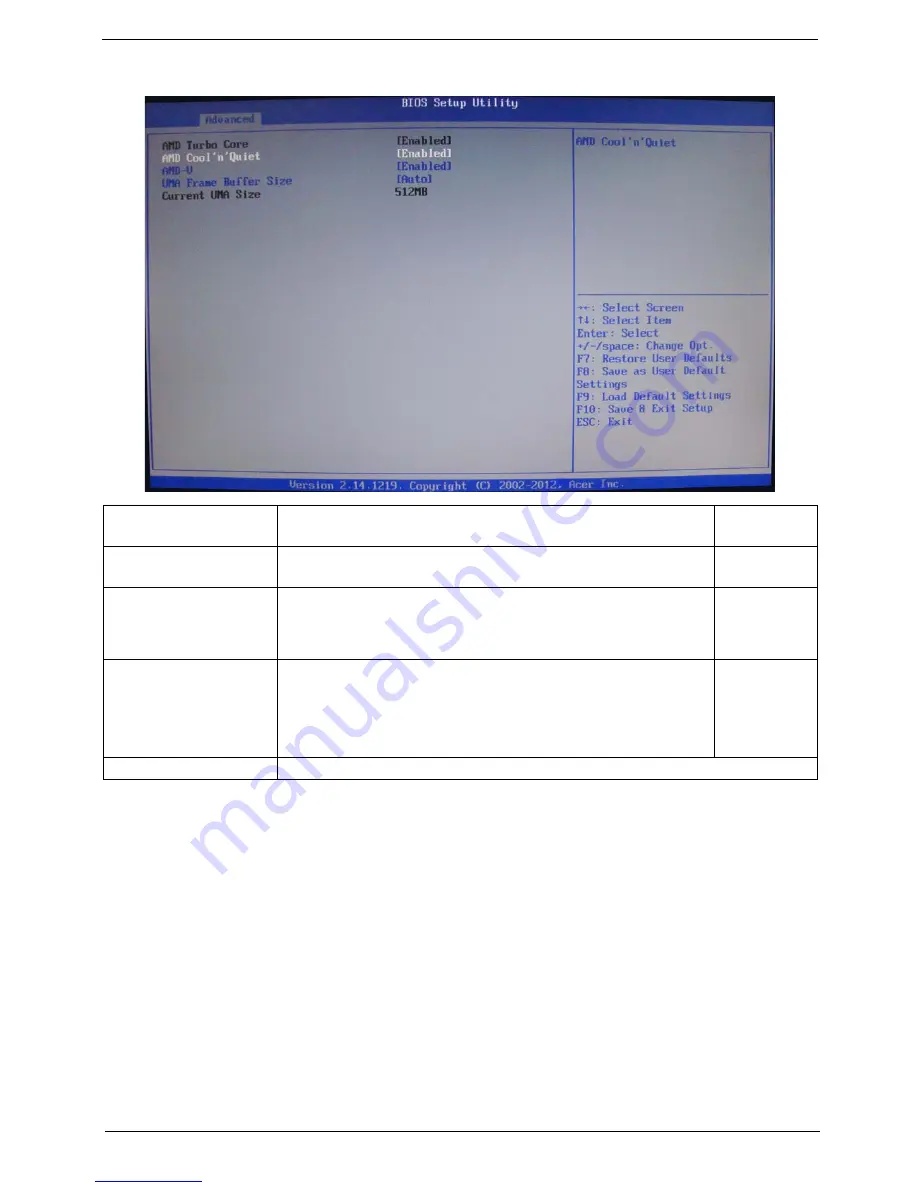
Chapter 2
19
Advanced Chipset Configuration
AMD Turbo Core
Enables or disables AMD Turbo Core Technology.
Enabled
Disabled
AMD Cooler’n’Quiet
When enabled, this feature allows the OS to reduce power consumption.
When disabled, the system operates at maximum CPU speed.
Enabled
Disabled
AMD-V
Enables or disables the Virtualization Technology (VT) availability. If
enabled, a virtual machine manager (VMM) can utilize the additional
hardware virtualization capabilities provided by this technology.
Note:
A full reset is required to change the setting.
Enabled
Disabled
UMA Free Buffer Size
Select the amount of system memory used by the Intel graphics device.
Auto
64MB
128MB
256MB
512MB
Current UMA Size
Displays the current unified memory architecture (UMA) size.
















































