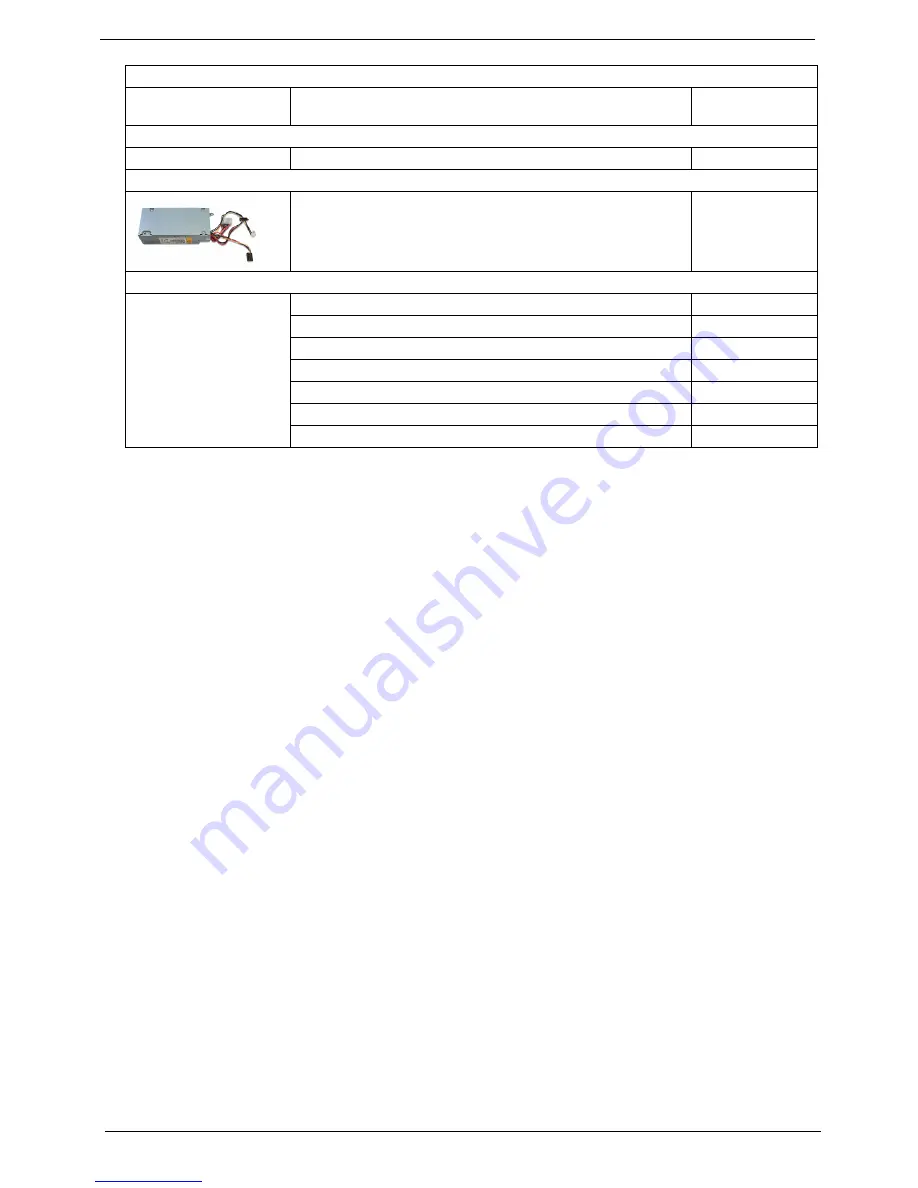
78
Chapter 6
KEYBOARD
KEYBOARD USB 104 KEY CHICONY KU-07603US25522V BLACK
US W/O EKEY
KB.USB03.192
POINTING DEVICE
MOUSE USB OPT SM-9625 LITEON SM-30700-00W
MS.11200.018
POWER SUPPLY
POWER SUPPLY 220W EUP 115VAC/230V NPFC DELTA DPS-
220UB A EUP
PY.2200F.006
SCREWS
SCREW I NO6-32 L5 BZN
86.00J07.B60
SCREW PAN #6-32 L6 NI BOXER WZS
86.00J44.C60
SCREW #6-32 L5 PAN NI
86.00J90.B60
SCREW NO4-40 L6.5 PAN NI
86.00N03.B40
SCREW PAN M3 L5 BZN
86.1A324.5R0
SCREW FLAT #6-32*3/16 NI
86.5A5B6.012
SPEAKER CHIAMAW 9M-20A200-000 ACER LOGO LF 0810
SP.10600.011
Summary of Contents for Aspire X3400
Page 1: ...Acer Aspire X3400 X5400 Service Guide PRINTED IN TAIWAN ...
Page 11: ...Chapter 1 3 Weight estimate X3950 8 kg X5950 8 kg ...
Page 18: ...10 Chapter 1 ...
Page 58: ...50 Chapter 3 ...
Page 77: ...Chapter 5 69 System Block Diagram System Block Diagram and Board Layout Chapter 5 ...
Page 80: ...72 Chapter 5 ...
Page 90: ...82 Chapter 6 ...











































