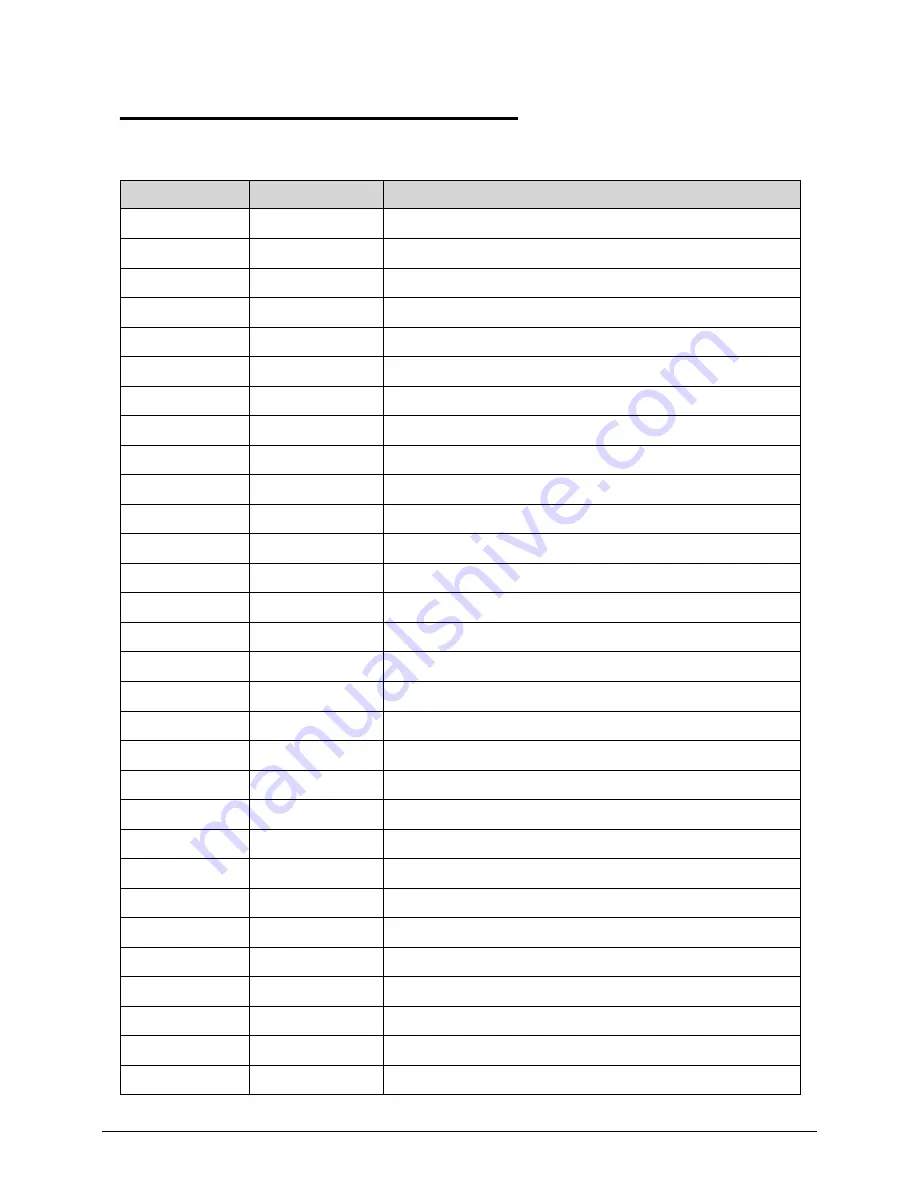
4-20
Troubleshooting
BIOS Beep Codes
0
Table 4-3.
BIOS Beep Codes
Code
Beeps
POST Routine Description
02h
Verify Real Mode
03h
Disable Non-Maskable Interrupt (NMI)
04h
Get CPU type
06h
Initialize system hardware
08h
Initialize chipset with initial POST values
09h
Set IN POST flag
0Ah
Initialize CPU registers
0Bh
Enable CPU cache
0Ch
Initialize caches to initial POST values
0Eh
Initialize I/O component
0Fh
Initialize the local bus IDE
10h
Initialize Power Management
11h
Load alternate registers with initial POST values
12h
Restore CPU control word during warm boot
13h
Initialize PCI Bus Mastering devices
14h
Initialize keyboard controller
16h
1-2-2-3
BIOS ROM checksum
17h
Initialize cache before memory autosize
18h
8254 timer initialization
1Ah
8237 DMA controller initialization
1Ch
Reset Programmable Interrupt Controller
20h
1-3-1-1
Test DRAM refresh
22h
1-3-1-3
Test 8742 Keyboard Controller
24h
Set ES segment register to 4 GB
26h
Enable A20 line
28h
Autosize DRAM
29h
Initialize POST Memory Manager
2Ah
Clear 215 KB base RAM
2Ch
1-3-4-1
RAM failure on address line xxxx
2Eh
1-3-4-3
RAM failure on data bits xxxx of low byte of memory bus
Summary of Contents for Aspire V5-571
Page 1: ...Aspire MS2361 SERVICEGUIDE...
Page 9: ...CHAPTER 1 Hardware Specifications...
Page 12: ...1 4...
Page 58: ...1 50 Hardware Specifications and Configurations...
Page 59: ...CHAPTER 2 System Utilities...
Page 77: ...CHAPTER 3 Machine Maintenance...
Page 80: ...3 4...
Page 92: ...3 16 Machine Maintenance 7 Pry the ODD bezel off the module Figure 3 14 ODD Bezel...
Page 115: ...Machine Maintenance 3 39 4 Detach the LCD module from the lower case Figure 3 50 LCD Module...
Page 158: ...3 82 Machine Maintenance...
Page 159: ...CHAPTER 4 Troubleshooting...
Page 189: ...CHAPTER 5 Jumper and Connector Locations...
Page 198: ...5 10 Jumper and Connector Locations...
Page 199: ...CHAPTER 6 FRU List...
Page 200: ...6 2 Aspire MS2361 Exploded Diagrams 6 4 Main Assembly 6 4 LCD Assembly 6 6 FRU List 6 7...
Page 218: ...6 20 FRU Field Replaceable Unit List...
Page 219: ...CHAPTER 7 Test Compatible Components...
Page 220: ...7 2 Microsoft Windows 7 Environment Test 7 3...
Page 227: ...CHAPTER 8 Online Support Information...
Page 228: ...8 2 Online Support Information 8 3...
Page 230: ...8 4 Online Support Information...
















































