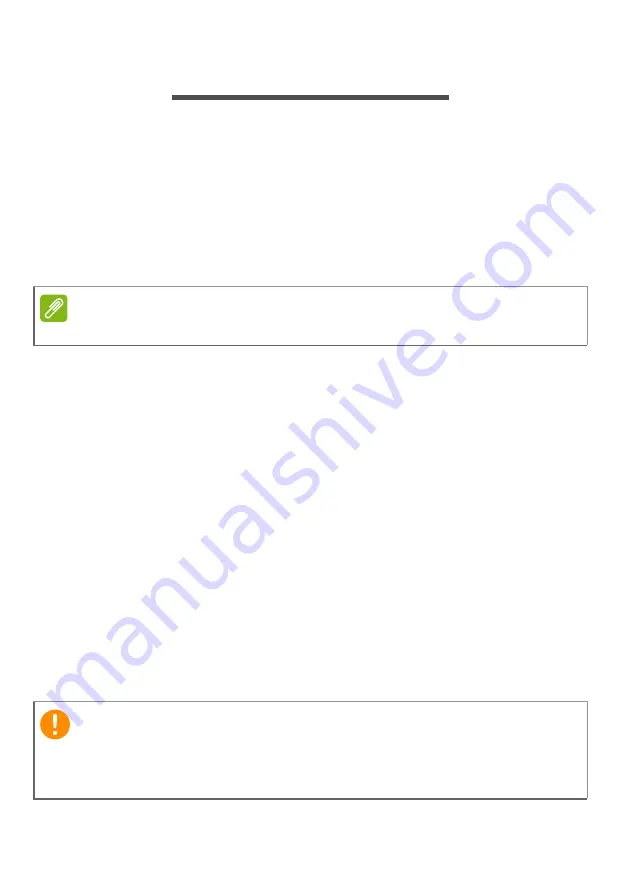
8 - Recovery
R
ECOVERY
If you are having trouble with your computer, and the frequently asked
questions (
see Got a question? on page 30
) do not help, you can
recover your computer.
This section describes the recovery tools available on your computer.
Acer provides
Acer Care Center
, which allows you to reset your PC,
refresh your PC, backup files/data or create a factory default backup.
If you cannot access
Acer Care Center
, click
Settings
in the Start
menu, select
Update & Security
and then click
Recovery.
Creating a file history backup
Recovery Management allows you to quickly and easily back up your
files and restore them if the originals are lost, damaged or deleted.
1. From
Start
, select
Care Center
then
Recovery Management
.
2. Select the
Backup
tab and click
Get started
for
Create backup
to
open the
Backup
window.
3. Plug in the USB drive (or a portable external hard drive) and click
+
to add a drive. Select the USB drive from the drop-down list.
4. Click
More options
to select back-up options which best fit your
needs, such as schedule the backup interval, how long you want to
keep those backups (default is
Forever
), which folders to be backed
up or be excluded. Click
Back up now
to continue.
5. Follow the process until it completes.
6. Unplug the USB drive (or a portable external hard drive) and label it
clearly.
Note
Acer Care Center vary depending on model or Operating System.
Important
Write a unique, descriptive label on the backup, such as 'File History
Recovery Backup'. Make sure you keep the backup in a safe place that
you will remember.









































