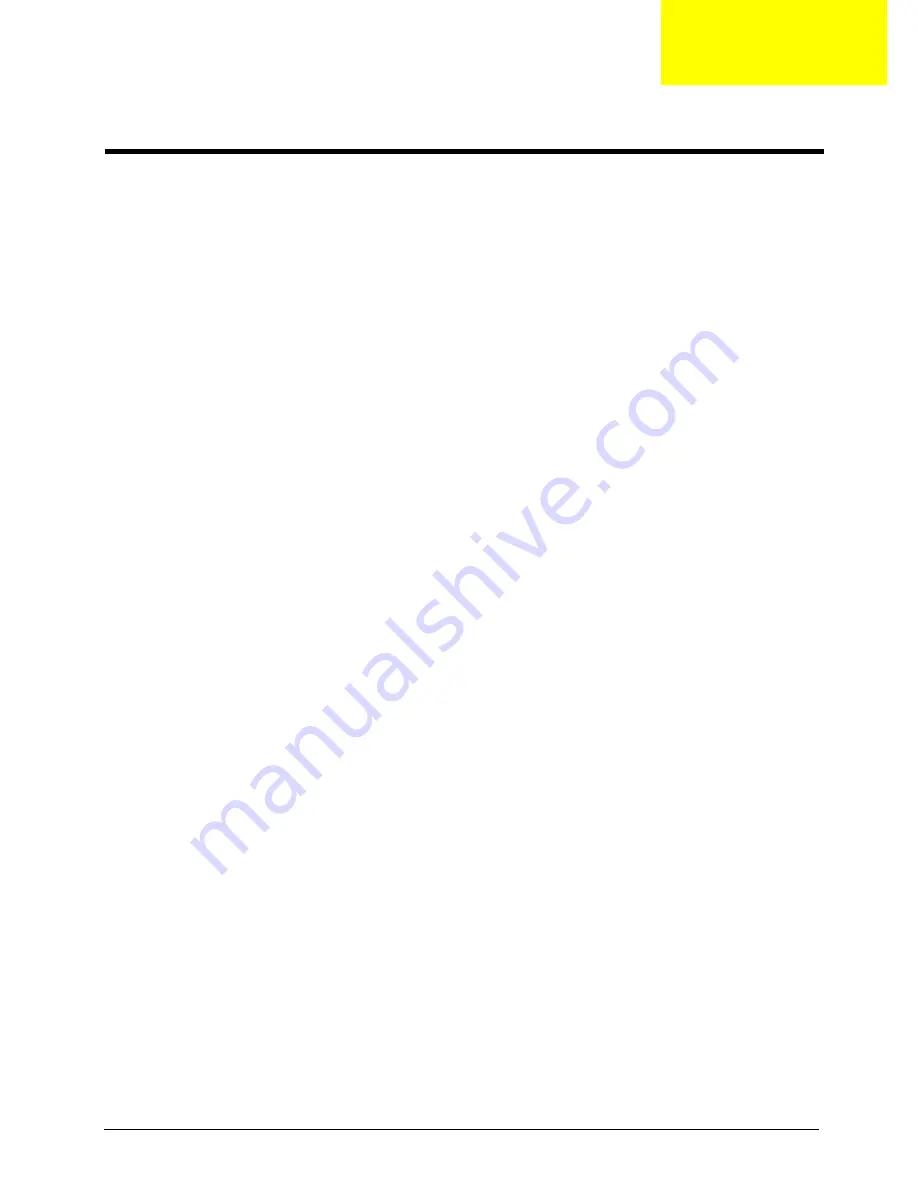
Chapter 3
47
To disassemble the computer, you need the following tools:
T
Wrist grounding strap and conductive mat for preventing electrostatic discharge.
T
Wire cutter.
T
Phillips screwdriver (may require different size).
NOTE:
The screws for the different components vary in size. During the disassembly process, group the
screws with the corresponding components to avoid mismatches when putting back the components.
Machine Disassembly and Replacement
Chapter 3
Summary of Contents for Aspire T180
Page 12: ...6 Chapter 1 19 COM2 Serial Port2 20 SATA1 4 Serial ATA Header No Name Description...
Page 30: ...24 Chapter 1...
Page 57: ......
Page 58: ......
Page 59: ......
Page 60: ...0...
Page 61: ...1 2...
Page 62: ...3 4 5...
Page 64: ...70 Chapter 4...
Page 78: ...83 Chapter 5...
Page 80: ...84 Chapter 6 Exploded Diagram...
Page 81: ...Chapter 6 85...
Page 82: ...86 Chapter 6...
Page 83: ...Chapter 6 87 FRU List The FRU list will be updated later...
















































