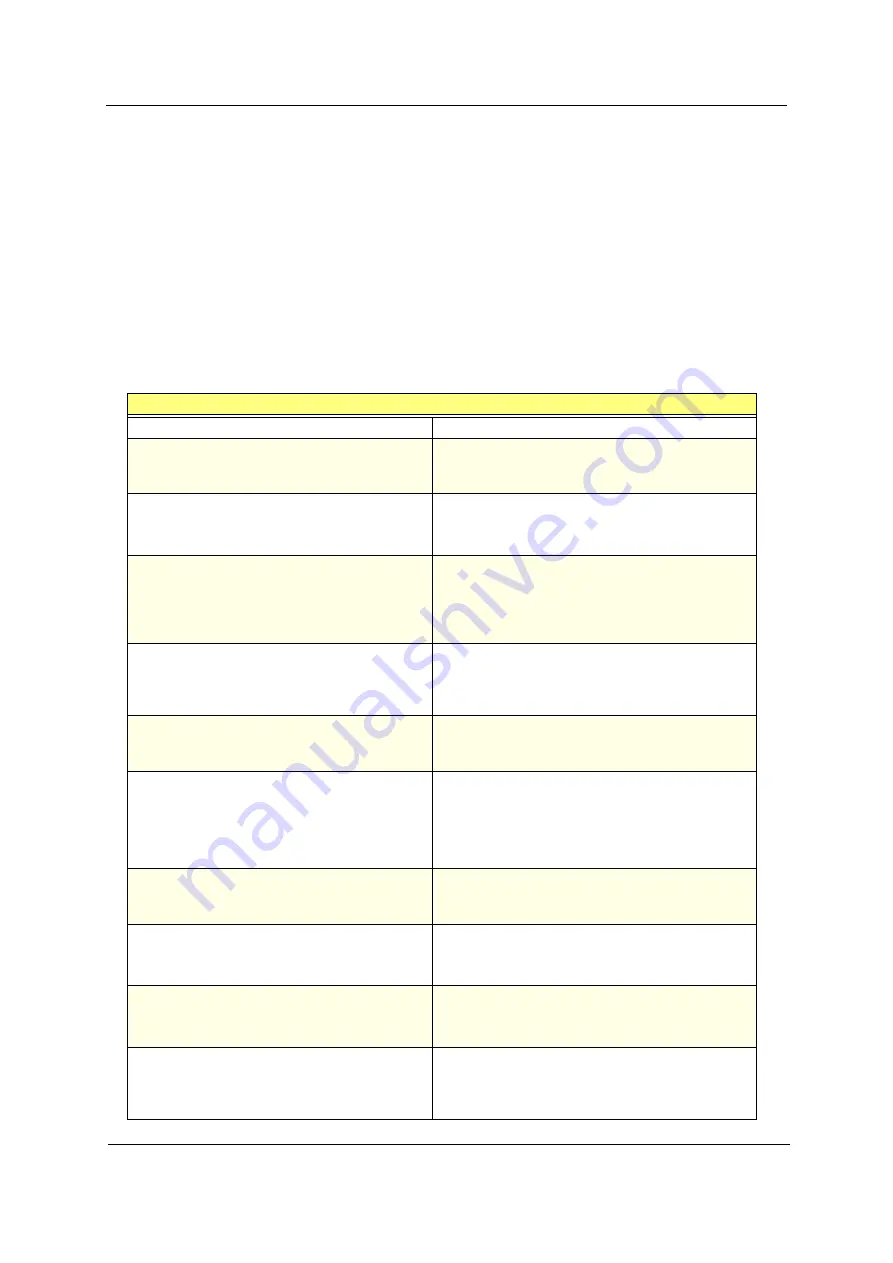
Chapter 4
63
POST Error Messages List
If you cannot run the diagnostics program tests but did receive a POST error message, use “POST Error
Messages List” to diagnose system problems. If you did not receive any error message, look for a description
of your error symptoms in “Error Sympton List”.
NOTE:
When you have deemed it necessary to replace an FRU, and have done so, you must run a total
system check to ensure that no other activity has been affected by the change. This system check can
be done through the diagnostics program.
NOTE:
Check all power supply voltages, switch, and jumper settings before you replace the main board. Also
check the power supply voltages if you have a “system no-power” condition.
NOTE:
To diagnose a problem, first find the BIOS error messages in the left column. If directed to a check
procedure, replace the FRU indicated in the check procedure. If no check procedure is indicated, the
first Action/FRU listed in right column is the most likely cause.
BIOS Messages
Action/FRU
I/O Parity Error
1. System board
CPU Clock Mismatch
1. Enter BIOS Setup and load the default settings.
2. Ensure BIOS setting for processor is set
correctly.
Real Time Clock Error
CMOS Battery Bad
CMOS Checksum Error
1. Enter BIOS Setup and load the default settings.
2. RTC Battery.
3. System Board.
Equipment Configuration Error
1. Ensure the system configuration set in BIOS
Setup is correct.
2. Enter BIOS Setup and load the default settings.
3. RTC battery.
4. System board.
System Management Memory Bad
Memory Error at MMMM:SSSS:OOOOh
1. Insert the memory modules in the DIMM sockets
properly, then reboot the system.
2. Memory module.
3. System board.
RAM Parity Error
1. Enter BIOS Setup to disable parity check.
2. Memory module
3. System board
PS/2 Keyboard Error or Keyboard Not
Connected
PS/2 Keyboard Interface Error
PS/2 Keyboard Locked
1. Re-connect PS/2 keyboard and mouse.
2. Enter BIOS Setup and load the default settings.
3. PS/2 keyboard
4. PS/2 mouse
5. System board
Onboard xxx... Conflict(s)
1. Enter BIOS Setup and load the default settings.
2. Remove all adapter cards that are NOT factory-
installed, then reboot the system.
Floppy Disk Controller Error
Floppy Drive A Error
Floppy Drive B Error
1. Diskette drive cable/connection.
2. Diskette drive.
3. System board
On Board Parallel Port Conflict(s)
On Board Serial Port 1 Conflict(s)
On Board Serial Port 2 Conflict(s)
1. Enter BIOS Setup and load the default settings.
2. Remove all adapter cards that are NOT factory-
installed, then reboot the system.
Floppy Drive(s) Write Protected
Hard Disk Drive(s) Write Protected
1. Ensure that the diskette drive is not set to [Write
Protected] in the Security Options in BIOS
Setup.
2. Load default settings in Setup.
Summary of Contents for Aspire T100
Page 15: ...8 Chapter 1 Block Diagram...
Page 16: ...Chapter 1 9 Main Board Layout...
Page 29: ...22 Chapter 1...
Page 49: ...42 Chapter 2...
Page 77: ...70 Chapter 4...
Page 86: ...80 Chapter 6 AcerPower SV Exploded Diagram...
















































