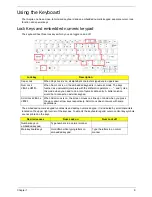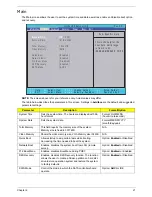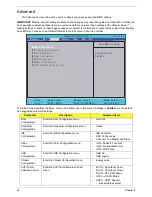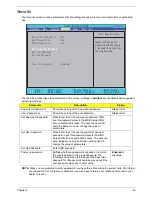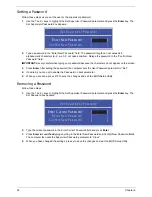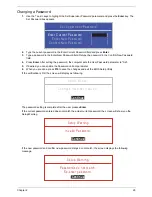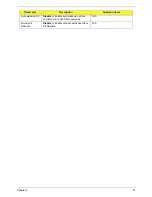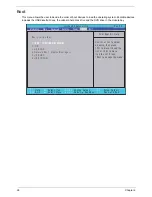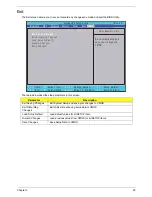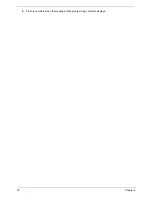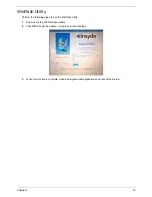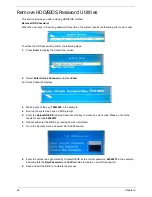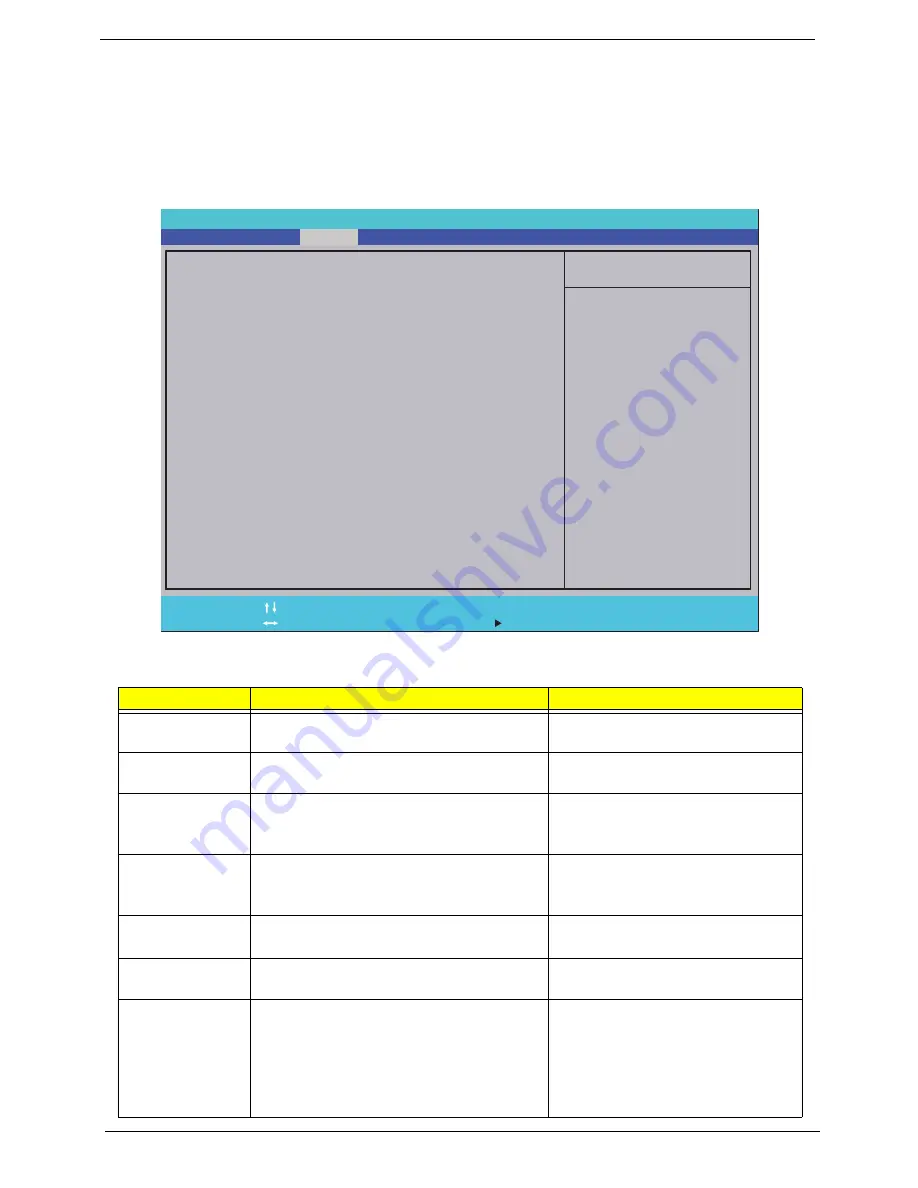
22
Chapter 2
Advanced
The Advanced screen allows the user to configure the various advanced BIOS options.
IMPORTANT:
Making incorrect settings to items on these pages may cause the system to malfunction. Unless you
have experience adjusting these items, we recommend that you leave these settings at the default values. If
making settings to items on these pages causes your system to malfunction or prevents the system from booting,
open BIOS and choose Load Optimal Defaults in the Exit menu to boot up normally.
The table below describes the items, menus, and submenus in this screen. Settings in
boldface
are the default
and suggested parameter settings.
Parameter
Description
Submenu Items
Boot
Configuration
Enter the Boot Configuration menu.
•
Numlock
Peripheral
Configuration
Enter the Peripheral Configuration menu.
•
Azalia
IDE
Configuration
Enter the IDE Configuration menu.
•
IDE Controller
•
HDC Configure as
•
Channel 1 to 4 Master and Slave
Video
Configuration
Enter the Video Configuration menu. •
IGD—Device2,
Function1
•
IGD—Pre-allocat Memory
•
IGD—DVMT Size
USB
Configuration
Enter the USB Configuration menu.
•
USB 2.0
•
USB Legacy
Chipset
Configuration
Enter the Chipset Configuration menu.
•
Energy Lake
ACPI Table/
Features Control
Enter the ACPI Table/Features Control
menu.
•
FACP—C2 Latency Value
•
FACP—C3 Latency Value
•
FACP—RTC S4 Wakeup
•
APIC—IO APIC Mode
•
HPET—HPET Support
• Base Address select
I t e m S p e c i f i c H e l p
C o n f i g u r e s B o o t
S e t t i n g s .
F 1
E S C
H e l p
E x i t
S e l e c t I t e m
S e l e c t M e n u
C h a n g e Va l u e s
S e l e c t
S u b M e n u
E n t e r
F 9
F 10
S e t u p D e f a u l t
S a v e a n d E x i t
X
B o o t C o n f i g u r a t i o n
X
P e r i p h e r a l C o n f i g u r a t i o n
X
I D E C o n f i g u r a t i o n
X
V i d e o C o n f i g u r a t i o n
X
U S B C o n f i g u r a t i o n
X
C h i p s e t C o n f i g u r a t i o n
X
A C P I T a b l e / F e a t u r e s C o n t r o l
X
B o o t C o n f i g u r a t i o n
X
P e r i p h e r a l C o n f i g u r a t i o n
X
I D E C o n f i g u r a t i o n
X
V i d e o C o n f i g u r a t i o n
X
U S B C o n f i g u r a t i o n
X
C h i p s e t C o n f i g u r a t i o n
X
A C P I T a b l e / F e a t u r e s C o n t r o l
F 5 / F 6
I n s y d e H 2 0 S e t u p U t i l i t y R e v . 3 . 5
Boot
Exit
Security
Information
Advanced
Power
Main
Summary of Contents for Aspire One AOD150
Page 6: ...VI ...
Page 10: ...X Table of Contents ...
Page 28: ...18 Chapter 1 ...
Page 42: ...32 Chapter 2 5 Flash is complete when the message Flash programming complete displays ...
Page 55: ...Chapter 3 45 4 Lift the Memory cover up to remove 5 Lift the WLAN cover up to remove ...
Page 67: ...Chapter 3 57 7 Lift the Upper Cover clear of the computer ...
Page 78: ...68 Chapter 3 4 Lift the USB Board clear of the computer rear edge first ...
Page 80: ...70 Chapter 3 4 Turn the Bluetooth Module over and disconnect the Bluetooth cable ...
Page 83: ...Chapter 3 73 9 Turn the Mainboard over and disconnect the Power Cable ...
Page 85: ...Chapter 3 75 5 Remove the Speaker Module from the Lower Cover ...
Page 110: ...100 Chapter 3 4 Secure the Speaker Module cable in place with the adhesive strips ...
Page 220: ...Appendix A 210 ...
Page 228: ...218 Appendix C ...