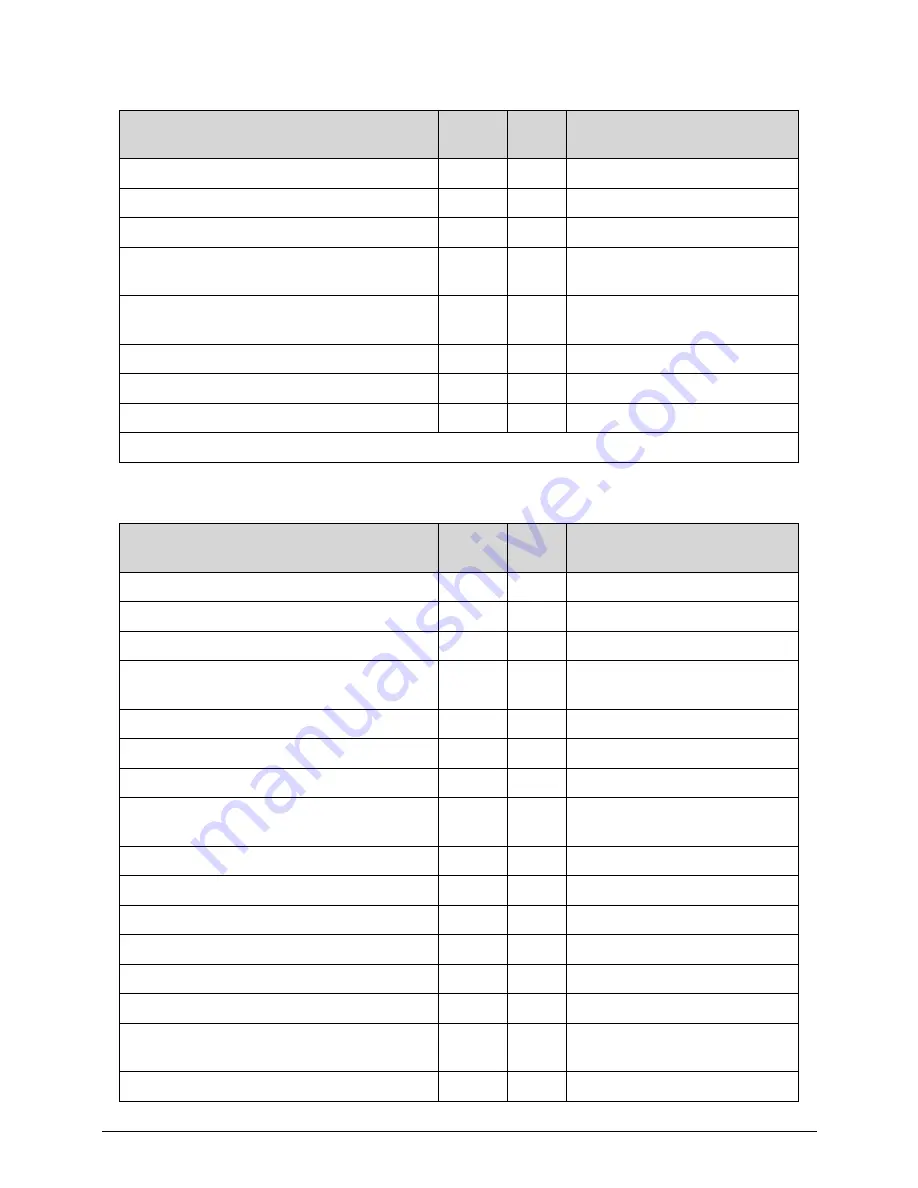
4-22
Troubleshooting
PEI_ENTER_RECOVERY_MODE PEI
84
Recovery device Initialization
PEI_RECOVERY_MEDIA_FOUND PEI
85
Found Recovery image
PEI_RECOVERY_MEDIA_NOT_FOUND
PEI
86
Recovery image not found
PEI_RECOVERY_LOAD_FILE_DONE
PEI
87
Load Recovery Image
completed
PEI_RECOVERY_START_FLASH
PEI
88
Start Flash BIOS with
Recovery image
PEI_ENTER_DXEIPL PEI
89
Loading BIOS image to RAM
PEI_FINDING_DXE_CORE PEI
8A Loading
DXE
core
PEI_GO_TO_DXE_CORE
PEI
8B
Enter DXE core
* 3rd party relate functions – Platform dependence.
Table 4-5.
DXE Phase POST Code Table
Functionality Name (Include\
PostCode.h)
Phase
Post
Code
Description
DXE_TCGDXE*
DXE 40 TPM initial in DXE
DXE_SB_SPI_INIT*
DXE
41
South bridge SPI initialization
DXE_CF9_RESET*
DXE 42 Setup Reset service
DXE_SB_SERIAL_GPIO_INIT*
DXE 43 South bridge Serial GPIO
initialization
DXE_SMMACCESS*
DXE
44
Setup SMM ACCE SS service
DXE_SIO_INIT*
DXE 46 Super
I/O DXE initialization
DXE_LEGACY_REGION*
DXE
47
Setup Legacy Region service
DXE_SB_INIT*
DXE
48
South Bridge Middle
initialization
DXE_IDENTIFY_FLASH_DEVICE*
DXE
49 Identify
Flash
device
DXE_FTW_INIT
DXE
4A
Fault Tolerant Write verification
DXE_VARIABLE_INIT DXE
4B
Variable Service initialization
DXE_VARIABLE_INIT_FAIL DXE
4C
Fail to initial Variable Service
DXE_MTC_INIT DXE
4D
MTC
Initial
DXE_CPU_INIT
DXE
4E
CPU Middle Initialization
DXE_MP_CPU_INIT DXE
4F Multi-processor
MiddleInitialization
DXE_SMBUS_INIT DXE
50
SMBUS Driver Initialization
Table 4-4.
PEI Phase POST Code Table
Functionality Name (Include\
PostCode.h)
Phase
Post
Code
Description
Summary of Contents for Aspire M3-581T
Page 1: ...Acer M3 581T 581TG SERVICEGUIDE...
Page 4: ...iv...
Page 9: ...v...
Page 10: ...vi...
Page 11: ...CHAPTER 1 Hardware Specifications...
Page 14: ...1 4...
Page 32: ...1 22 Hardware Specifications and Configurations System Block Diagram...
Page 50: ...1 40 Hardware Specifications and Configurations...
Page 51: ...CHAPTER 2 System Utilities...
Page 61: ...System Utilities 2 11 Figure 2 9 Setup Warning...
Page 83: ...System Utilities 2 33 13 Key in q to exit Broadcom program Figure 2 37 Exit Broadcom program...
Page 84: ...2 34 System Utilities...
Page 85: ...CHAPTER 3 Machine Maintenance...
Page 88: ...3 4...
Page 99: ...3 15 3 Pull the WLAN module out and away Figure 3 14 WLAN Module...
Page 102: ...3 18 5 Pry the ODD bezel off the ODD module Figure 3 19 ODD Bezel...
Page 109: ...3 25 11 Remove the keyboard from the top case Figure 3 31 Keyboard module...
Page 112: ...3 28 Figure 3 37 Battery module...
Page 121: ...3 37 3 Lift the thermal module and take it away Figure 3 54 Thermal Module...
Page 124: ...3 40 3 Remove the speakers and cable Figure 3 58 Speakers...
Page 129: ...3 45 Figure 3 67 LCD Bezel...
Page 137: ...3 53 Replacing the Bluetooth 0 1 Place the Bluetooth into the socket Figure 3 81 Bluetooth...
Page 167: ...CHAPTER 4 Troubleshooting...
Page 194: ...4 28 Troubleshooting...
Page 195: ...CHAPTER 5 Jumper and Connector Locations...
Page 203: ...CHAPTER 6 FRU List...
Page 222: ...6 20 FRU Field Replaceable Unit List...
Page 223: ...CHAPTER 7 Test Compatible Components...
Page 224: ...8 2 Microsoft Windows 7 Environment Test 7 4 M3 581T 581TG 7 4...
Page 230: ...7 8 Test Compatible Components...
Page 231: ...CHAPTER 8 Online Support Information...
Page 232: ...9 2 Introduction 8 3...
Page 234: ...8 4 Online Support Information...
















































