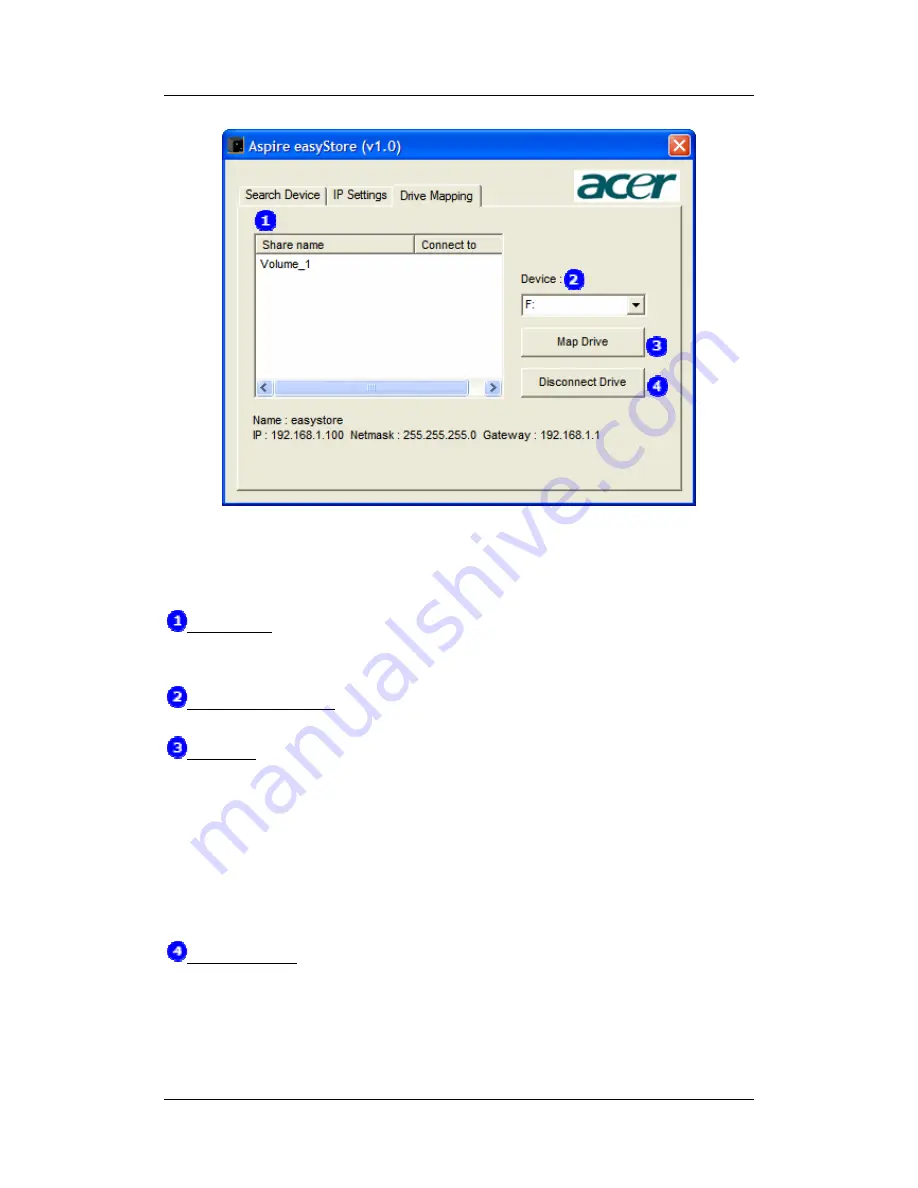
Aspire easyStore
14
will be lost.
Drive Mapping
To use this page, you will need to select any Aspire easyStore found by this utility on the
Search Device page first.
Share Names
All available shared folders on the Aspire easyStore you selected on the Search Device
page will be displayed here.
Available Drive Letters
easySearch list all available drive letters on your computer here.
Map Drive
To map a shared folder on Aspire easyStore to a mapped drive inside your computer, you
will need to select an available shared folder displayed in Share Name, then choose an
available drive letter you like, and click the Map Drive button. The easySearch utility will
automatically create a permanent drive inside your computer. Please note, if you change
the IP address after you map a shared folder to drive, the drive will not get updates to
the new IP address automatically. You will need to disconnect it first, then map the drive
again.
Disconnect Drive
To disconnect any mapped drive, you will first need to select the shared folder in the
Share Names page, then click Disconnect Drive. The easySearch utility will remove the
drive mapping from your computer but it will not affect the data you stored on Aspire
easyStore.
Summary of Contents for Aspire esayStore
Page 1: ...User s Guide Aspire esayStore ...
Page 39: ...Aspire easyStore 29 ...
Page 62: ...Aspire easyStore 52 ...
Page 69: ...Aspire easyStore 59 ...
Page 71: ...Aspire easyStore 61 ...
Page 76: ...Aspire easyStore 66 ...
Page 78: ...Aspire easyStore 68 ...
















































