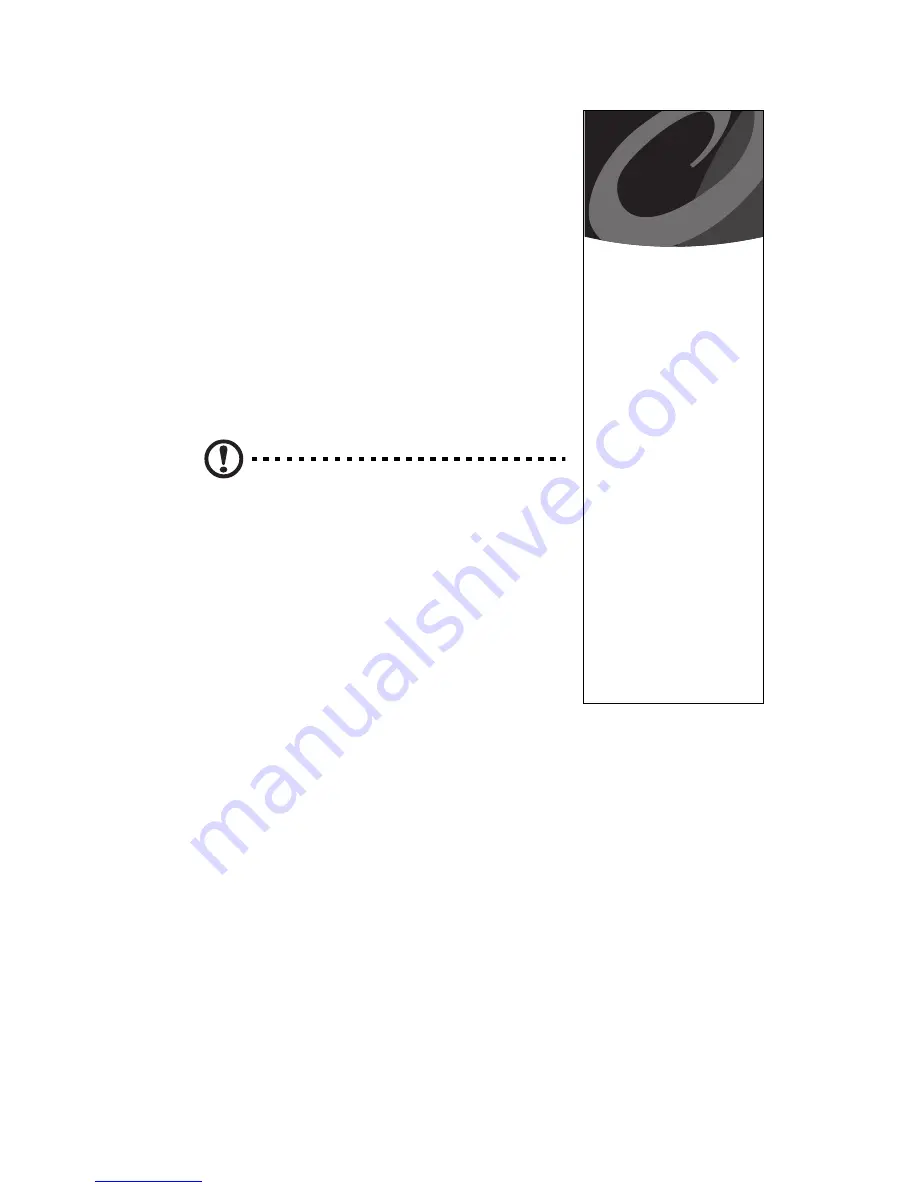
23
You can add hard drives, memory, expansion cards, and
other options to your Aspire computer. For directions on
upgrading and how to disassemble the computer chassis,
refer to the online guide.
You can find information regarding your motherboard
jumper settings by referring to the panel inside your
Aspire chassis.
Opening/Closing Your Aspire
Caution!
Always turn off your computer and
unplug it before opening the case. For more
information on the complete system
shut
-
down, refer to “Setting up your Aspire” on
page 2.
Removing the Left Panel Cover
1
Turn off your computer and unplug all cables.
2
Place your computer on a flat, steady surface.
3
Turn the thumbscrew counterclockwise with your
fingers to release the side panel. Set the screw aside.
You will need them when replacing the side panel.
Adding Options to
your Aspire
Always observe the following
electrostatic discharge (ESD)
precautions before installing a
system component:
•
ESD can cause
permanent damage to
your computer.
•
Do not remove a
component from its
antistatic packaging
until you are ready to
install it.
•
Wear a wrist grounding
strap before handling
electronic
components. Wrist
grounding straps are
available at most
electronic component
stores.
•
At a minimum, keep a
hand in contact with
the metal system
housing to reduce the
ESD effect.
Electrostatic
Discharge
Precautions
Summary of Contents for Aspire ELD
Page 4: ...iv ...
















































