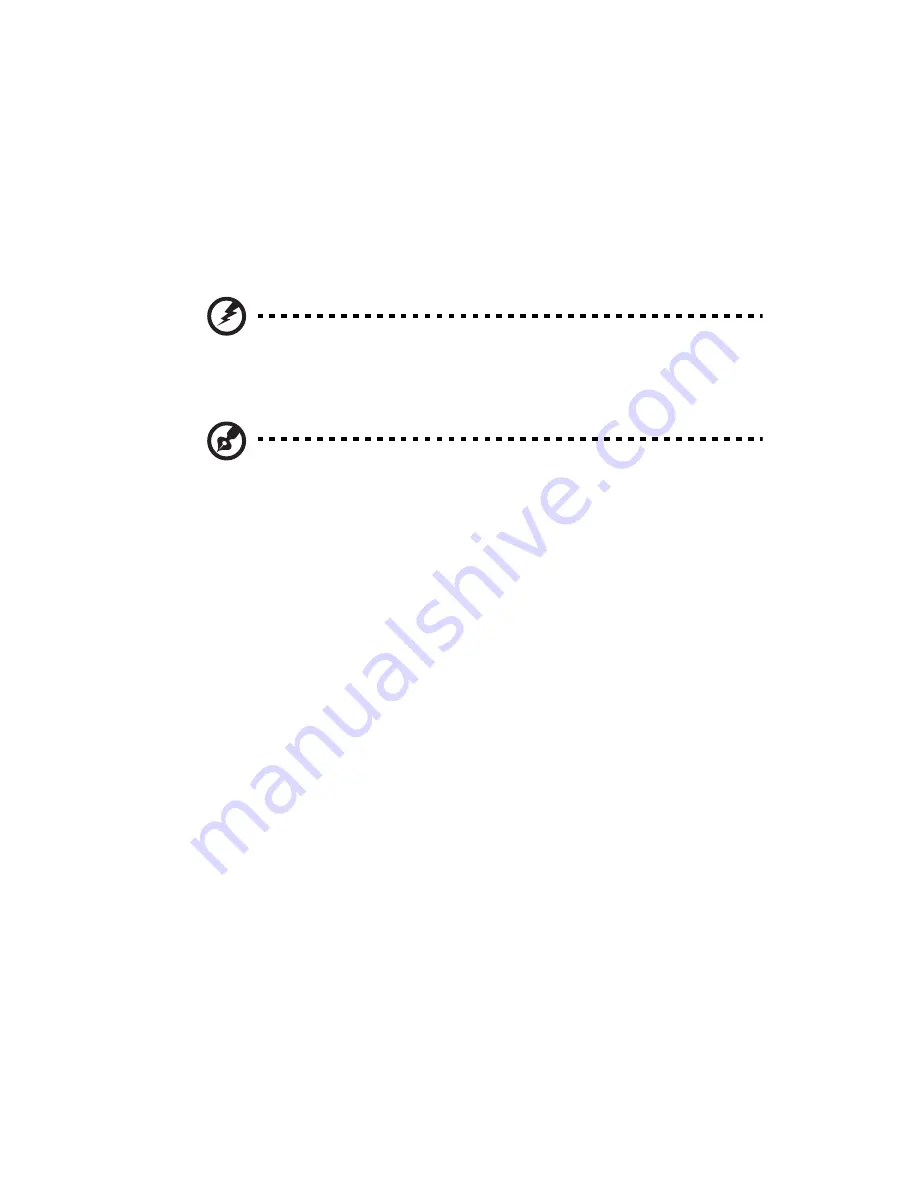
v
•
Do not overload a power outlet, strip or receptacle by plugging in too
many devices. The overall system load must not exceed 80% of the branch
circuit rating. If power strips are used, the load should not exceed 80% of
the power strip's input rating.
•
This product's power supply is equipped with a three-wire grounded plug.
The plug only fits in a grounded power outlet. Make sure the power outlet
is properly grounded before inserting the power supply plug. Do not insert
the plug into a non-grounded power outlet. Contact your electrician for
details.
Warning! The grounding pin is a safety feature. Using a power
outlet that is not properly grounded may result in electric shock
and/or injury.
Note: The grounding pin also provides good protection from unexpected
noise produced by other nearby electrical devices that may interfere with
the performance of this product.
•
The system can be powered using a wide range of voltages; 100 to 240 V
AC. The power cord included with the system meets the requirements for
use in the country/region where the system was purchased. Power cords for
use in other countries/regions must meet the requirements for that
country/region. For more information on power cord requirements,
contact an authorized reseller or service provider.
Product servicing
Do not attempt to service this product yourself, as opening or removing covers
may expose you to dangerous voltage points or other risks. Refer all servicing to
qualified service personnel.
Unplug this product from the wall outlet and refer servicing to qualified service
personnel when:
•
the power cord or plug is damaged, cut or frayed
•
liquid was spilled into the product
•
the product was exposed to rain or water
•
the product has been dropped or the case has been damaged
•
the product exhibits a distinct change in performance, indicating a need
for service
•
the product does not operate normally after following the operating
instructions
Summary of Contents for Aspire easyStore H340
Page 1: ...Aspire easyStore H340 User Guide ...
Page 12: ...xii ...
Page 24: ...1 Introduction 10 ...
Page 50: ...2 Setting up the system 36 ...
Page 76: ...3 Windows Home Server Console 62 ...
Page 108: ...4 Managing the server 94 3 Select a language 4 Click OK The Welcome window appears ...
Page 109: ...95 5 Click Next 6 Click Finish ...
Page 120: ...4 Managing the server 106 ...
Page 130: ...5 Configuring the hard disk drive 116 ...
Page 141: ...127 2 Click Software Update The Welcome window displays 3 Click Next ...






































