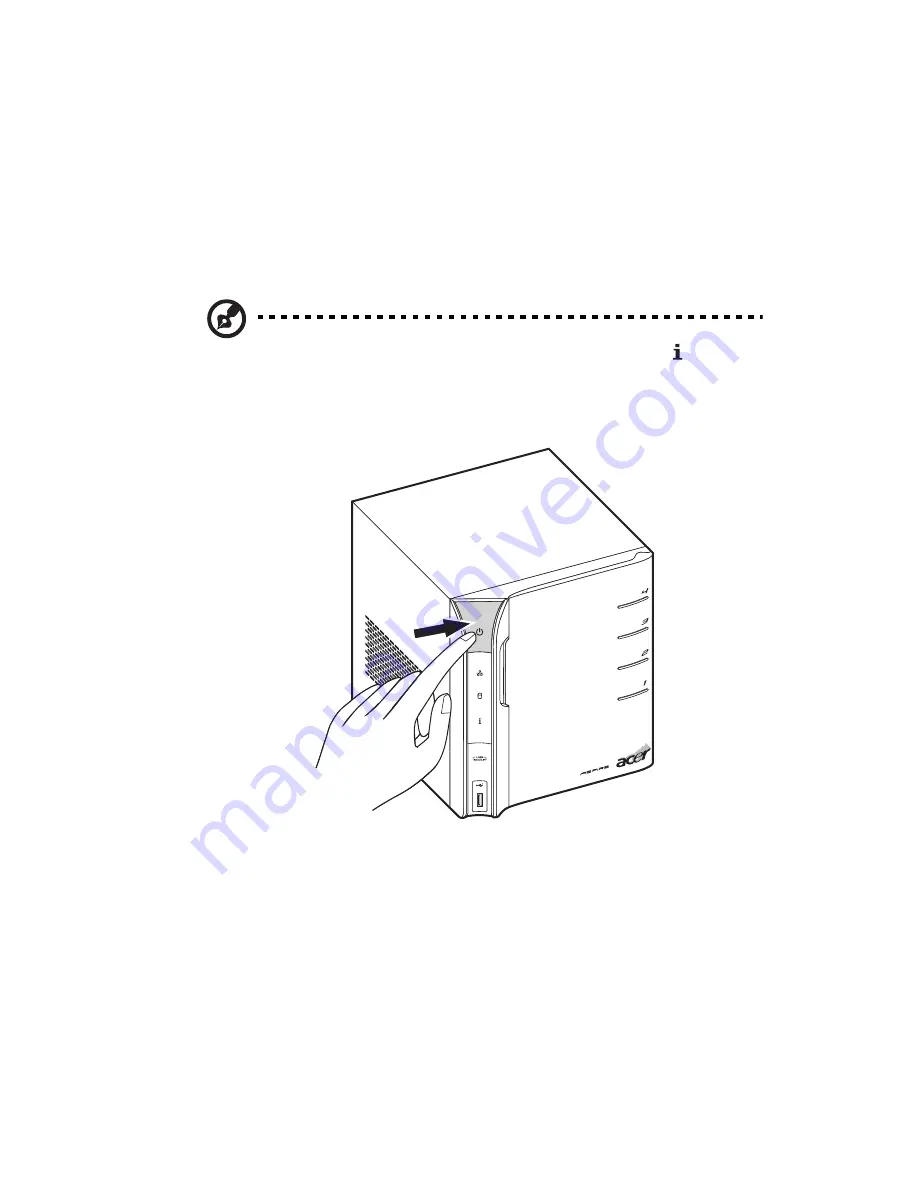
17
Power on the system
After making sure that you have set up the system properly and
connected all the required cables, you can now power on the system.
Press the power button to turn system on. The LED indicators on the
front panel will flash, change colors and turn to solid blue after
startup.
Note: During initial startup, the system status indicator on the
front panel will flash red and turn to solid blue. This is a normal
power-up sequence. Wait for all the LED indicators to turn solid
blue before proceeding to the next section.
To power down the system, press and hold the power button down for
at least four seconds.
Summary of Contents for Aspire easyStore H340
Page 1: ...Aspire easyStore H340 User Guide ...
Page 12: ...xii ...
Page 24: ...1 Introduction 10 ...
Page 50: ...2 Setting up the system 36 ...
Page 76: ...3 Windows Home Server Console 62 ...
Page 108: ...4 Managing the server 94 3 Select a language 4 Click OK The Welcome window appears ...
Page 109: ...95 5 Click Next 6 Click Finish ...
Page 120: ...4 Managing the server 106 ...
Page 130: ...5 Configuring the hard disk drive 116 ...
Page 141: ...127 2 Click Software Update The Welcome window displays 3 Click Next ...






























