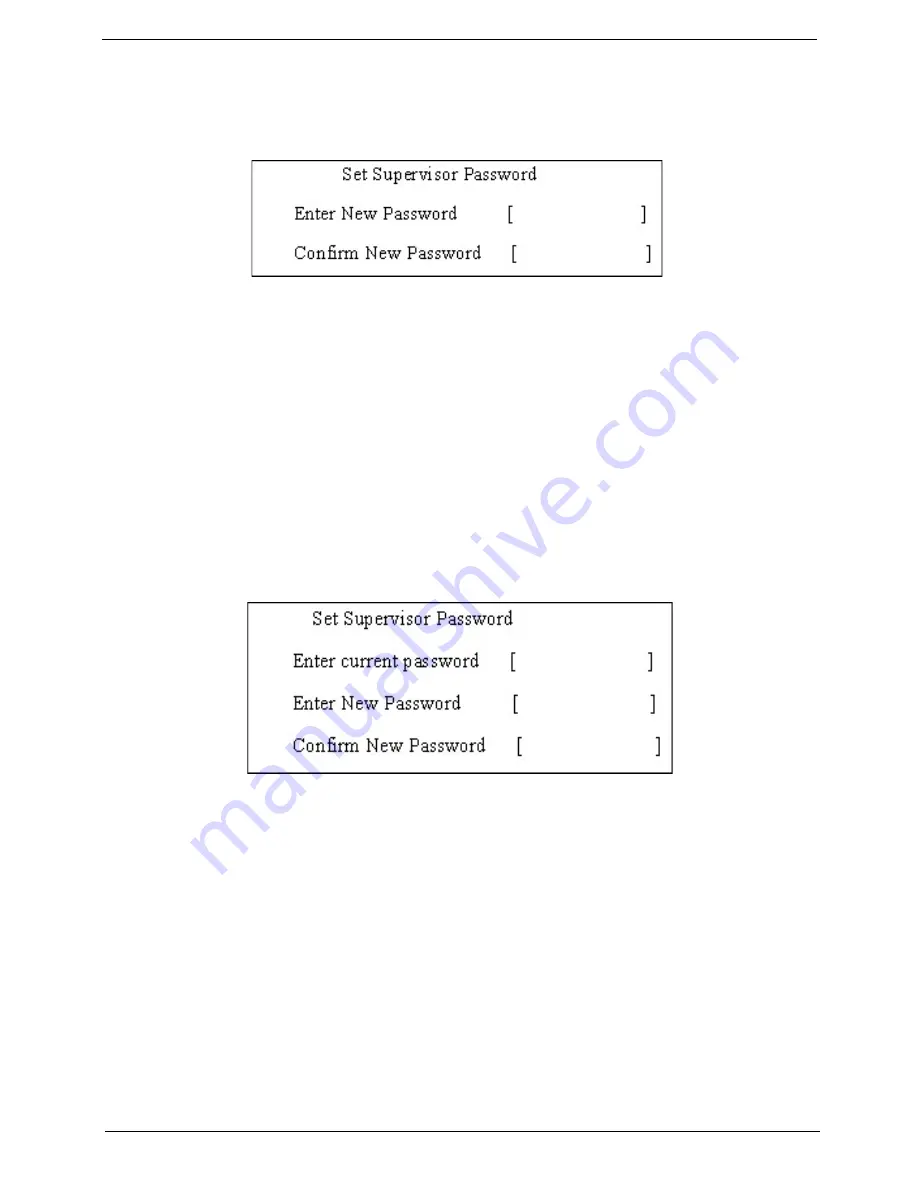
Chapter 2
45
Setting a Password
Follow these steps as you set the user or the supervisor password:
1.
Use the
w
and
y
keys to highlight the Set Supervisor Password parameter and press the
e
key. The Set
Supervisor Password box appears:
2.
Type a password in the “Enter New Password” field. The password length can not exceeds 8
alphanumeric characters (A-Z, a-z, 0-9, not case sensitive). Retype the password in the “Confirm New
Password” field.
IMPORTANT:
Be very careful when typing your password because the characters do not appear on the
screen.
3.
Press
e
.
After setting the password, the computer sets the User Password parameter to “Set”.
4.
If desired, you can opt to enable the Password on boot parameter.
5.
When you are done, press
u
to save the changes and exit the BIOS Setup Utility.
Removing a Password
Follow these steps:
1.
Use the
w
and
y
keys to highlight the Set Supervisor Password parameter and press the
e
key. The Set
Password box appears:
2.
Type the current password in the Enter Current Password field and press
e
.
3.
Press
e
twice
without
typing anything in the Enter New Password and Confirm New Password fields. The
computer then sets the Supervisor Password parameter to “Clear”.
4.
When you have changed the settings, press
u
to save the changes and exit the BIOS Setup Utility.
Summary of Contents for Aspire 8930Q Series
Page 6: ...VI ...
Page 9: ...Chapter 1 3 System Block Diagram ...
Page 44: ...38 Chapter 1 ...
Page 60: ...54 Chapter 3 LCM module disassembly flow chart ...
Page 67: ...Chapter 3 61 25 Then remove the switch cover from the machine ...
Page 71: ...Chapter 3 65 21 Remove the USB board from BTCB ...
Page 98: ...92 Chapter 6 Aspire 8930Q Exploded Diagram ...
Page 99: ...Chapter 6 93 ...
Page 100: ...94 Chapter 6 ...
Page 101: ...Chapter 6 95 ...
Page 102: ...96 Chapter 6 ...
Page 103: ...Chapter 6 97 ...
Page 104: ...98 Chapter 6 ...
Page 105: ...Chapter 6 99 ...
Page 106: ...100 Chapter 6 ...
Page 107: ...Chapter 6 101 ...
Page 108: ...102 Chapter 6 ...
Page 109: ...Chapter 6 103 ...
Page 110: ...104 Chapter 6 ...
Page 111: ...Chapter 6 105 ...
Page 124: ...118 Chapter 6 ...






























