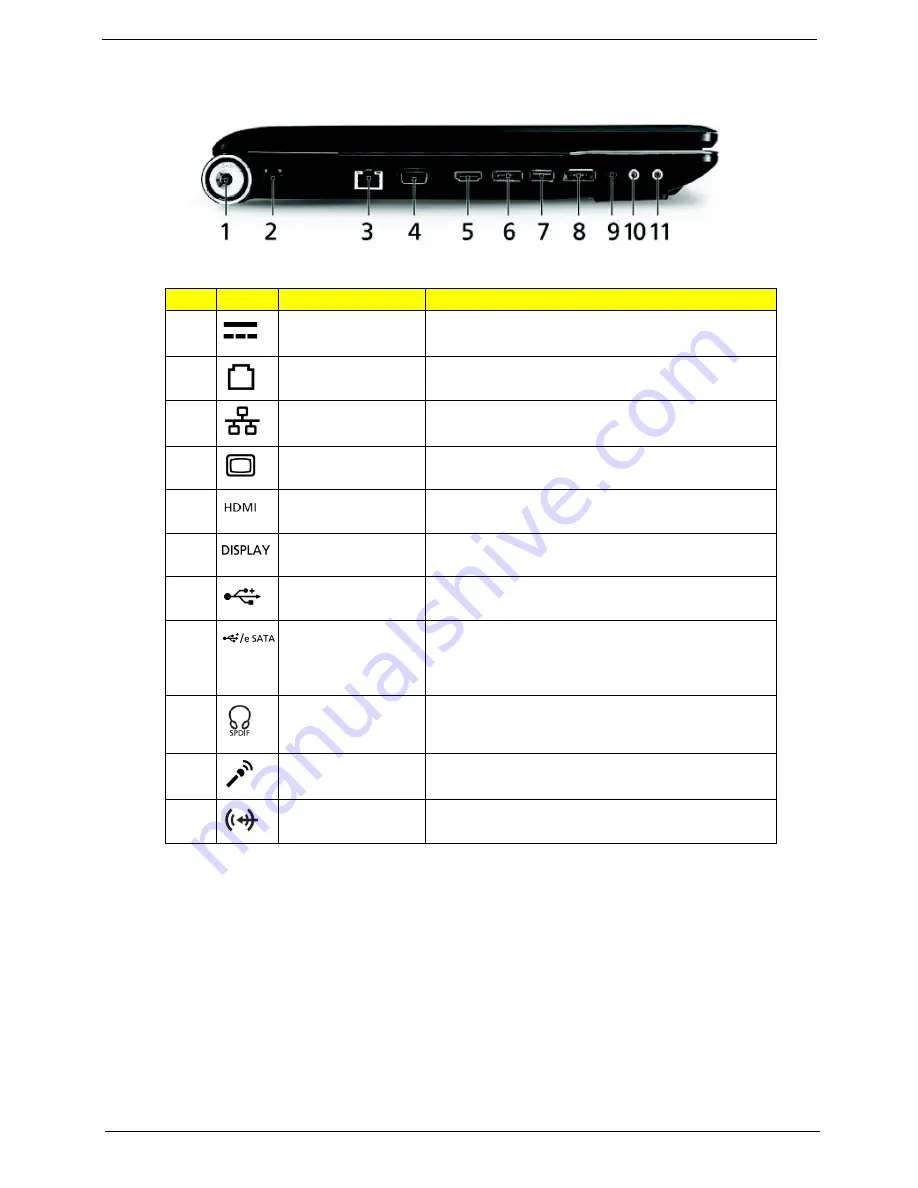
Chapter 1
9
Left View
No.
Icon
Item
Description
1
DC-in jack
Connects to an AC adapter.
2
Modem (RJ-11) port
Connects to a phone line.
3
Ethernet (RJ-45) port Connects to an Ethernet 10/100-based network.
4
External display
(VGA) port
Connects to a display device (e.g., external monitor,
LCD projector).
5
HDMI port
Supports high definition digital video connections.
6
DISPLAY port
Supports high definition digital video connections.
7
2 USB 2.0 ports
Connect to USB 2.0 devices (e.g., USB mouse, USB
camera).
8
USB 2.0 /
eSATA port
Connects to USB 2.0 or eSATA devices (only for
certain models).Note: If you plug an eSATA device
you will have three USB ports available in the mean
time.
9
Headphones/
speaker/line-out jack
with S/PDIF support
Connects to audio line-out devices (e.g., speakers,
headphones).
10
Microphone-in jack
Accepts input from external microphones.
11
Line-in jack
Accepts audio line-in devices (e.g., audio CD player,
stereo walkman).
Summary of Contents for Aspire 8930Q Series
Page 6: ...VI ...
Page 9: ...Chapter 1 3 System Block Diagram ...
Page 44: ...38 Chapter 1 ...
Page 60: ...54 Chapter 3 LCM module disassembly flow chart ...
Page 67: ...Chapter 3 61 25 Then remove the switch cover from the machine ...
Page 71: ...Chapter 3 65 21 Remove the USB board from BTCB ...
Page 98: ...92 Chapter 6 Aspire 8930Q Exploded Diagram ...
Page 99: ...Chapter 6 93 ...
Page 100: ...94 Chapter 6 ...
Page 101: ...Chapter 6 95 ...
Page 102: ...96 Chapter 6 ...
Page 103: ...Chapter 6 97 ...
Page 104: ...98 Chapter 6 ...
Page 105: ...Chapter 6 99 ...
Page 106: ...100 Chapter 6 ...
Page 107: ...Chapter 6 101 ...
Page 108: ...102 Chapter 6 ...
Page 109: ...Chapter 6 103 ...
Page 110: ...104 Chapter 6 ...
Page 111: ...Chapter 6 105 ...
Page 124: ...118 Chapter 6 ...






























