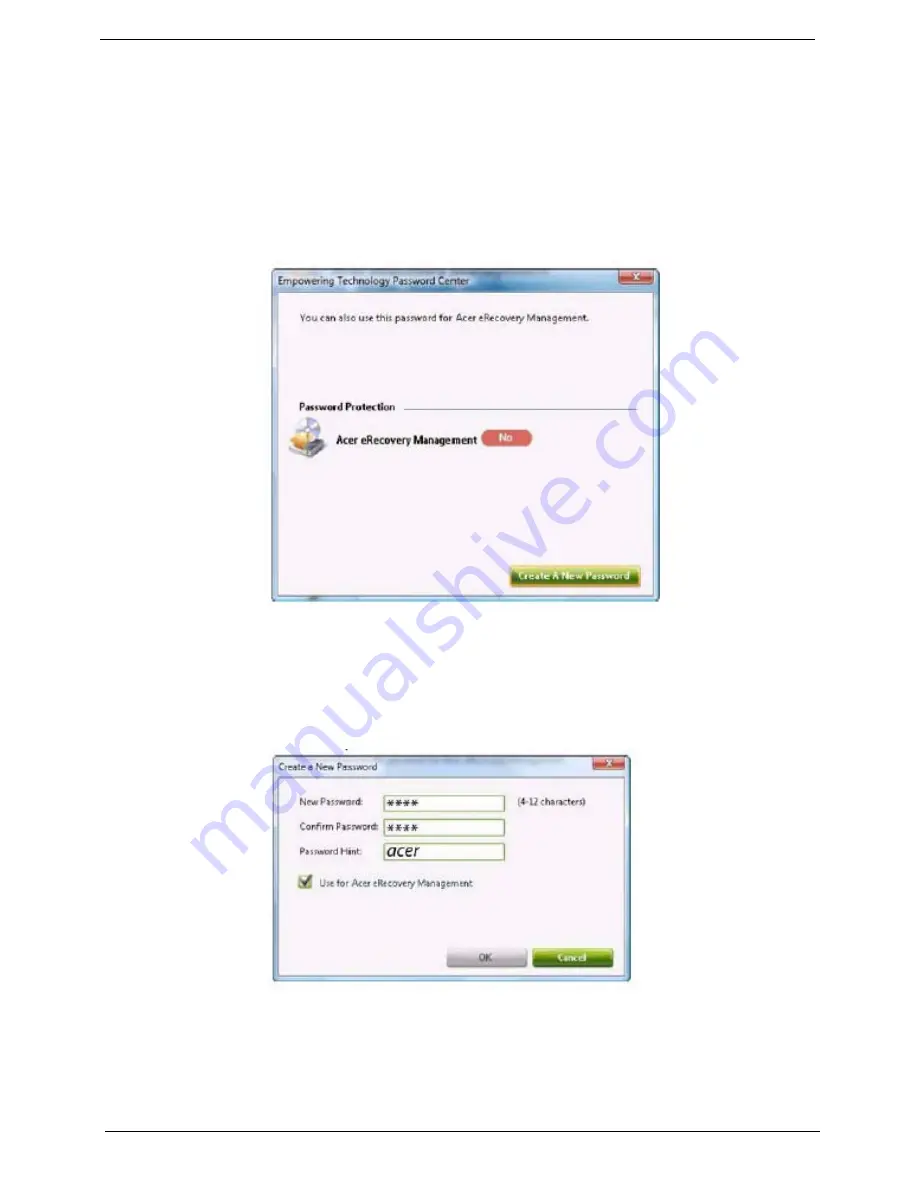
20
Chapter 1
Empowering Technology password
You must set the Empowering Technology password to use the password protection feature of Acer
eRecovery Management to protect your data.
To set the Empowering Technology password:
1.
Launch Acer eRecovery Management.
2.
Click the Restore tab.
3.
Click Password settings. The Empowering Technology Password Center dialog box pops up.
4.
Click Create a new password.
5.
In the Create a New Password dialog box, key in and confirm your password in the appropriate boxes.
Your password should have a minimum of 4 and a maximum of 12 characters.
6.
Enter a password hint that will help you remember your password.
7.
Make sure the box Use for Acer eRecovery Management is checked.
8.
Click OK to set the password.
Summary of Contents for Aspire 6935 Series
Page 6: ...VI ...
Page 12: ...4 Chapter 1 System Block Diagram ...
Page 33: ...Chapter 1 25 ...
Page 35: ...Chapter 1 27 ...
Page 48: ...40 Chapter 1 ...
Page 66: ...56 Chapter 3 LCM module disassembly flow chart ...
Page 96: ...88 Chapter 5 Bottom View ...
Page 98: ...90 Chapter 5 ...
Page 100: ...92 Chapter 6 Aspire 6935G Exploded Diagram ...
Page 101: ...Chapter 6 93 ...
Page 102: ...94 Chapter 6 ...
Page 103: ...Chapter 6 95 ...
Page 104: ...96 Chapter 6 ...
Page 105: ...Chapter 6 97 ...
Page 106: ...98 Chapter 6 ...
Page 107: ...Chapter 6 99 ...
Page 108: ...100 Chapter 6 ...
Page 109: ...Chapter 6 101 ...
Page 110: ...102 Chapter 6 ...
Page 111: ...Chapter 6 103 ...
Page 112: ...104 Chapter 6 ...
Page 113: ...Chapter 6 105 ...
Page 114: ...106 Chapter 6 ...
Page 115: ...Chapter 6 107 ...






























