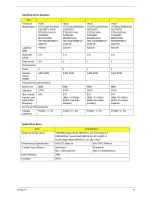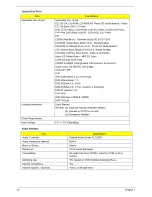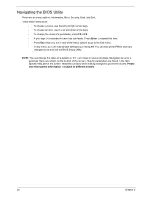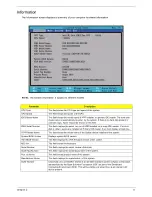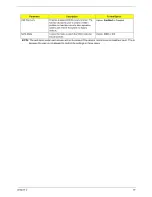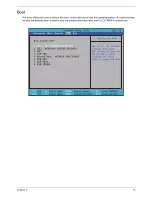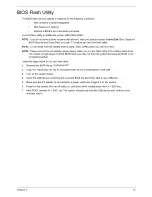Chapter 2
35
BIOS Flash Utility
The BIOS flash memory update is required for the following conditions:
•
New versions of system programs
•
New features or options
•
Restore a BIOS when it becomes corrupted.
Use the Flash utility to update the system BIOS flash ROM.
NOTE:
If you do not have a crisis recovery disk at hand, then you should create a
Crisis Disk
(See “Steps for
BIOS Recovery by Crisis Disk” on page 117) before you use the Flash utility.
NOTE:
Do not install memory-related drivers (XMS, EMS, DPMI) when you use the Flash.
NOTE:
Please connect the AC adapter power supply when you run the Flash utility. If the battery pack does
not contain enough power to finish BIOS flash, you may not boot the system because the BIOS is not
completely loaded.
Follow the steps below to run the Flash utility:
1.
Rename the BIOS file as “XXXXXXX.FD”
2.
Copy the “XXXXXXX.FD” file to a bootable USB device containing the Crisis Disk.
3.
Turn off the system power.
4.
Insert the USB device containing the renamed BIOS file and Crisis Disk to any USB port.
5.
Make sure the AC adapter is connected to a power outlet and plugged in to the system.
6.
Power on the system from an off state (i.e. cold boot) while holding down the Fn + ESC key.
7.
After POST, release Fn + ESC key. The system should boot from the USB device and perform crisis
recovery action.
Summary of Contents for Aspire 5810T Series
Page 6: ...VI...
Page 11: ...Chapter 1 3 Aspire 5810T 5810TZ 5410T System Block Diagram...
Page 12: ...4 Chapter 1 Aspire 5810TG System Block Diagram...
Page 17: ...Chapter 1 9 Rear View Icon Item Description 1 Battery bay Houses the computer s battery pack...
Page 46: ...38 Chapter 2...
Page 108: ...108 Chapter 6 Aspire 5810T 5810TZ 5410T Series Exploded Diagram...
Page 109: ...Chapter 6 109 Aspire 5810TG Series Exploded Diagram...
Page 131: ...Appendix A 117 Model Definition and Configuration Appendix A...
Page 142: ...Appendix A 128...
Page 146: ...132 Appendix B...
Page 148: ...134 Appendix C...
Page 152: ...138...