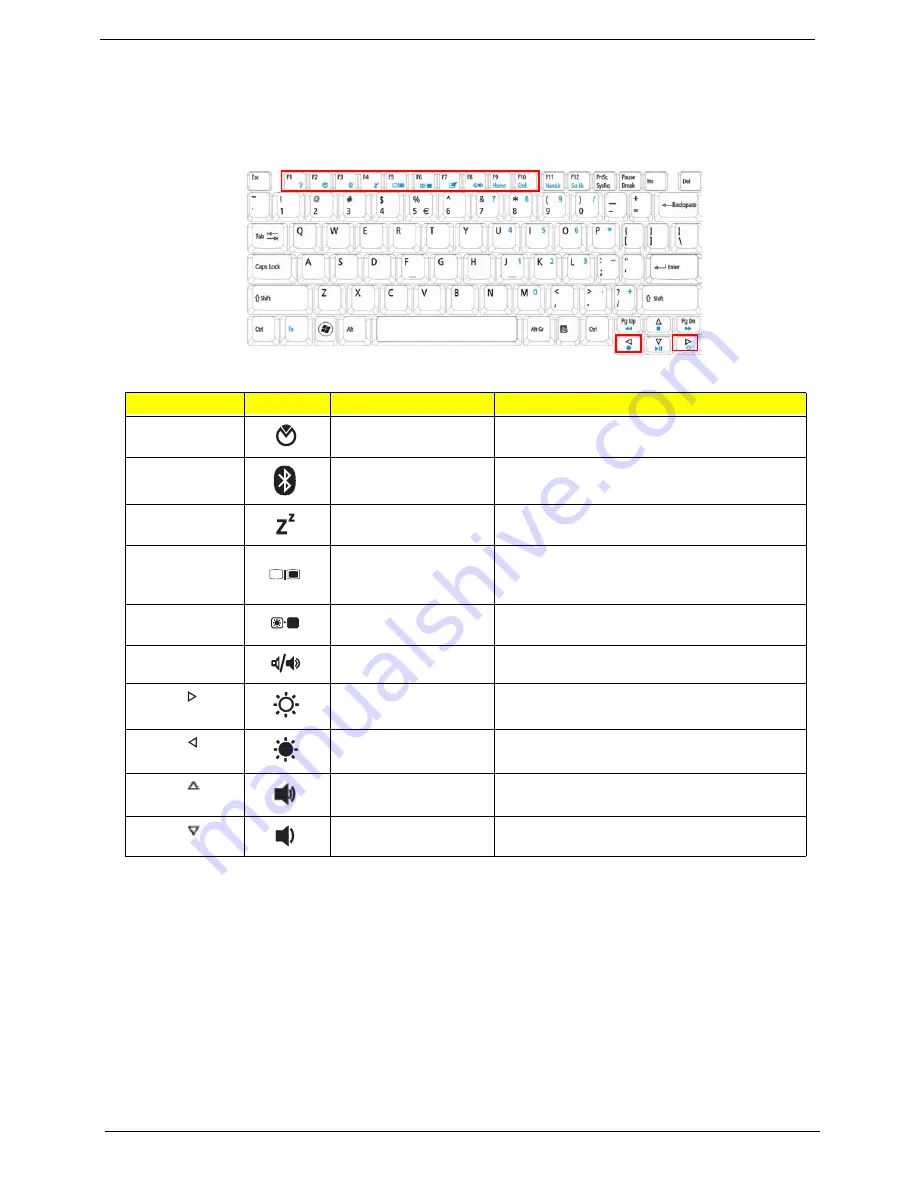
14
Chapter 1
Hot Keys
The computer employs hotkeys or key combinations to access most of the computer’s controls like screen
brightness, volume output and the BIOS utility.
To activate hot keys, press and hold the <
Fn>
key before pressing the other key in the hotkey combination.
Hotkey
Icon
Function
Description
<Fn> + <F2>
Acer eSettings
Management
Launches Acer eSettings Management in Acer
Empowering Technology.
<Fn> + <F3>
Bluetooth
Enables/disables the Bluetooth
function. (only for certain models)
<Fn> + <F4>
Sleep
Puts the computer in Sleep mode.
<Fn> + <F5>
Display toggle
Switches display output between the display
screen, external monitor (if connected) and
both.
<Fn> + <F6>
Screen blank
Turns the display screen backlight off to save
power. Press any key to return.
<Fn> + <F8>
Speaker toggle
Turns the speakers on and off.
<Fn> + < >
Brightness up
Increases the screen brightness.
<Fn> + < >
Brightness down
Decreases the screen brightness.
<Fn> + <
>
Volume Up
Increases the sound volume.
<Fn> + <
>
Volume Down
Decreases the sound volume.
Summary of Contents for Aspire 5332 Series
Page 6: ...VI...
Page 10: ...X Table of Contents...
Page 13: ...Chapter 1 3 Humidity non condensing Operating 20 to 80 Non operating 20 to 80...
Page 34: ...24 Chapter 1...
Page 56: ...46 Chapter 2...
Page 92: ...82 Chapter 3 4 Lift the CPU Fan clear of the Mainboard as shown...
Page 98: ...88 Chapter 3 5 Lift the LCD Panel clear of the module...
Page 106: ...96 Chapter 3 9 The Antennas and cables appear as shown when correctly installed...
Page 111: ...Chapter 3 101 2 Replace the four 4 screws and screw caps provided...
Page 116: ...106 Chapter 3 5 Replace the FFC and press down as indicated to adhere it to the Upper Cover...
Page 127: ...Chapter 3 117 17 Replace the two 2 screws securing the LCD Module to the Lower Cover...
Page 162: ...152 Chapter 5...
Page 175: ...Chapter 6 165...
Page 226: ...216 Appendix C...
Page 230: ...220...
















































