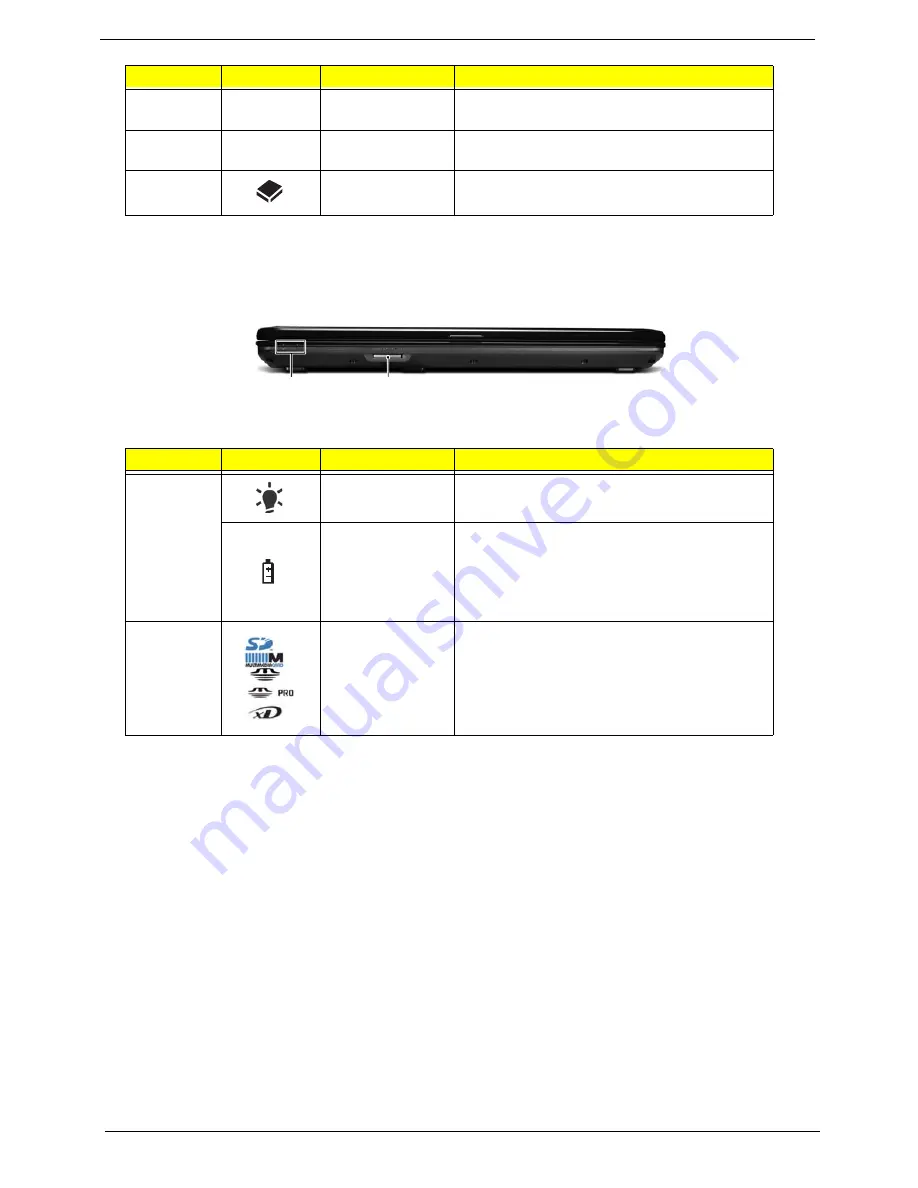
6
Chapter 1
Closed Front View
NOTE:
1
The front panel indicators are visible even when the computer cover is closed
7
Click buttons (left
and right)
The left and right buttons function like the left
and right mouse buttons.
8
Palmrest
Comfortable support area for your hands when
you use the computer.
9
HDD
Indicates when the hard disk drive is active.
No.
Icon
Item
Description
1
Power
1
Indicates the computer's power status.
Battery
1
Indicates the computer's battery status.
1.
Charging: The light shows amber when the
battery is charging.
2.
Fully charged: The light shows green when
in AC mode.
2
5-in-1 card
reader
Accepts Secure Digital (SD), MultiMediaCard
(MMC), Memory Stick (MS), Memory Stick
PRO (MS PRO), xDPicture Card (xD).
NOTE:
Push to remove/install the card.
Only one card can operate at any
given time.
No.
Icon
Item
Description
1
2
Summary of Contents for Aspire 5332 Series
Page 6: ...VI...
Page 10: ...X Table of Contents...
Page 13: ...Chapter 1 3 Humidity non condensing Operating 20 to 80 Non operating 20 to 80...
Page 34: ...24 Chapter 1...
Page 56: ...46 Chapter 2...
Page 92: ...82 Chapter 3 4 Lift the CPU Fan clear of the Mainboard as shown...
Page 98: ...88 Chapter 3 5 Lift the LCD Panel clear of the module...
Page 106: ...96 Chapter 3 9 The Antennas and cables appear as shown when correctly installed...
Page 111: ...Chapter 3 101 2 Replace the four 4 screws and screw caps provided...
Page 116: ...106 Chapter 3 5 Replace the FFC and press down as indicated to adhere it to the Upper Cover...
Page 127: ...Chapter 3 117 17 Replace the two 2 screws securing the LCD Module to the Lower Cover...
Page 162: ...152 Chapter 5...
Page 175: ...Chapter 6 165...
Page 226: ...216 Appendix C...
Page 230: ...220...
















































