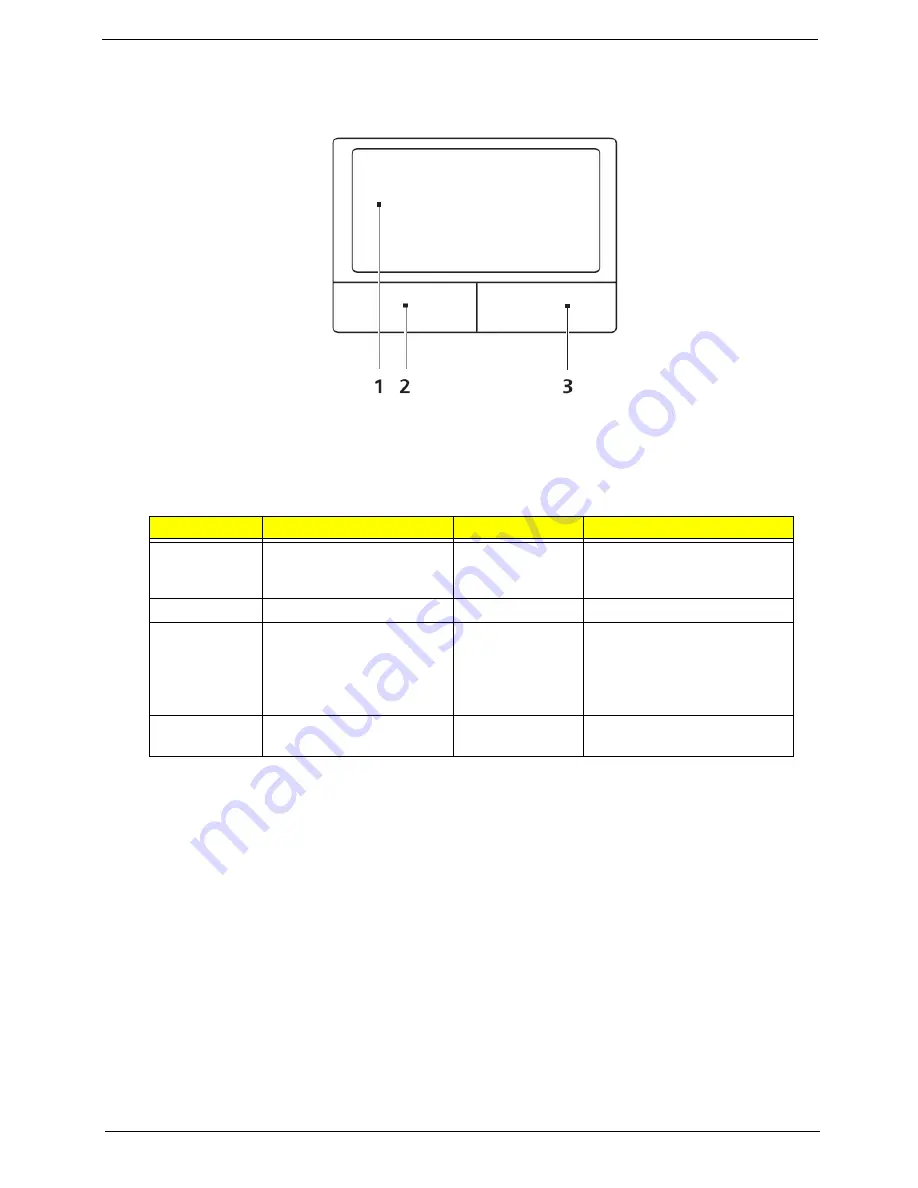
Chapter 1
11
TouchPad Basics
The following items show you how to use the TouchPad:
•
Move your finger across the TouchPad (1) to move the cursor.
•
Press the left (2) and right (3) buttons located beneath the TouchPad to perform selection and
execution functions. These two buttons are similar to the left and right buttons on a mouse.
Tapping on the TouchPad is the same as clicking the left button.
NOTE:
When using the TouchPad, keep it - and your fingers - dry and clean. The TouchPad is sensitive to
finger movement; hence, the lighter the touch, the better the response. Tapping too hard will not
increase the TouchPad’s responsiveness.
Function
Left Button (2)
Right Button (3)
Main TouchPad (1)
Execute
Quickly click twice.
Tap twice (at the same speed
as double-clicking a mouse
button).
Select
Click once.
Tap once.
Drag
Click and hold, then use
finger on the TouchPad to
drag the cursor.
Tap twice (at the same speed
as double-clicking a mouse
button); rest your finger on
the TouchPad on the second
tap and drag the cursor.
Access
context menu
Click once.
Summary of Contents for Aspire 5332 Series
Page 6: ...VI...
Page 10: ...X Table of Contents...
Page 13: ...Chapter 1 3 Humidity non condensing Operating 20 to 80 Non operating 20 to 80...
Page 34: ...24 Chapter 1...
Page 56: ...46 Chapter 2...
Page 92: ...82 Chapter 3 4 Lift the CPU Fan clear of the Mainboard as shown...
Page 98: ...88 Chapter 3 5 Lift the LCD Panel clear of the module...
Page 106: ...96 Chapter 3 9 The Antennas and cables appear as shown when correctly installed...
Page 111: ...Chapter 3 101 2 Replace the four 4 screws and screw caps provided...
Page 116: ...106 Chapter 3 5 Replace the FFC and press down as indicated to adhere it to the Upper Cover...
Page 127: ...Chapter 3 117 17 Replace the two 2 screws securing the LCD Module to the Lower Cover...
Page 162: ...152 Chapter 5...
Page 175: ...Chapter 6 165...
Page 226: ...216 Appendix C...
Page 230: ...220...
















































